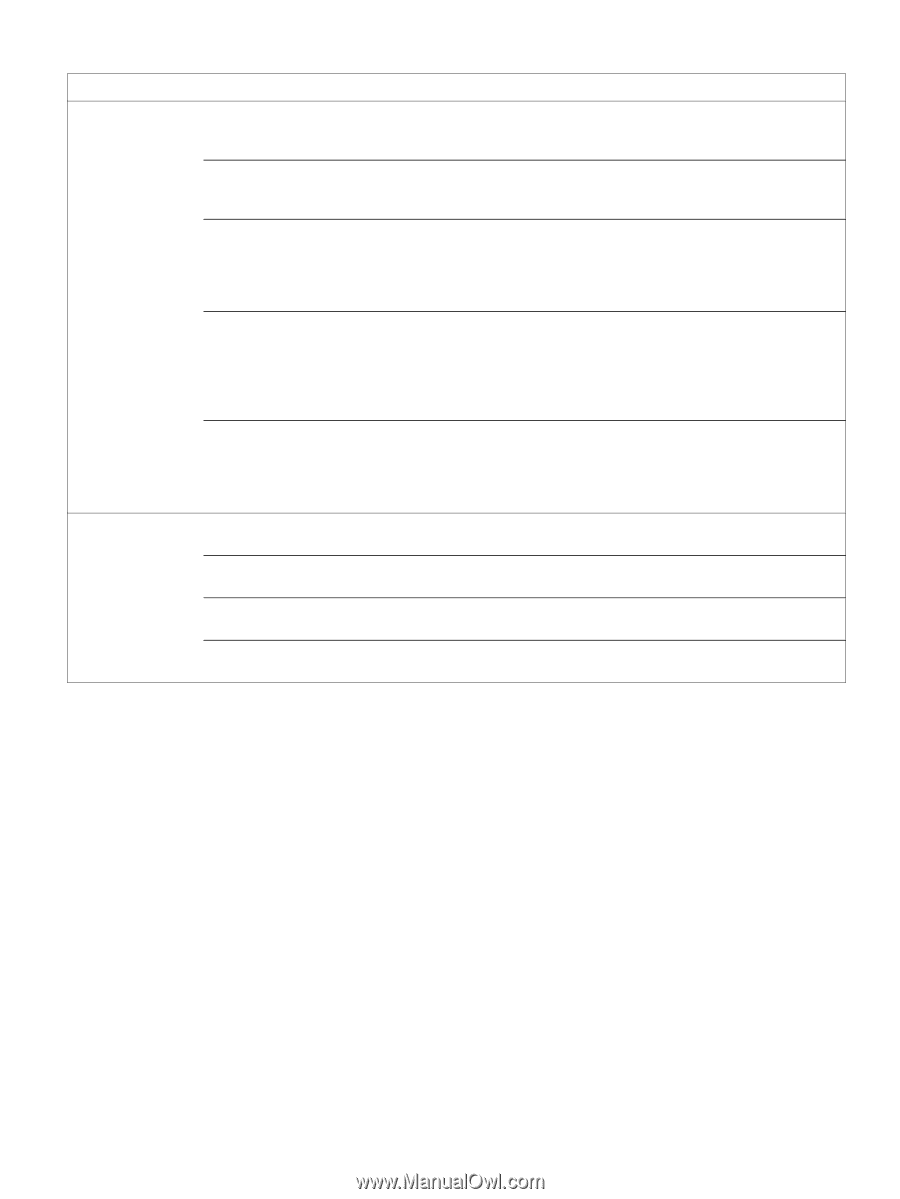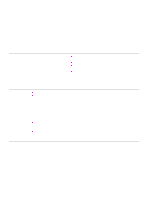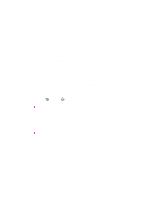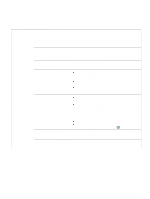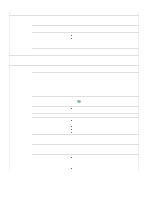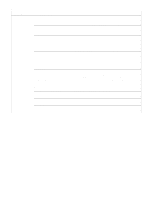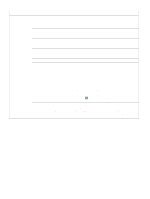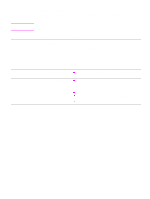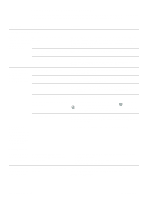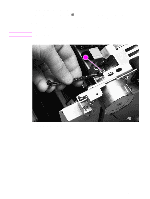HP 2500 Service Manual - Page 201
Font DIMM, Table 27. Solving general printing problems, Symptom, Possible Cause, Solution, Con
 |
View all HP 2500 manuals
Add to My Manuals
Save this manual to your list of manuals |
Page 201 highlights
Table 27. Solving general printing problems Symptom Possible Cause Solution Pages print, but all colors do not print or the pages are completely blank. One of the print cartridges might be low or empty. If the printed pages are completely blank, the file might have blank pages. Run an engine test (see page 205) and see if all four colors print. If not all colors print, replace one or more of the print cartridges. If the engine test is successful, replace the formatter. Check the file to make sure that it does not contain blank pages. A print cartridge might be low or empty. Check the printer control panel for a Supplies Status message, print a Supplies Status page, or use the embedded Web server to see the levels remaining in the print cartridges. Replace any print cartridges that are low or empty. Messages are not created for nonHP print cartridges. If you are using non-HP print cartridges, one or more print cartridges are low or empty. The control panel lights do not indicate low or empty for non-HP print cartridges. Replace one or more of the print cartridges. Font DIMM might be selected but the In the settings for this printer, clear the Font DIMM check box on font DIMM is not physically installed in the Configure tab if no font DIMM is installed in the printer. Select the printer. (This issue only applies to the Font DIMM check box only if the font DIMM is physically printers using an Asian-language font installed in the printer. If you think that the font DIMM is installed, DIMM.) make sure that it is installed correctly. The paper curls when The paper needs to print to the exiting the top output straight-through paper path. bin. The stack was slightly curled when it was placed in the tray. Open the rear output door to print to the straight-through paper path. Remove each sheet as it exits the printer. Turn the stack over in the tray. The paper does not meet specifications. See the user guide for information about print-media specifications. If you are printing on light media, the Select Light in the Type is field in the printer driver. Type setting might not be correct. EN 6 Troubleshooting 199