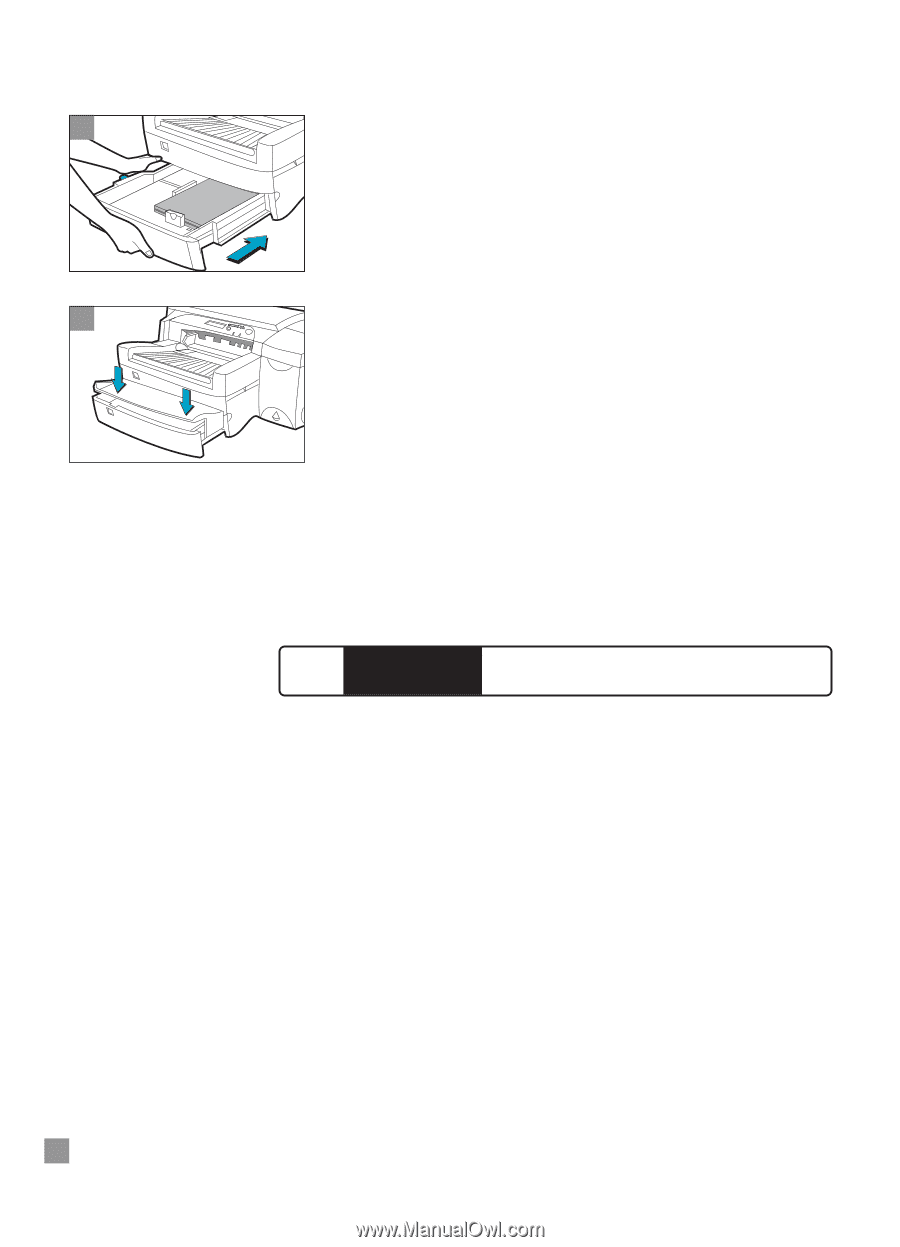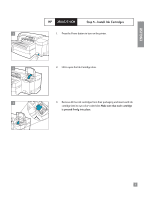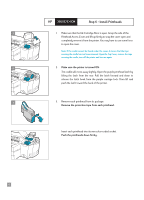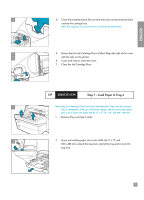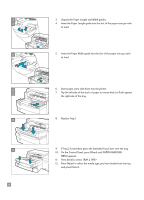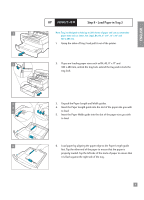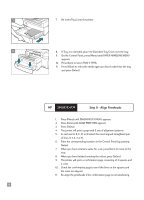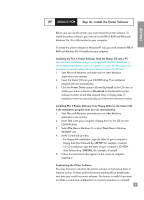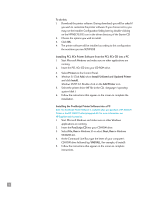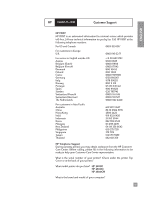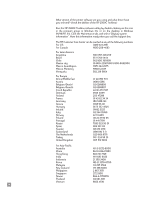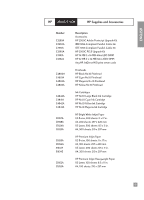HP 2500c HP 2500C/C+/CM Professional Series Color Printer - (English) Getting - Page 12
Step 9 - Align Printheads
 |
View all HP 2500c manuals
Add to My Manuals
Save this manual to your list of manuals |
Page 12 highlights
7 7. Re-insert Tray 3 into the printer. 8 8. If Tray 3 is extended, place the Extended Tray Cover over the tray. 9. On the Control Panel, press [Menu] until PAPER HANDLING MENU appears. 10. Press [Item] to select TRAY 3 TYPE= 11. Press [Value] to select the media type you have loaded into the tray and press [Select]. HP 2500C/C+/CM Step 9 - Align Printheads 1. Press [Menu] until DIAGNOSTICS MENU appears. 2. Press [Item] until ALIGN PRNT-HDS appears. 3. Press [Select] 4. The printer will print a page with 5 sets of alignment patterns. 5. In each set (A, B, C, D, or E) select the most aligned (straightest) pair of lines (1, 2, 3, 4 or 5). 6. Enter the corresponding numbers in the Control Panel by pressing [Value]. 7. When you have entered a value for a set, press [Item] to move to the next. 8. When you have finished entering the values, press [Select]. 9. The printer will print a confirmation page consisting of 2 squares and a cross. 10. Check the confirmation page to see if the lines on the squares and the cross are aligned. 11. Re-align the printheads if the confirmation page is not satisfactory. 10