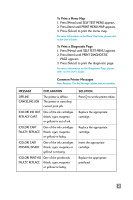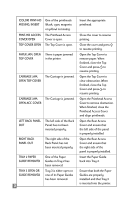HP 2500c HP DeskJet 2500C user guide - Page 10
Press [Item] to select TRAY 2 TYPE, until PAPER HANDLING MENU appears.
 |
View all HP 2500c manuals
Add to My Manuals
Save this manual to your list of manuals |
Page 10 highlights
4 4. If you are loading paper sizes such as B4, A3, 11"x17", 13"x19" and 330x483mm, unlock the tray lock, extend the tray and re-lock the tray lock. If you are loading paper sizes such as Letter, A4 and Legal, check that the tray is not extended. If it is, unlock the tray lock, push in the tray and re-lock the tray lock. 5 5. Insert paper, print side down into the printer. 6 6. Tap the left side of the stack of paper to ensure that it is flushed to the right side of the tray. 7 7. Replace Tray 1. 8 8. If Tray 2 is extended, place the Extended Tray Cover over the tray. 9. On the control panel, press [Menu] until PAPER HANDLING MENU appears. 10.Press [Item] to select TRAY 2 TYPE= 11. Press [Value] to select the media type you have loaded into the tray and press [Select]. For more information, please refer to the User's Guide. 7