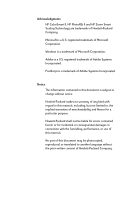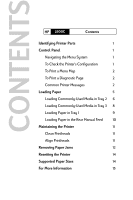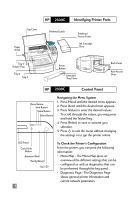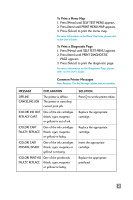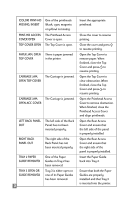HP 2500c HP DeskJet 2500C user guide - Page 7
Empty, Load &, Media In Tray 1 - paper tray
 |
View all HP 2500c manuals
Add to My Manuals
Save this manual to your list of manuals |
Page 7 highlights
MNL FEED LOAD You have chosen to print [TYPE] [SIZE] through the Rear Manual Feed. Load the paper type and size as specified in the LCD panel and press to continue printing. TRAY [NUMBER] EMPTY, LOAD & PRESS The specified tray is empty. Load the paper size and type which this tray has been set up for. Load the paper size and type which this tray has been set up for. If you wish to change the paper size setting of this tray, please refer to section on Loading Paper. PRESS TO CONTINUE To continue your present task, press the button. MEDIA IN TRAY 1, REMOVE There is media in Tray 1 which may not be the type or size that is specified in your current print job. Remove the media in Tray 1 and press the button to resume printing. If you wish to print through Tray 1, set your driver to pick from Tray 1 and send the print job before putting media in Tray 1. WRONG MEDIA TYPE, [ACTION] The media type which the printer has detected is not the type specified in your print settings. You may wish to either load in the right media, or choose to print on existing media. You may also cancel the current print job by pressing the [Cancel Print] button. UNEXPECTED PAPER SIZE The specified paper size is different from the paper size in the selected input tray. The output was truncated to fit the paper in the printer. Some output may have been lost. Reload the correct media into the tray and print again. PRINT-HDS NOT ALIGNED The printheads have not been aligned. For best print quality, align the printheads before the next print job. Align the printheads. See below for instructions on how to align printheads. 4