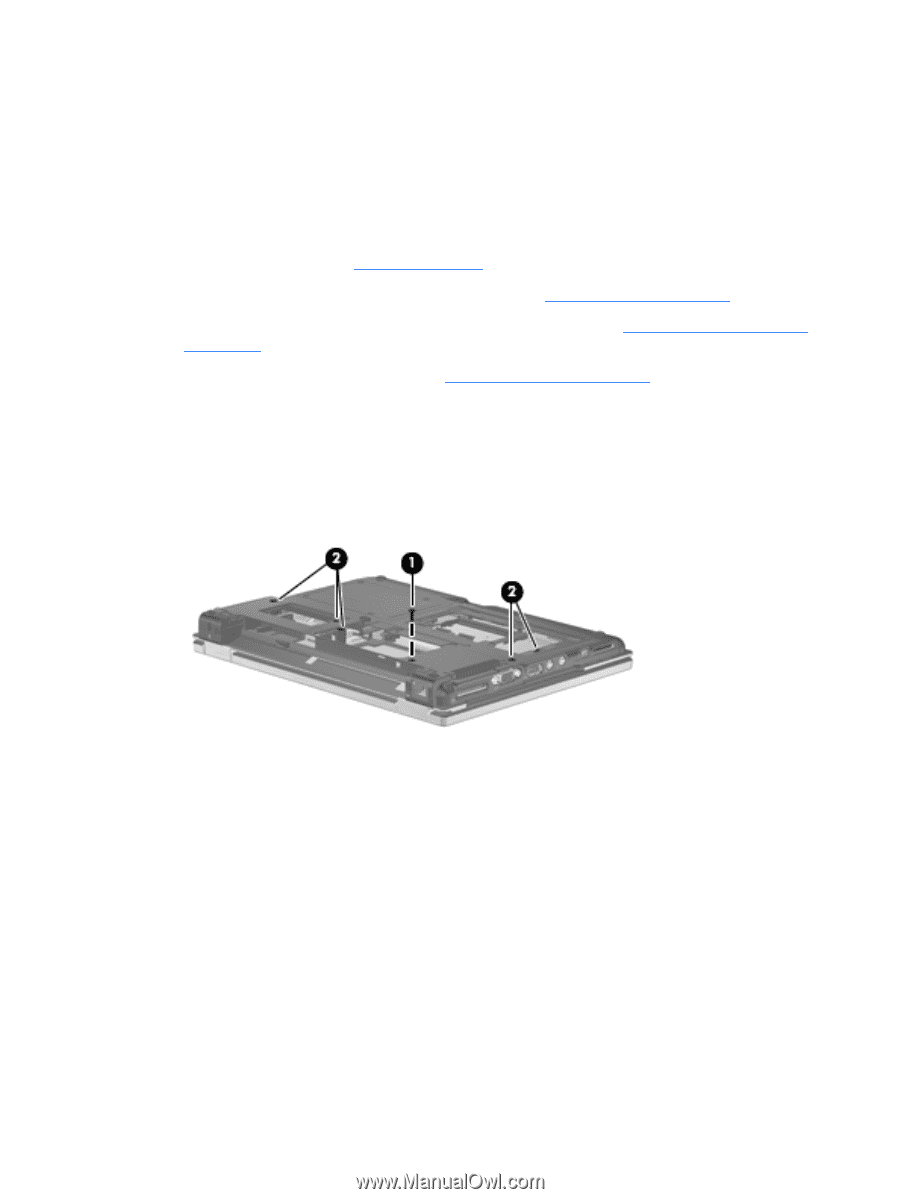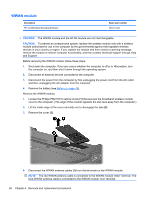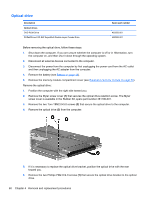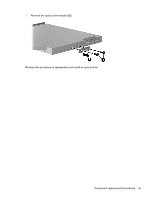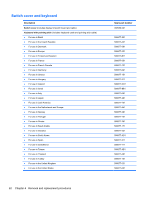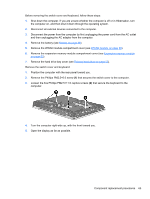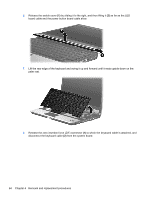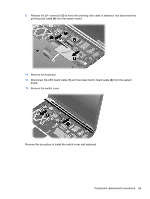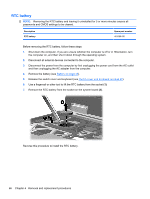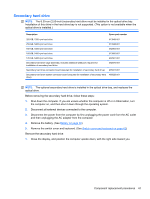HP 2530p HP EliteBook 2530p Notebook PC - Maintenance and Service Guide - Page 71
Remove the Phillips PM2.5×6.0 screw, that secures the switch cover to the computer. - remove keyboard
 |
UPC - 884962204115
View all HP 2530p manuals
Add to My Manuals
Save this manual to your list of manuals |
Page 71 highlights
Before removing the switch cover and keyboard, follow these steps: 1. Shut down the computer. If you are unsure whether the computer is off or in Hibernation, turn the computer on, and then shut it down through the operating system. 2. Disconnect all external devices connected to the computer. 3. Disconnect the power from the computer by first unplugging the power cord from the AC outlet and then unplugging the AC adapter from the computer. 4. Remove the battery (see Battery on page 46). 5. Remove the WWAN module compartment cover (see WWAN module on page 58). 6. Remove the expansion memory module compartment cover (see Expansion memory module on page 50). 7. Remove the hard drive bay cover (see Primary hard drive on page 55). Remove the switch cover and keyboard: 1. Position the computer with the rear panel toward you. 2. Remove the Phillips PM2.5×6.0 screw (1) that secures the switch cover to the computer. 3. Loosen the five Phillips PM2.5×11.0 captive screws (2) that secure the keyboard to the computer. 4. Turn the computer right-side up, with the front toward you. 5. Open the display as far as possible. Component replacement procedures 63