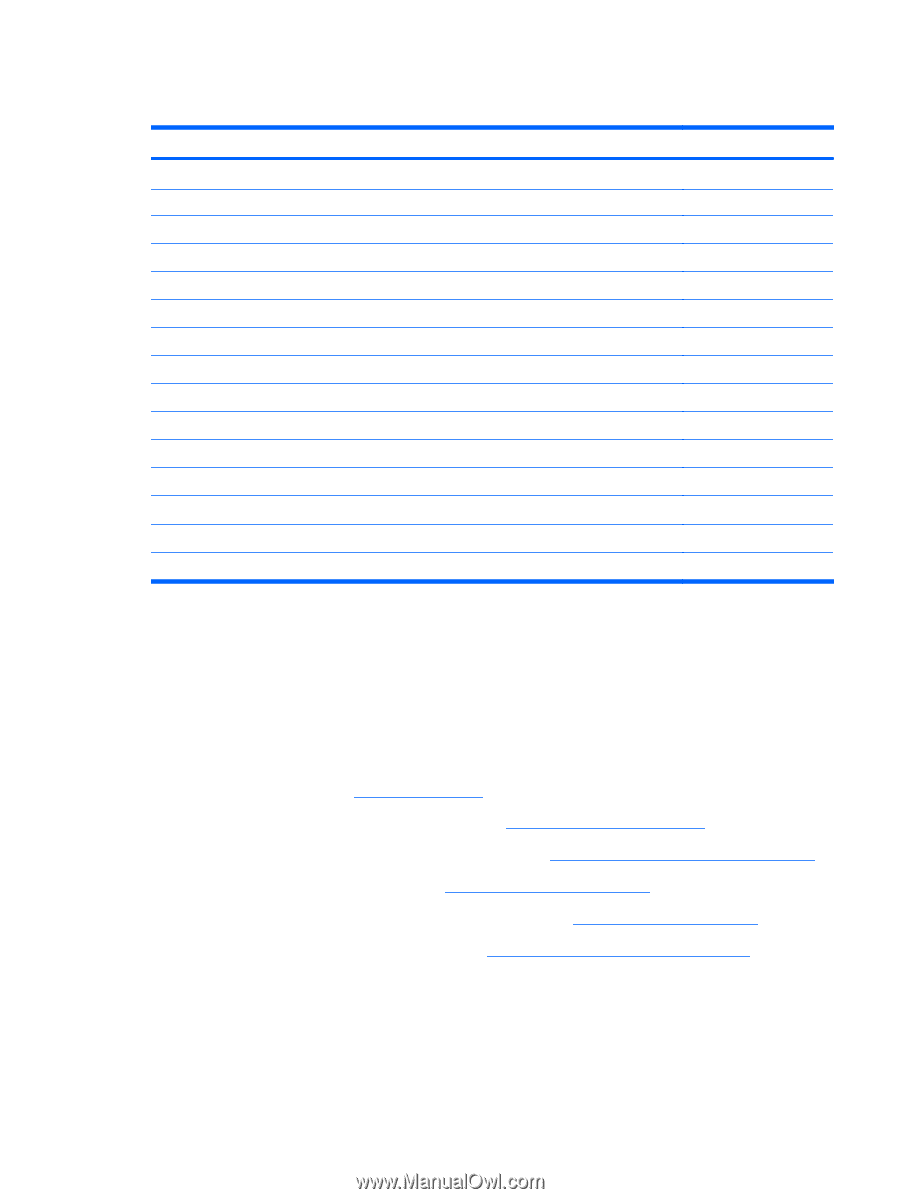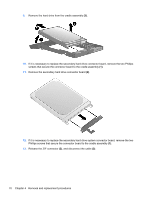HP 2530p HP EliteBook 2530p Notebook PC - Maintenance and Service Guide - Page 81
Display assembly
 |
UPC - 884962204115
View all HP 2530p manuals
Add to My Manuals
Save this manual to your list of manuals |
Page 81 highlights
Display assembly Description 12.1-inch, WXGA AntiGlare display assembly With a webcam Without a webcam Display bezel (includes HP logo and computer model number label) For use with models that include a webcam For use with models that do not include a webcam Display bezel adhesive Display Hinge Kit (includes left and right hinges and brackets) Display panel cable For use with models that include a webcam For use with models that do not include a webcam Microphone Display enclosure (includes HP logo, wireless antenna transceivers and cables) With webcam Without webcam Spare part number 492576-001 492575-001 495022-001 495019-001 497013-001 481098-001 495023-001 495021-001 492573-001 496490-001 495020-001 Before removing the display assembly, follow these steps: 1. Shut down the computer. If you are unsure whether the computer is off or in Hibernation, turn the computer on, and then shut it down through the operating system. 2. Disconnect all external devices connected to the computer. 3. Disconnect the power from the computer by first unplugging the power cord from the AC outlet and then unplugging the AC adapter from the computer. 4. Remove the battery (see Battery on page 46). 5. Remove the Bluetooth compartment cover (see Bluetooth module on page 48). 6. Remove the memory module compartment cover (see Expansion memory module on page 50). 7. Remove the hard drive bay cover (see Primary hard drive on page 55). 8. Remove the broadband wireless compartment cover (see WWAN module on page 58). 9. Remove the switch cover and keyboard (see Switch cover and keyboard on page 62). Remove the display assembly: 1. Close the computer and turn it upside down, with the rear panel toward you. 2. Disconnect the wireless antenna cables from the WLAN module (1), and feed them down through the hole (2). Component replacement procedures 73