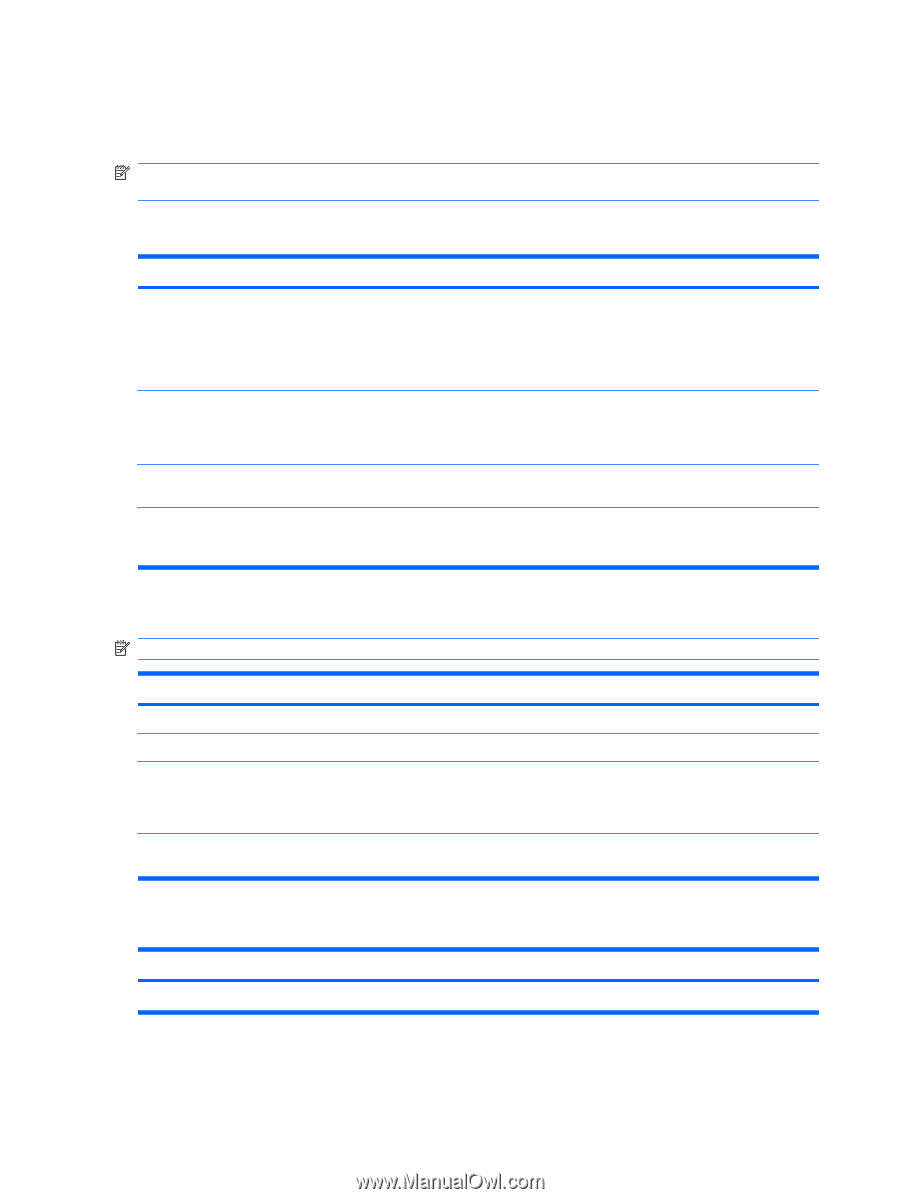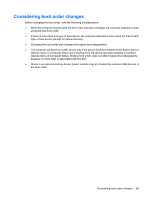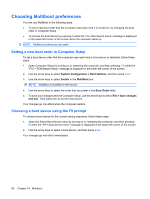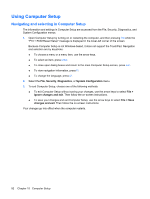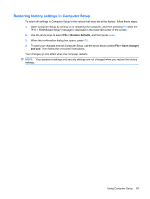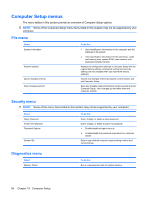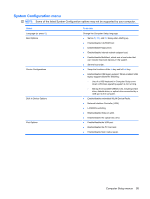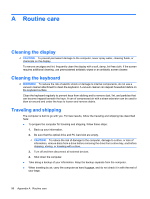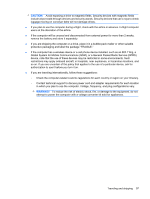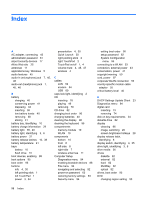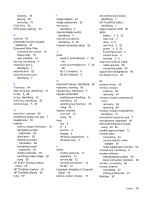HP 2533t Administrator Reference Guide - Windows XP - Page 104
Computer Setup menus, File menu, Security menu, Diagnostics menu
 |
UPC - 884420146582
View all HP 2533t manuals
Add to My Manuals
Save this manual to your list of manuals |
Page 104 highlights
Computer Setup menus The menu tables in this section provide an overview of Computer Setup options. NOTE: Some of the Computer Setup menu items listed in this chapter may not be supported by your computer. File menu Select System information Restore defaults Ignore changes and exit Save changes and exit To do this ● View identification information for the computer and the batteries in the system. ● View specification information for the processor, cache and memory size, system ROM, video revision, and keyboard controller version. Replace the configuration settings in Computer Setup with the original factory settings. (Password settings and security settings are not changed when you restore the factory settings.) Cancel any changes entered during the current session and exit Computer Setup. Save any changes entered during the current session and exit Computer Setup. Your changes go into effect when the computer restarts. Security menu NOTE: Some of the menu items listed in this section may not be supported by your computer. Select Setup Password Power-On Password Password Options System IDs To do this Enter, change, or delete a setup password. Enter, change, or delete a power-on password. ● Enable/disable stringent security. ● Enable/disable the password requirement on computer restart. Enter a user-defined computer asset tracking number and ownership tag. Diagnostics menu Select Memory Check To do this Run a comprehensive test on system memory. 94 Chapter 15 Computer Setup