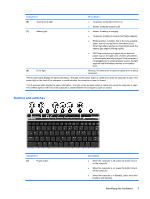Administrator logon
...........................................................................................
62
Setting passwords in Computer Setup
..............................................................................
62
Using a setup password
....................................................................................................
62
Managing a setup password
.............................................................................
63
Entering a setup password
................................................................................
63
Using a power-on password
..............................................................................................
63
Managing a power-on password
.......................................................................
64
Entering a power-on password
.........................................................................
64
Requiring a power-on password at restart
........................................................
64
Using Microsoft Windows Firewall
......................................................................................................
65
Configuring Microsoft Windows Firewall
............................................................................
65
Gathering configuration information
...................................................................................
66
Troubleshooting applications
.............................................................................................
66
Identifying failure symptoms
..............................................................................................
66
Adding exceptions
.............................................................................................................
66
Adding a program
..............................................................................................
67
Adding a port
.....................................................................................................
67
Installing a security cable
...................................................................................................................
68
11
Hardware upgrades
Using a USB device
...........................................................................................................................
69
Connecting a USB device
..................................................................................................
69
Removing a USB device
....................................................................................................
70
Securing USB ports
...........................................................................................................
70
Using the USB Storage Options utility
..............................................................
70
Using the expansion port
....................................................................................................................
70
Using PC Cards
..................................................................................................................................
71
Inserting and removing a PC Card
....................................................................................
71
Using SD Card Reader cards
.............................................................................................................
73
Inserting a digital card
........................................................................................................
73
Removing a digital card
.....................................................................................................
74
Adding a printer
..................................................................................................................................
75
Adding printers using a text-only print driver
.....................................................................
75
Using manufacturer print drivers
........................................................................................
76
12
Drives
Identifying installed drives
..................................................................................................................
77
Handling drives
...................................................................................................................................
77
Using optical drives (select models only)
...........................................................................................
78
Inserting an optical disc (CD or DVD)
................................................................................
78
Removing an optical disc (CD or DVD)
.............................................................................
79
When the disc tray opens
..................................................................................
79
When the disc tray does not open
.....................................................................
80
Using external drives
..........................................................................................................................
82
Using optional external devices
.........................................................................................
82
Using an optional external MultiBay or external MultiBay II
...............................................
82
13
Memory modules
viii