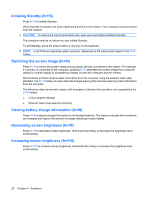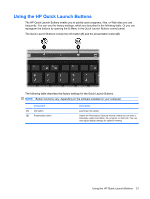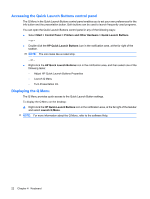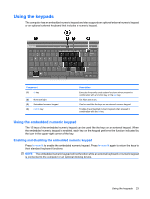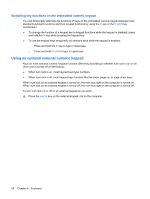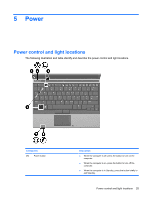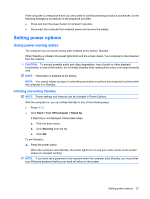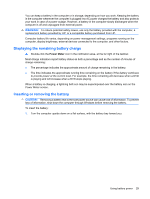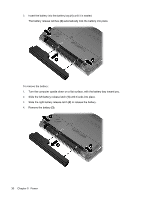HP 2533t End-User Reference Guide - Windows XP - Page 33
Power, Power control and light locations
 |
UPC - 884420146582
View all HP 2533t manuals
Add to My Manuals
Save this manual to your list of manuals |
Page 33 highlights
5 Power Power control and light locations The following illustration and table identify and describe the power control and light locations. Component (1) Power button Description ● When the computer is off, press the button to turn on the computer. ● When the computer is on, press the button to turn off the computer. ● When the computer is in Standby, press the button briefly to exit Standby. Power control and light locations 25
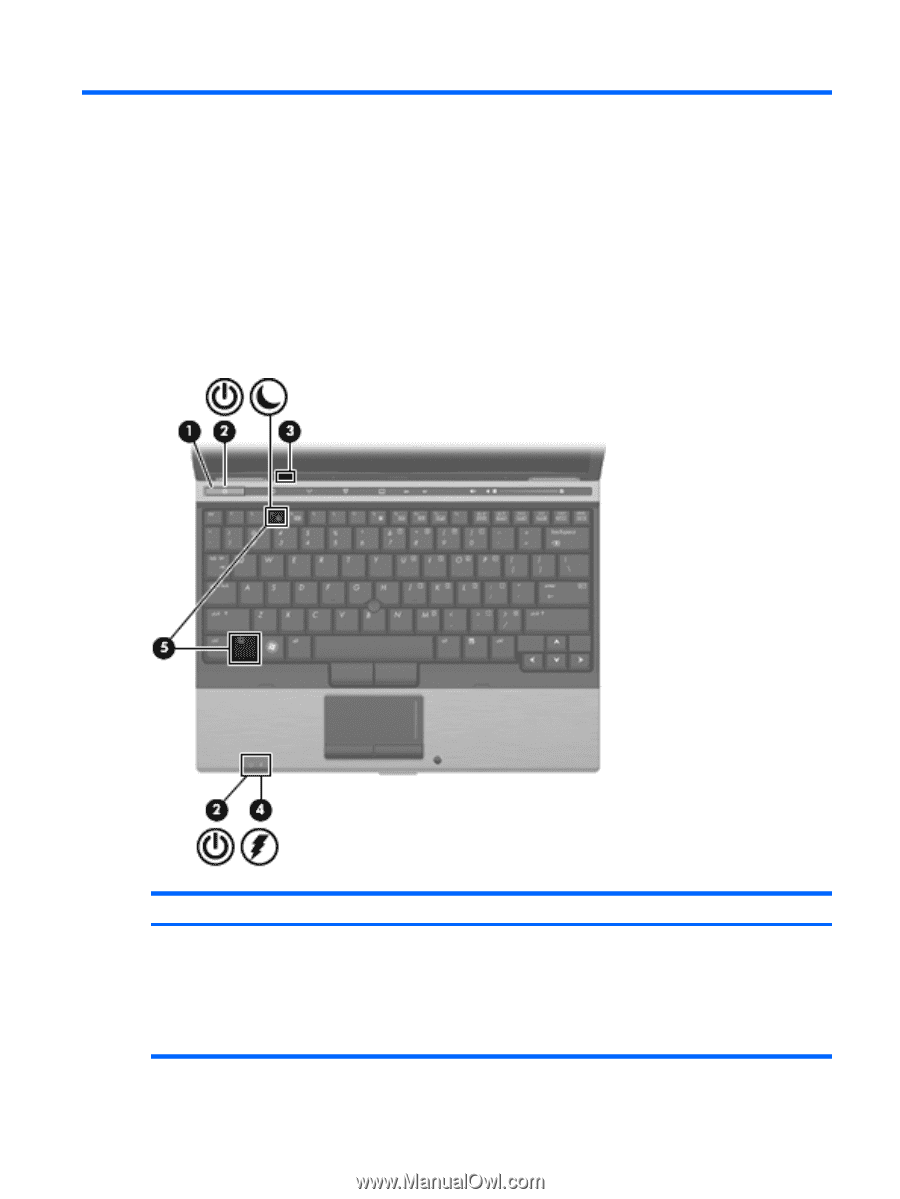
5
Power
Power control and light locations
The following illustration and table identify and describe the power control and light locations.
Component
Description
(1)
Power button
●
When the computer is off, press the button to turn on the
computer.
●
When the computer is on, press the button to turn off the
computer.
●
When the computer is in Standby, press the button briefly to
exit Standby.
Power control and light locations
25