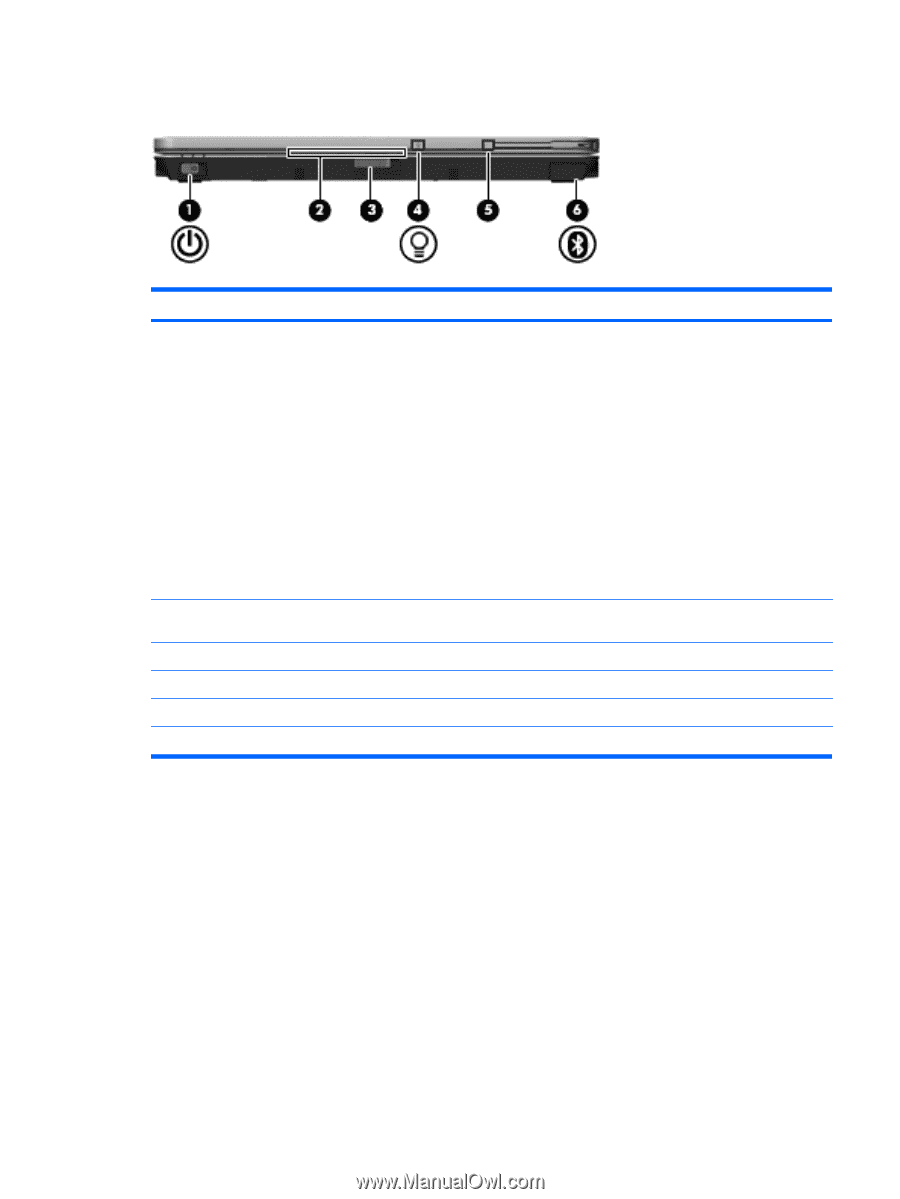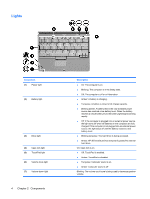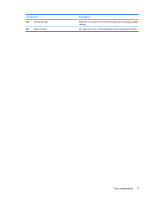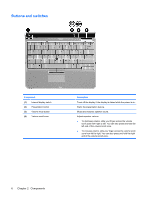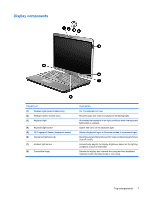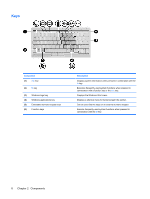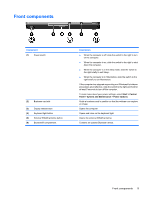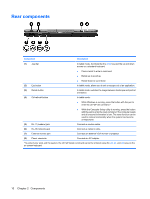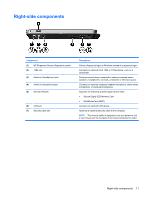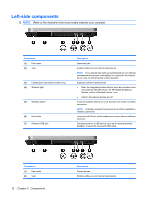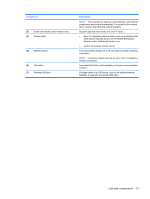HP 2730p Notebook Tour - Windows Vista - Page 15
Front components, Start, Control, Panel, System and Maintenance, Power Options
 |
UPC - 884420401063
View all HP 2730p manuals
Add to My Manuals
Save this manual to your list of manuals |
Page 15 highlights
Front components Component (1) Power switch (2) Business card slot (3) Display release latch (4) Keyboard light button (5) External WWAN antenna button (6) Bluetooth® compartment Description ● When the computer is off, slide the switch to the right to turn on the computer. ● When the computer is on, slide the switch to the right to shut down the computer. ● When the computer is in the Sleep state, slide the switch to the right briefly to exit Sleep. ● When the computer is in Hibernation, slide the switch to the right briefly to exit Hibernation. If the computer has stopped responding and Windows® shutdown procedures are ineffective, slide the switch to the right and hold for at least 5 seconds to turn off the computer. To learn more about your power settings, select Start > Control Panel > System and Maintenance > Power Options. Holds a business card in position so that the webcam can capture an image. Opens the computer. Opens and turns on the keyboard light. Opens the external WWAN antenna. Contains an optional Bluetooth device. Front components 9