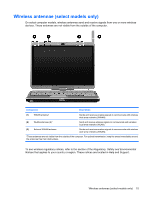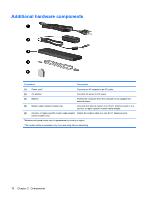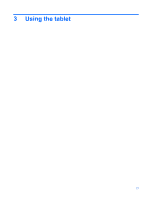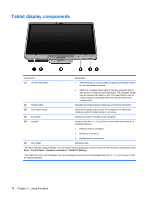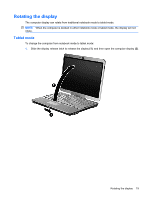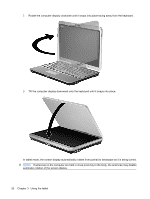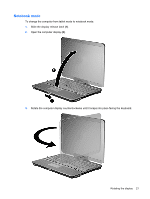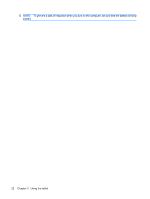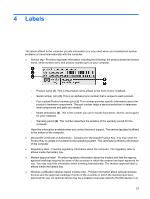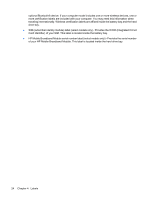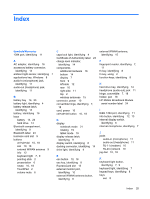HP 2730p Notebook Tour - Windows Vista - Page 26
automatic rotation of the screen display. - tablet screen rotate
 |
UPC - 884420401063
View all HP 2730p manuals
Add to My Manuals
Save this manual to your list of manuals |
Page 26 highlights
2. Rotate the computer display clockwise until it snaps into place facing away from the keyboard. 3. Tilt the computer display downward onto the keyboard until it snaps into place. In tablet mode, the screen display automatically rotates from portrait to landscape as it is being turned. NOTE: If antennae on the computer are held in close proximity to the body, the antennae may disable automatic rotation of the screen display. 20 Chapter 3 Using the tablet

2.
Rotate the computer display clockwise until it snaps into place facing away from the keyboard.
3.
Tilt the computer display downward onto the keyboard until it snaps into place.
In tablet mode, the screen display automatically rotates from portrait to landscape as it is being turned.
NOTE:
If antennae on the computer are held in close proximity to the body, the antennae may disable
automatic rotation of the screen display.
20
Chapter 3
Using the tablet