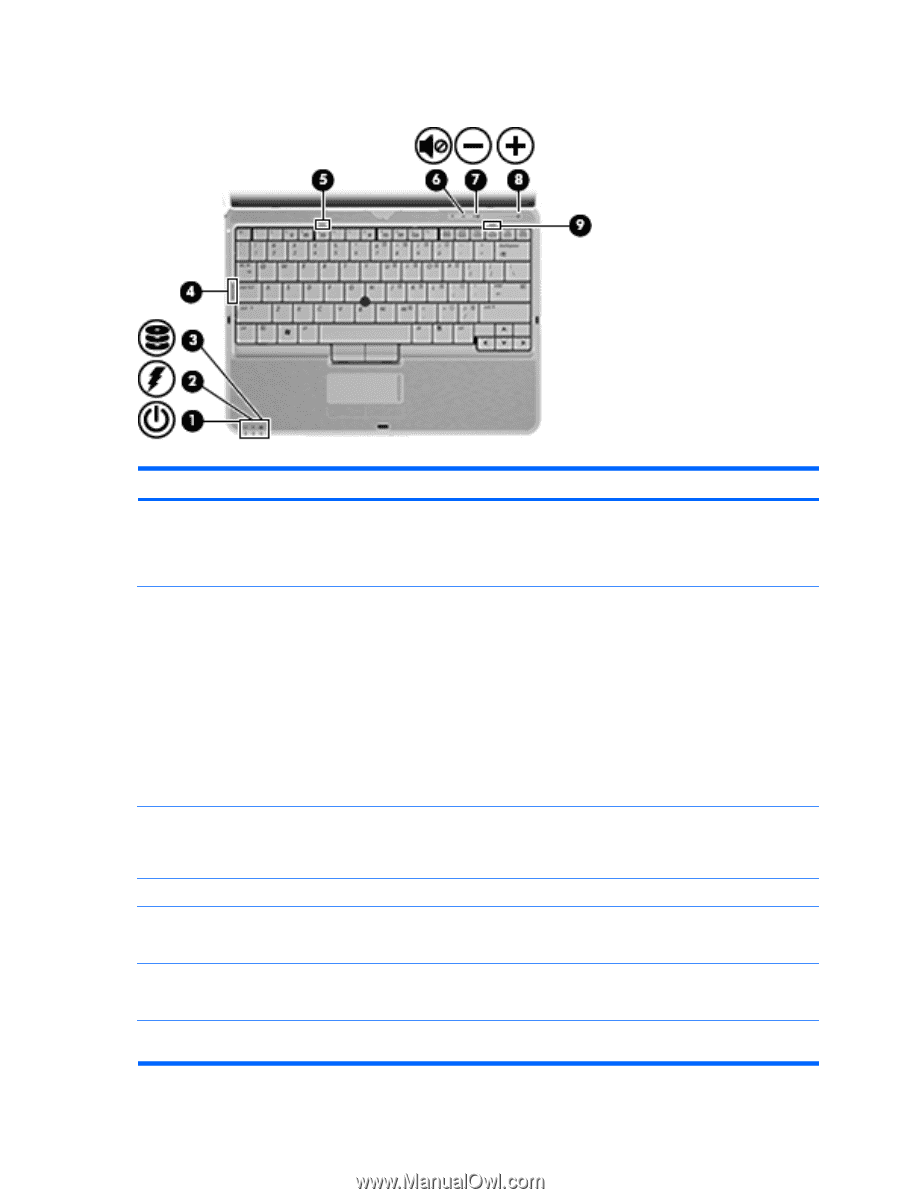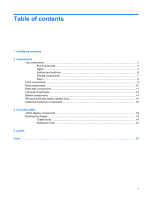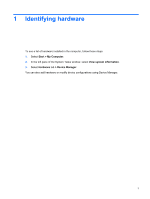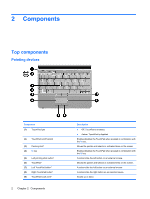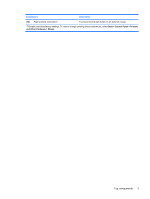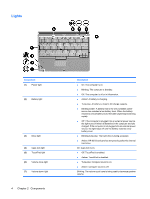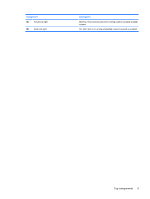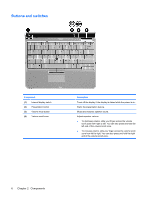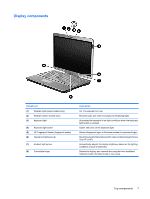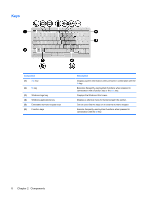HP 2730p Notebook Tour - Windows XP - Page 10
Lights, Components
 |
UPC - 884420401063
View all HP 2730p manuals
Add to My Manuals
Save this manual to your list of manuals |
Page 10 highlights
Lights Component (1) Power light (2) Battery light (3) Drive light (4) Caps lock light (5) TouchPad light (6) Volume mute light (7) Volume down light 4 Chapter 2 Components Description ● On: The computer is on. ● Blinking: The computer is Standby. ● Off: The computer is off or in Hibernation. ● Amber: A battery is charging. ● Turquoise: A battery is close to full charge capacity. ● Blinking amber: A battery that is the only available power source has reached a low battery level. When the battery reaches a critical battery level, the battery light begins blinking rapidly. ● Off: If the computer is plugged into an external power source, the light turns off when all batteries in the computer are fully charged. If the computer is not plugged into an external power source, the light stays off until the battery reaches a low battery level. ● Blinking turquoise: The hard drive is being accessed. ● Amber: HP 3D DriveGuard has temporarily parked the internal hard drive. On: Caps lock is on. ● Off: TouchPad is enabled. ● Amber: TouchPad is disabled. ● Turquoise: Computer sound is on. ● Amber: Computer sound is off. Blinking: The volume scroll zone is being used to decrease speaker volume.