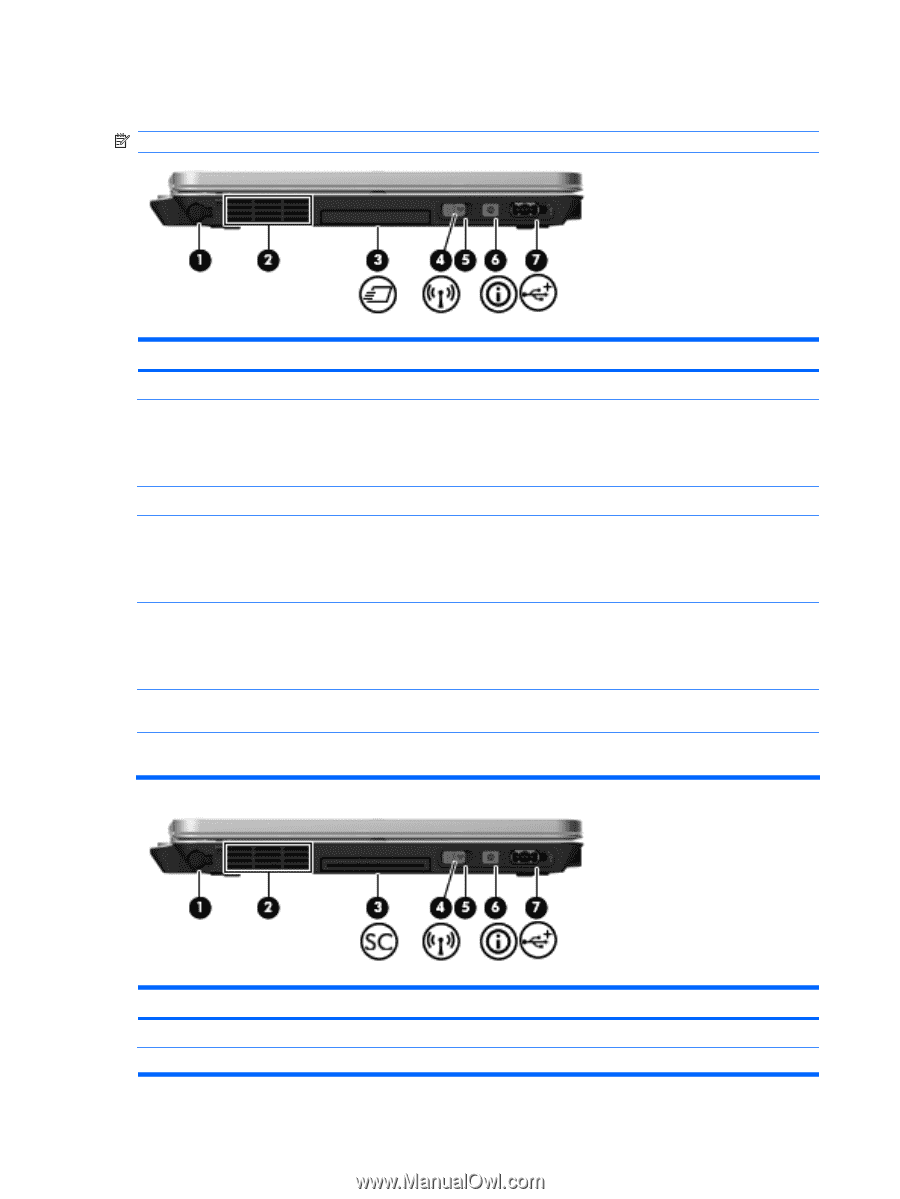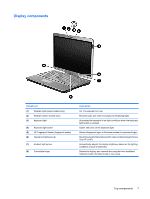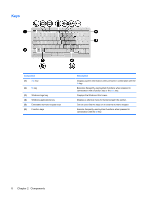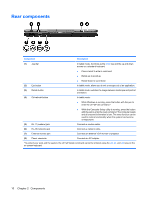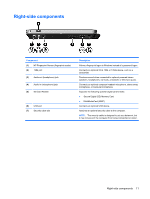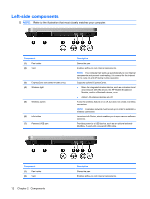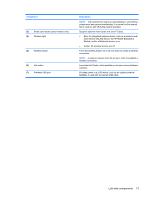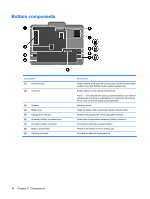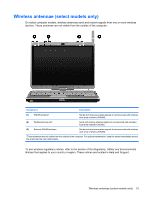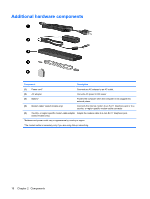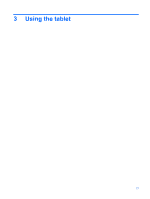HP 2730p Notebook Tour - Windows XP - Page 18
Left-side components
 |
UPC - 884420401063
View all HP 2730p manuals
Add to My Manuals
Save this manual to your list of manuals |
Page 18 highlights
Left-side components NOTE: Refer to the illustration that most closely matches your computer. Component (1) Pen holder (2) Vent (3) ExpressCard slot (select models only) (4) Wireless light (5) Wireless switch (6) Info button (7) Powered USB port Description Stores the pen. Enables airflow to cool internal components. NOTE: The computer fan starts up automatically to cool internal components and prevent overheating. It is normal for the internal fan to cycle on and off during routine operation. Supports optional ExpressCards. ● Blue: An integrated wireless device, such as a wireless local area network (WLAN) device, the HP Mobile Broadband Module, and/or a Bluetooth device, is on. ● Amber: All wireless devices are off. Turns the wireless feature on or off, but does not create a wireless connection. NOTE: A wireless network must be set up in order to establish a wireless connection. Launches Info Center, which enables you to open various software solutions. Provides power to a USB device, such as an optional external MultiBay, if used with a powered USB cable. Component (1) Pen holder (2) Vent 12 Chapter 2 Components Description Stores the pen. Enables airflow to cool internal components.