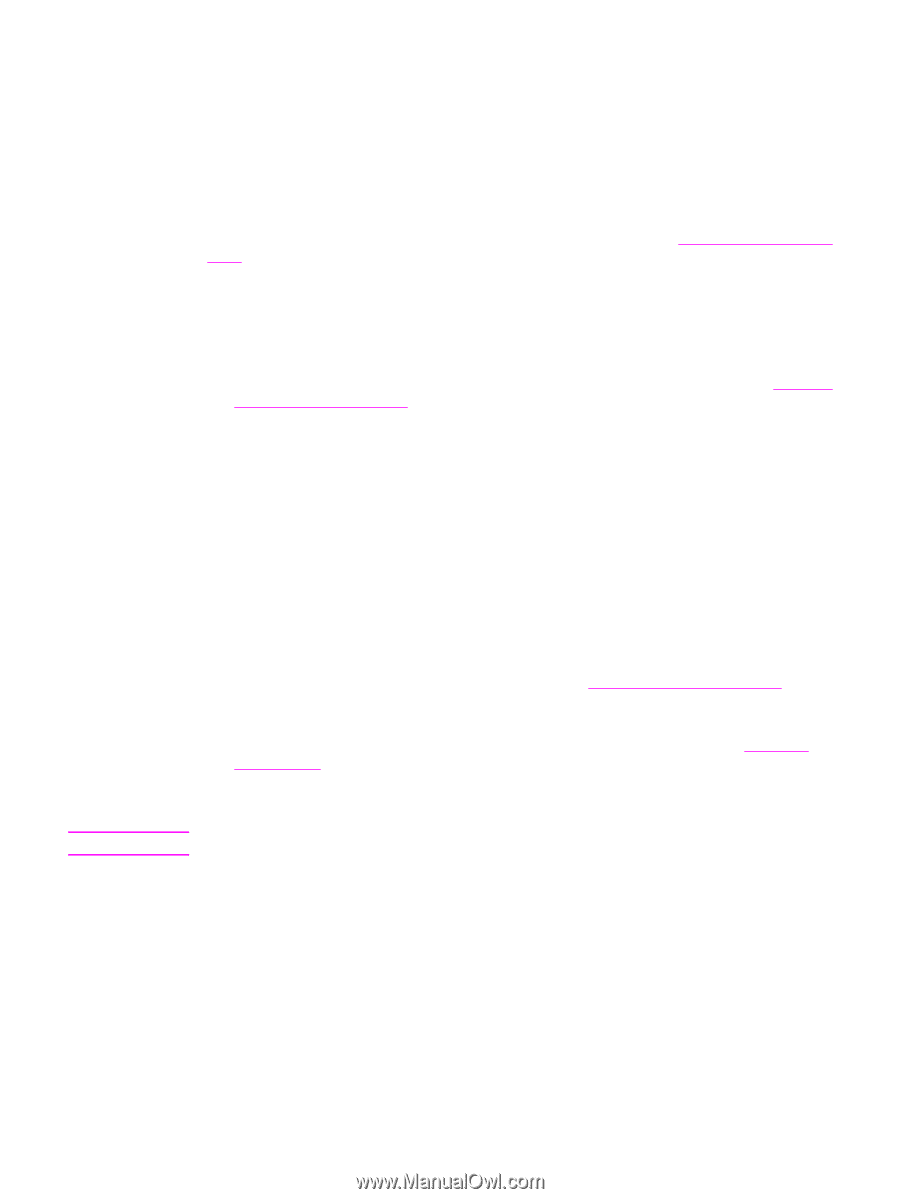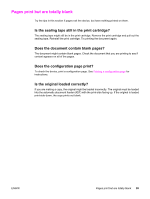HP 3380 HP LaserJet 3380 All-in-One - User Guide - Page 116
Printed is different from what appears onscreen, Is the text garbled, incorrect, or incomplete?
 |
View all HP 3380 manuals
Add to My Manuals
Save this manual to your list of manuals |
Page 116 highlights
Printed page is different from what appears onscreen Try the tips in this section when what is printed on the page differs from what appears onscreen. Is the text garbled, incorrect, or incomplete? To verify that the device is functioning, print a configuration page . See Printing a configuration page for instructions. If the configuration page prints successfully, try the following: ● Disconnect the cable and reconnect it at both ends. ● Try printing a job that has printed correctly in the past. ● If possible, attach the cable and device to another computer, and then try printing a job that you know has printed correctly. ● Try using a new IEEE 1284-B-compliant parallel or USB Device Cable (A/B). See Ordering HP parts and accessories for information. ● The wrong printer driver might have been selected when the software was installed. Make sure that the device is selected in the device properties. ● A problem might exist with your software program. Try printing from another software program. Note Are graphics or text missing? Are there blank pages? ● Make sure that the document does not contain blank pages. ● The sealing tape might still be in the print cartridge. Remove the print cartridge, and pull out the sealing tape. ● Reinstall the print cartridge. See the start guide for instructions. ● To check the device, print a configuration page. See Printing a configuration page for instructions. ● The graphic settings in the device properties might not be correct for the type of job that you are printing. Try a different graphic setting in the device properties. See Changing print settings for more information. ● The printer driver might not work for the type of job that you are printing. Try using a different printer driver. If you use a different printer driver, some device features might not be available. 104 Chapter 8 Troubleshooting ENWW