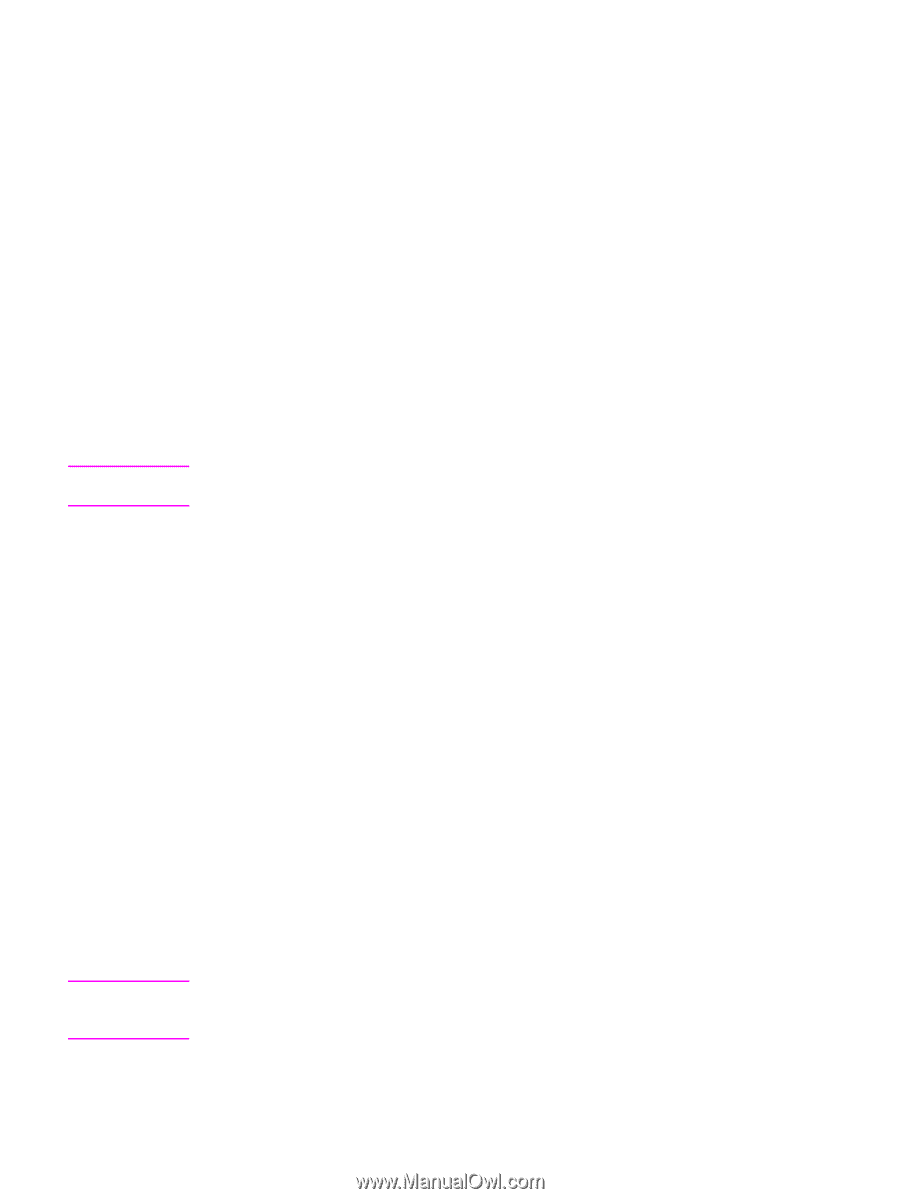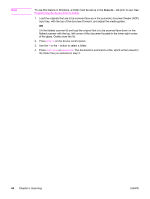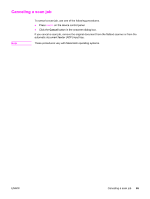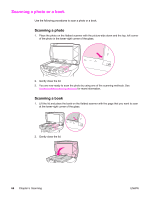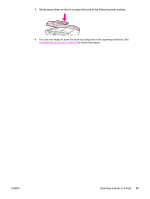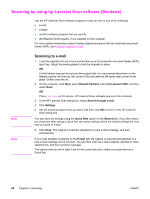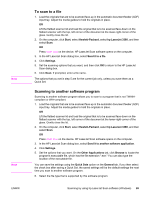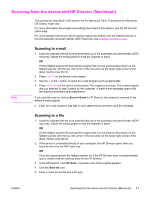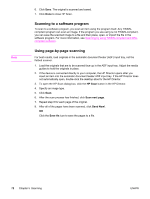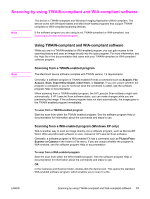HP 3380 HP LaserJet 3380 All-in-One - User Guide - Page 81
To scan to a file, Scanning to another software program, Start, Hewlett-Packard, hp LaserJet 3380 - software windows 7
 |
View all HP 3380 manuals
Add to My Manuals
Save this manual to your list of manuals |
Page 81 highlights
Note Note ENWW To scan to a file 1. Load the originals that are to be scanned face-up in the automatic document feeder (ADF) input tray. Adjust the media guides to hold the originals in place. OR Lift the flatbed scanner lid and load the original that is to be scanned face-down on the flatbed scanner with the top, left corner of the document at the lower-right corner of the glass. Gently close the lid. 2. On the computer, click Start, select Hewlett-Packard, select hp LaserJet 3380, and then select Scan. OR Press START SCAN on the device. HP LaserJet Scan software opens on the computer. 3. In the HP LaserJet Scan dialog box, select Send it to a file. 4. Click Settings. 5. Set the scanning options that you want, and then click OK to return to the HP LaserJet Scan dialog box. 6. Click Scan. If prompted, enter a file name. The options that you set in step 5 are for the current job only, unless you save them as a Quick Set. Scanning to another software program Scanning to another software program allows you to scan to a program that is not TWAINcompliant or WIA-compliant. 1. Load the originals that are to be scanned face-up in the automatic document feeder (ADF) input tray. Adjust the media guides to hold the originals in place. OR Lift the flatbed scanner lid and load the original that is to be scanned face-down on the flatbed scanner with the top, left corner of the document at the lower-right corner of the glass. Gently close the lid. 2. On the computer, click Start, select Hewlett-Packard, select hp LaserJet 3380, and then select Scan. OR Press START SCAN on the device. HP LaserJet Scan software opens on the computer. 3. In the HP LaserJet Scan dialog box, select Send it to another software application. 4. Click Settings. 5. Set the options that you want. On the Other Applications tab, click Browse to locate the program's executable file, which has the file extension ".exe." You can also type the location of the executable file. You can save the settings using the Quick Sets option on the General tab. If you then select the check box after saving a Quick Set, the saved settings will be the default settings the next time you scan to another software program. 6. Select the file type that is supported by this software program. Scanning by using hp LaserJet Scan software (Windows) 69