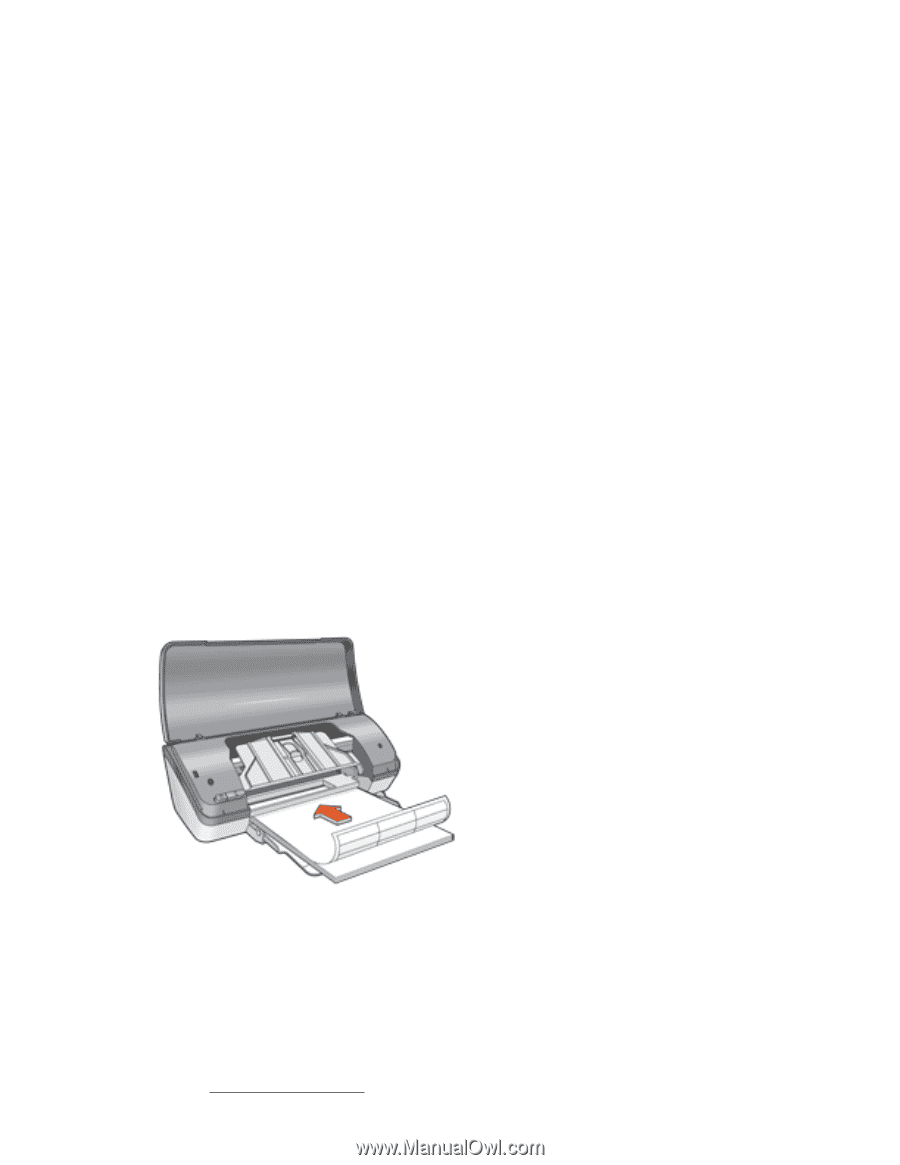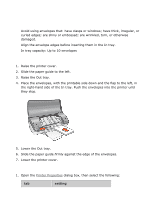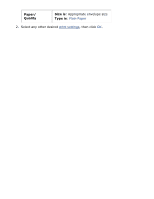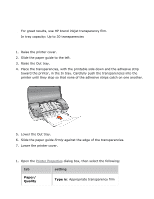HP 3650 HP Deskjet 3600 Series printer - (English) User Guide - Page 74
labels
 |
View all HP 3650 manuals
Add to My Manuals
Save this manual to your list of manuals |
Page 74 highlights
labels guidelines q Use only paper labels that are designed specifically for inkjet printers. q Use only full sheets of labels. q Verify that the labels are not sticky, wrinkled, or pulling away from the protective backing. q Do not use plastic or clear labels. The ink will not dry on these labels. q In tray capacity: Up to 20 sheets of labels (use only Letter- or A4-sized sheets) preparing to print 1. Raise the printer cover. 2. Slide the paper guide to the left. 3. Raise the Out tray. 4. Fan the edges of the label sheets to separate them, then align the edges. 5. Place the label sheets, with the label side down, in the In tray, then push the sheets into the printer until they stop. 6. Lower the Out tray. 7. Slide the paper guide firmly against the edge of the paper. 8. Lower the printer cover. printing 1. Open the Printer Properties dialog box, then select the following: