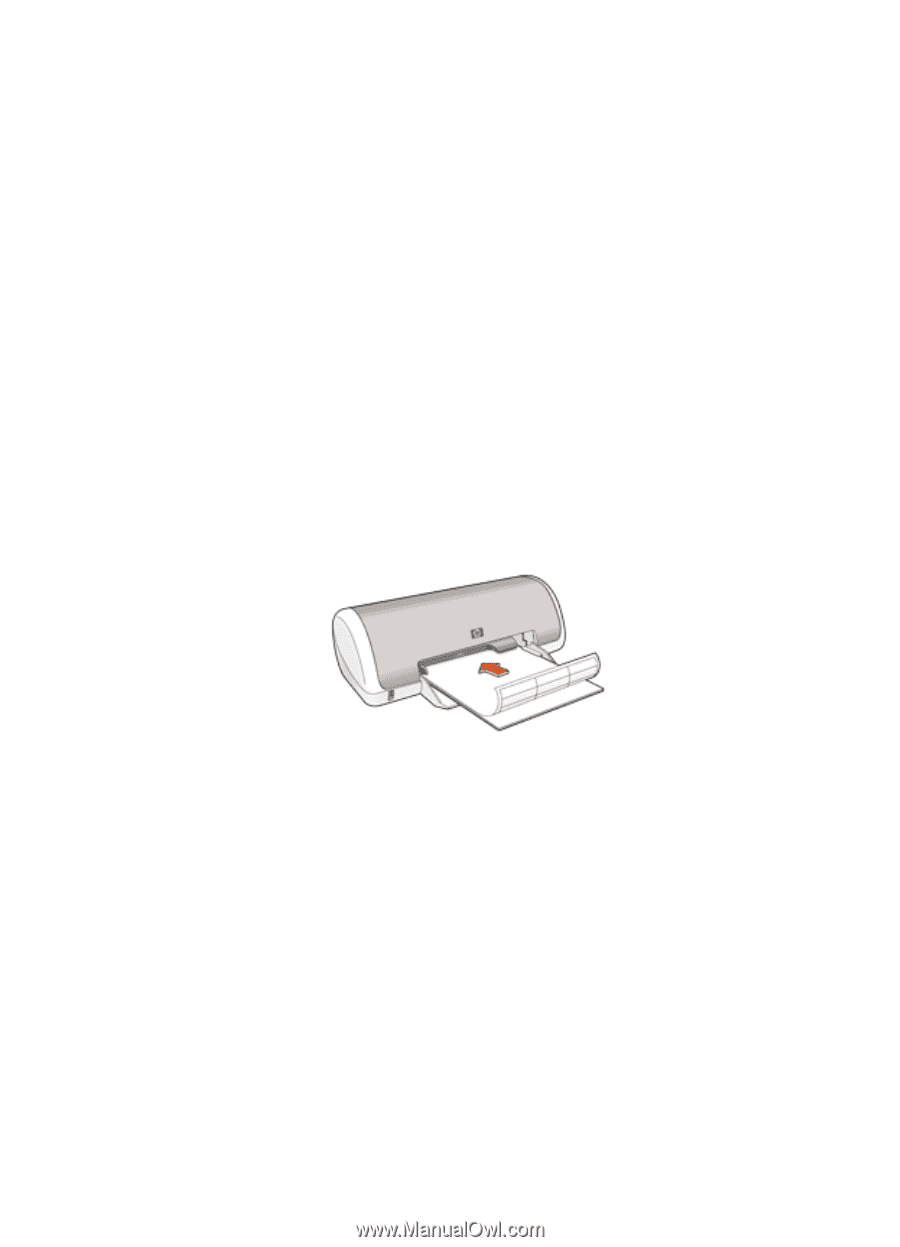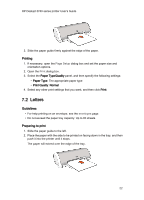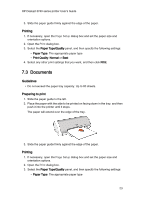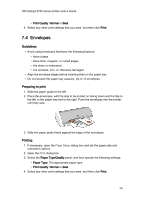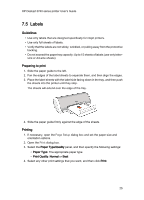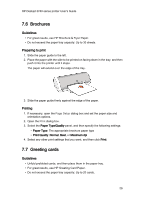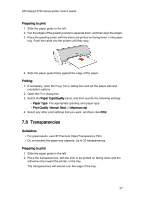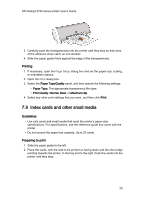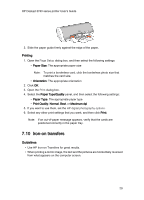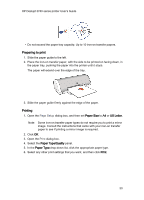HP 3745 HP Deskjet 3740 Printer series - (Macintosh OS X) User's Guide - Page 25
Labels - deskjet specifications
 |
UPC - 829160410821
View all HP 3745 manuals
Add to My Manuals
Save this manual to your list of manuals |
Page 25 highlights
HP Deskjet 3740 series printer User's Guide 7.5 Labels Guidelines • Use only labels that are designed specifically for inkjet printers. • Use only full sheets of labels. • Verify that the labels are not sticky, wrinkled, or pulling away from the protective backing. • Do not exceed the paper tray capacity: Up to 15 sheets of labels (use only lettersize or A4-size sheets). Preparing to print 1. Slide the paper guide to the left. 2. Fan the edges of the label sheets to separate them, and then align the edges. 3. Place the label sheets with the label side facing down in the tray, and then push the sheets into the printer until they stop. The sheets will extend over the edge of the tray. 4. Slide the paper guide firmly against the edge of the sheets. Printing 1. If necessary, open the Page Setup dialog box and set the paper size and orientation options. 2. Open the Print dialog box. 3. Select the Paper Type/Quality panel, and then specify the following settings: • Paper Type: The appropriate paper type • Print Quality: Normal or Best 4. Select any other print settings that you want, and then click Print. 25