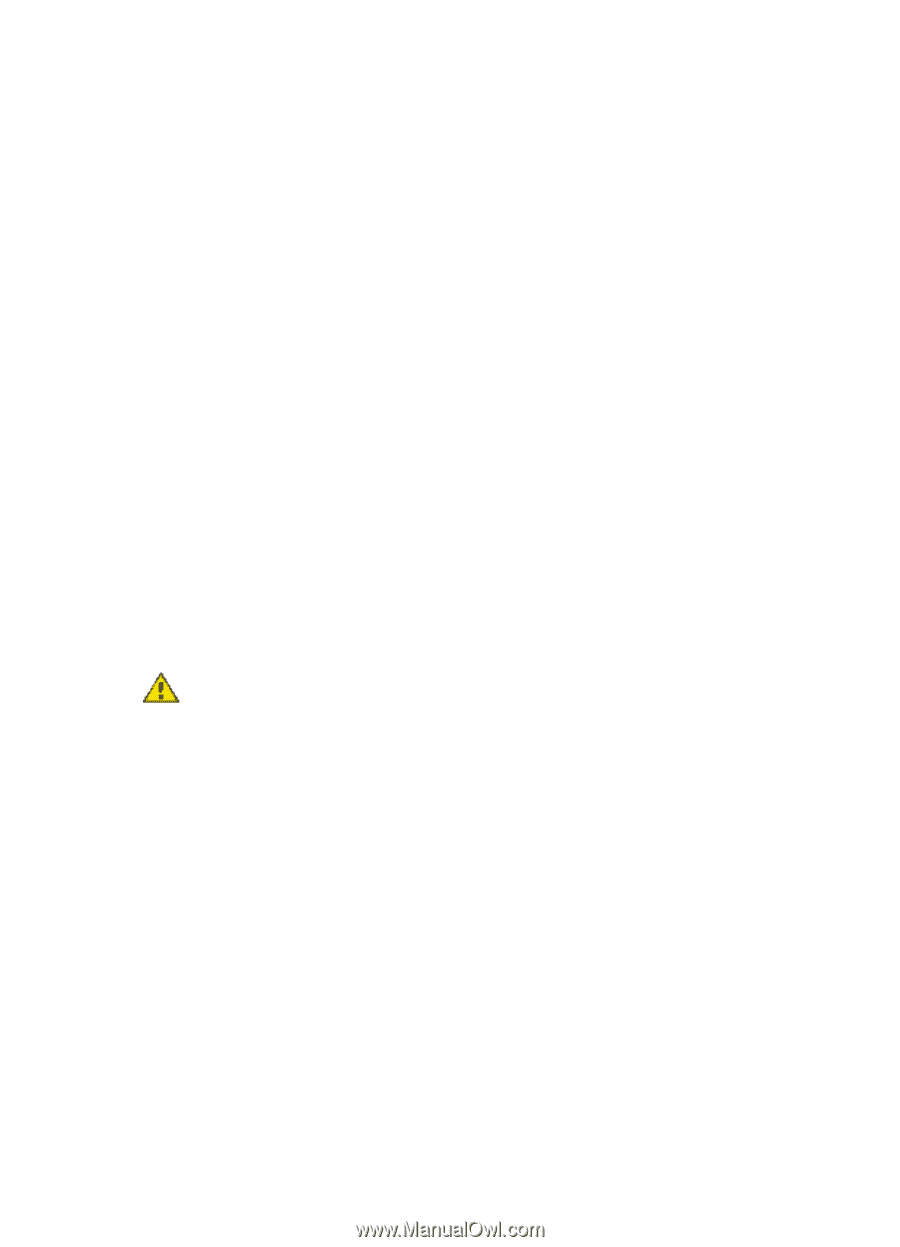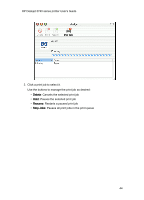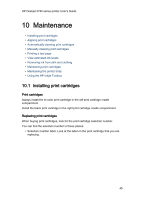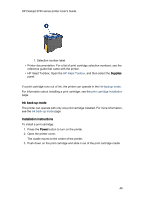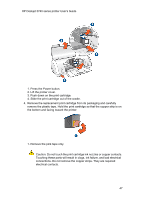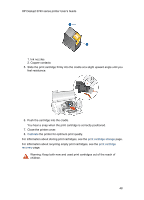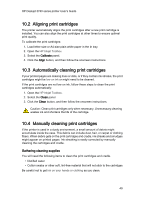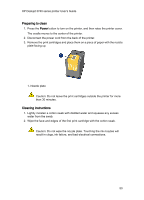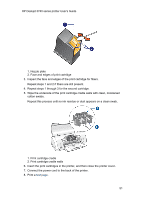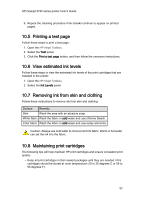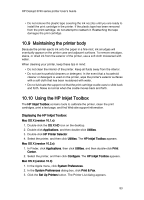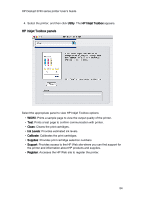HP 3745 HP Deskjet 3740 Printer series - (Macintosh OS X) User's Guide - Page 49
Aligning print cartridges, Automatically cleaning print cartridges, Manually cleaning print - free deskjet installer
 |
UPC - 829160410821
View all HP 3745 manuals
Add to My Manuals
Save this manual to your list of manuals |
Page 49 highlights
HP Deskjet 3740 series printer User's Guide 10.2 Aligning print cartridges The printer automatically aligns the print cartridges after a new print cartridge is installed. You can also align the print cartridges at other times to ensure optimal print quality. To calibrate the print cartridges: 1. Load letter-size or A4-size plain white paper in the In tray. 2. Open the HP Inkjet Toolbox. 3. Select the Calibrate panel. 4. Click the Align button, and then follow the onscreen instructions. 10.3 Automatically cleaning print cartridges If your printed pages are missing lines or dots, or if they contain ink streaks, the print cartridges might be low on ink or might need to be cleaned. If the print cartridges are not low on ink, follow these steps to clean the print cartridges automatically: 1. Open the HP Inkjet Toolbox. 2. Select the Clean panel. 3. Click the Clean button, and then follow the onscreen instructions. Caution: Clean print cartridges only when necessary. Unnecessary cleaning wastes ink and shortens the life of the cartridge. 10.4 Manually cleaning print cartridges If the printer is used in a dusty environment, a small amount of debris might accumulate inside the case. This debris can include dust, hair, or carpet or clothing fibers. When debris gets on the print cartridges and cradle, ink streaks and smudges might appear on printed pages. Ink streaking is easily corrected by manually cleaning the cartridges and cradle. Gathering cleaning supplies You will need the following items to clean the print cartridges and cradle. • Distilled water • Cotton swabs or other soft, lint-free material that will not stick to the cartridges Be careful not to get ink on your hands or clothing as you clean. 49