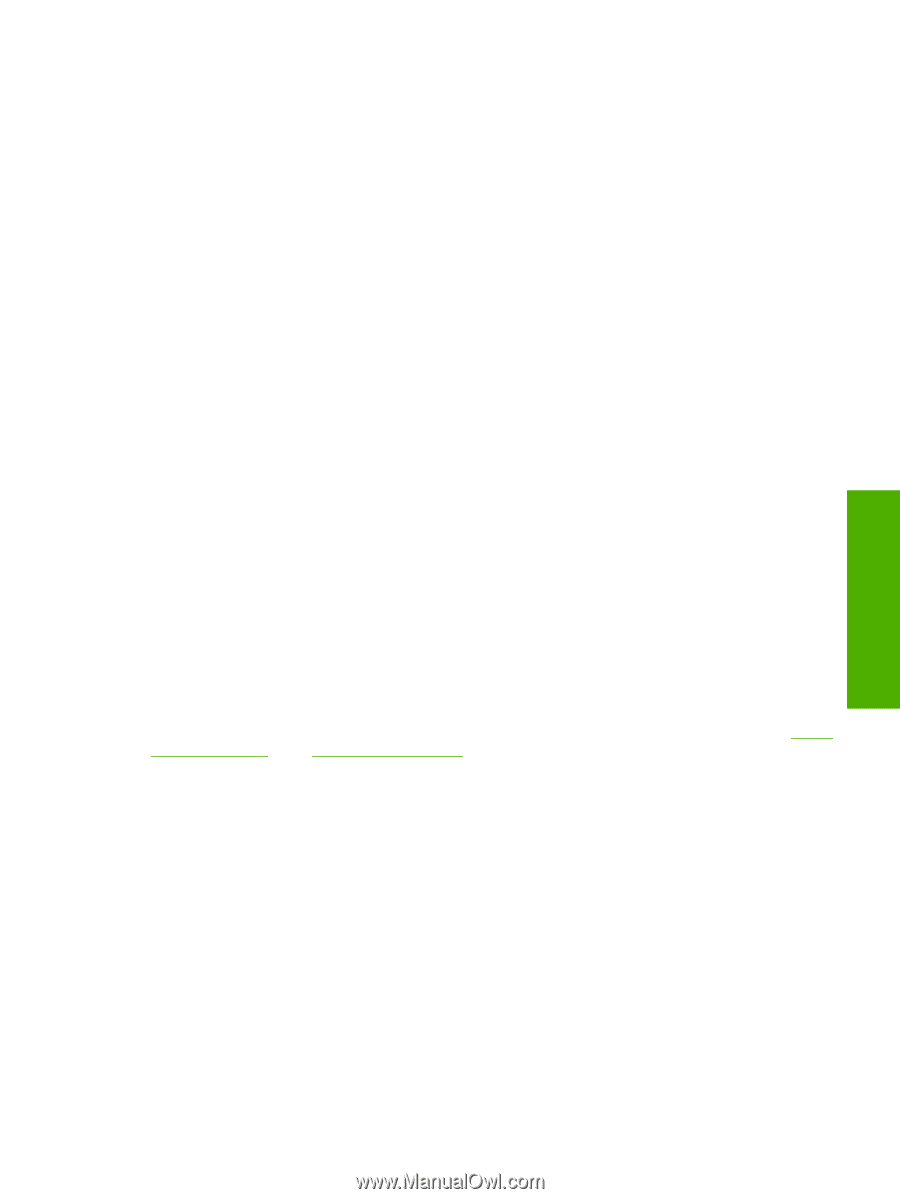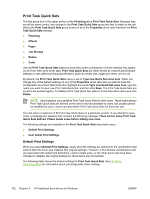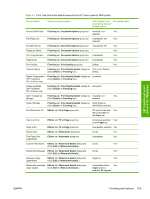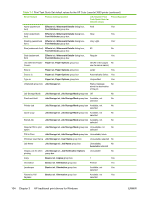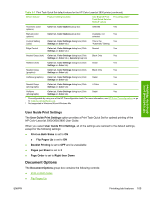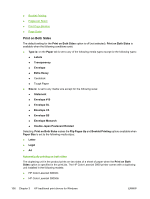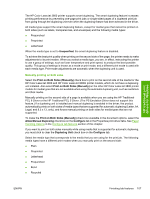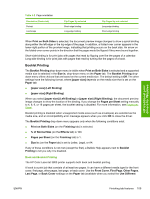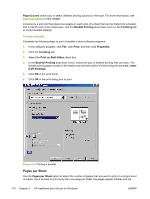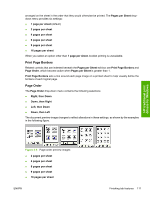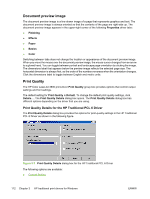HP 3800n HP Color LaserJet 3800 Printer - Software Technical Reference - Page 131
Manually printing on both sides - fuser
 |
UPC - 882780026919
View all HP 3800n manuals
Add to My Manuals
Save this manual to your list of manuals |
Page 131 highlights
HP traditional print drivers for Windows The HP Color LaserJet 3800 printer supports smart duplexing. The smart duplexing feature increases printing performance by preventing one-page print jobs or single-sided pages of a duplexed print job from going through the duplexing unit even when the duplexing feature has been selected in the driver. All media types support the smart duplexing feature, except for media types that cannot be printed on both sides (such as labels, transparencies, and envelopes) and the following media types: ● Prepunched ● Preprinted ● Letterhead When the media type is set to Unspecified, the smart duplexing feature is disabled. To achieve the best print quality when printing on the second side of the page, the printer needs to make adjustments to its print modes. When you select a media type, you are, in effect, instructing the printer to use a group of settings, such as fuser temperature and print speed, to produce the best possible quality. This group of settings is known as a mode or print mode, and a different print mode is used with each media type. Print-mode adjustments are automatic when the duplexing unit is used. Manually printing on both sides Select the Print on Both Sides (Manually) check box to print on the second side of the media for the HP Color LaserJet 3800 and HP Color LaserJet 3800n printer models, which do not have a duplexing unit installed. Also select Print on Both Sides (Manually) on the other HP Color LaserJet 3800 printer models for media types that are not available when using the automatic duplexing unit, such as cardstock and thick media. Manually printing on the second side of a page is available when you are using the HP Traditional PCL 6 Driver or the HP Traditional PCL 5 Driver. (The PS Emulation Driver does not support this feature.) If a duplexing unit is installed and manual duplexing is enabled in the driver, the product automatically prints on both sides of media types that are supported for automatic duplexing (Letter, A4, Legal, and 8.5 x 13, only), and forces manual printing on both sides for media types that are not supported. To make the Print on Both Sides (Manually) check box available in the document options, select the Allow Manual Duplexing check box on the Configure tab in the Properties print-driver tabs. See Paper Handling Options in the Configure tab features section of this chapter. If you want to print on both sides manually while using media that is supported for automatic duplexing, you must click to clear the Duplexing Unit check box on the Configure tab. Select the media type that corresponds to the media that you are using for the print job. The following media types have a different print modes when you manually print on the second side: ● Plain ● Preprinted ● Letterhead ● Prepunched ● Bond ● Recycled ENWW Finishing tab features 107