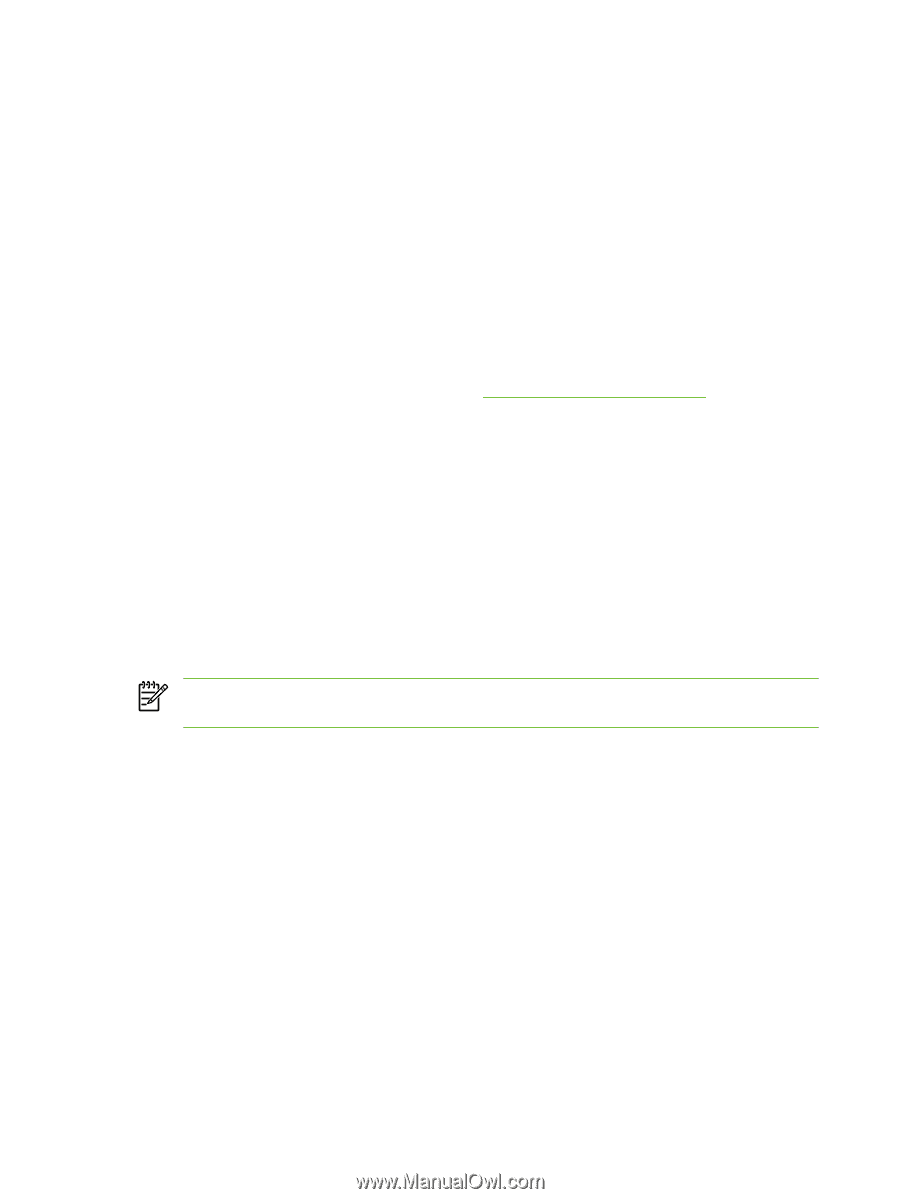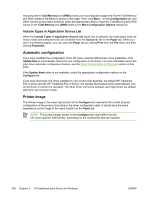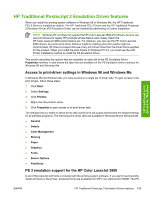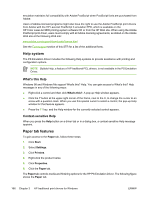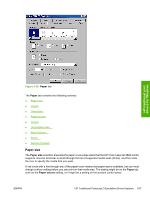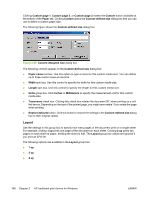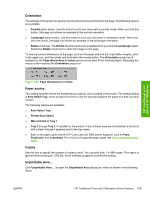HP 3800n HP Color LaserJet 3800 Printer - Software Technical Reference - Page 188
Include Types in Application Source List, Automatic configuration, Printer image
 |
UPC - 882780026919
View all HP 3800n manuals
Add to My Manuals
Save this manual to your list of manuals |
Page 188 highlights
manually set the Total Memory and (DWS) values, print a configuration page and find the Total Memory and DWS values in the Memory section of the page. Then, click More... on the Configuration tab, and either use the up and down arrows to select the appropriate values or type the Total Memory and DWS values in the Total Memory and (DWS) fields of the More Configuration Options dialog box. Include Types in Application Source List When the Include Types in Application Source List check box is selected, all media types (such as heavy media and transparencies) are available from the Source is: list on the Paper tab. When you are in a software program, you can open the Paper tab by clicking Print from the File menu and then clicking Properties. Automatic configuration If you have modified the configuration of the HP Color LaserJet 3800 printer since installation, click Update Now to automatically reflect the new configuration in the driver. For more information about the print driver automatic configuration feature, see the Driver Configuration for Windows section of this STR. If the Update Now button is not available, select the appropriate configuration options on the Configure tab. If you have more than one driver installed on your product (for example, the default HP Traditional PCL 6 Driver and the HP Traditional PCL 5 Driver), the Update Now feature works automatically only on the driver on which it is activated. The other driver will not be updated, and might show the default setting for your product model. Printer image The bitmap image in the lower-right portion of the Configure tab represents the current physical configuration of the product according to the driver configuration data. It should have the same appearance as the image in the same location on the Paper tab. NOTE The product image shown on the Configure tab might differ from the HP Color LaserJet 3800 printer, depending on the accessories that are installed. 164 Chapter 3 HP traditional print drivers for Windows ENWW