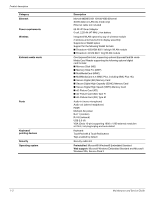HP 4410t HP 4410t Mobile Thin Client - Maintenance and Service Guide - Page 12
Buttons, switches, and speakers, Component, Description - windows 7
 |
UPC - 884962419915
View all HP 4410t manuals
Add to My Manuals
Save this manual to your list of manuals |
Page 12 highlights
Buttons, switches, and speakers External component identification Item (1) (2) (3) (4) Component Speakers (2) Internal display switch Info button Power button Description Produce sound. Turns off the display if the display is closed while the power is on. Launches system information. ■ When the computer is off, press the button to turn on the computer. ■ When the computer is on, press the button to shut down the computer. ■ When the computer is in the Standby state, press the button briefly to exit Standby. If the computer has stopped responding, and Windows shutdown procedures are ineffective, press and hold the power button for at least 5 seconds to turn off the computer. To learn more about your power settings and how to change them, select Start > Control Panel > System and Maintenance > Power Options. Maintenance and Service Guide 2-3