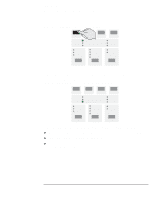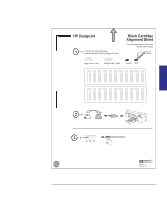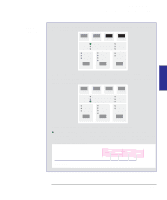HP 450c HP DesignJet 430/450C/488CA Printer - UserÂ’s Guide - Page 103
Otherwise you can skip the rest of
 |
View all HP 450c manuals
Add to My Manuals
Save this manual to your list of manuals |
Page 103 highlights
INTERNAL 5 PRINTS Special internal prints Using the Color Cartridge Test Sheet 450C/ 488CA The part headed To check the cartridge alignment lets you check and, if necessary, adjust the alignment between the cartridges, in response to a print quality problem-see page 9-12. You don't need to use both parts of the Color Cartridge Test Sheet each time you print it. 4 Follow the instructions on the sheet. Notice that, if you change any of the settings on the sheet (by marking an oval different from the currently selected onesĊthose indicated by thicker edges to the ovals), you must reload it, as as explained in steps 5 through 7, for the printer to readjust itself. Otherwise you can skip the rest of the steps. 5 Having marked the appropriate ovals, reverse the sheet as indicated, and reload it. 6 When the Ready light comes on, press Setup. SETUP READY The printer now reads your marks and adjusts itself automatically. 7 When the Load Media light comes on again, remove the sheet and make sure that the printer has marked your selections with a check mark. LOAD MEDIA 5-11