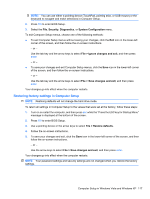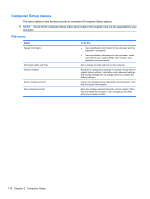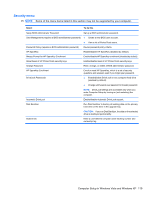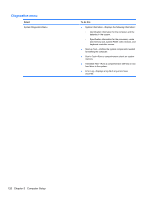HP 4510s Service Guide - Page 134
Computer Setup, Select, To do - wireless button
 |
UPC - 884962592144
View all HP 4510s manuals
Add to My Manuals
Save this manual to your list of manuals |
Page 134 highlights
Select Built-In Device Options Port Options (all are enabled by default) Set Security Level Restore Security Defaults To do this ● Enable/disable the wireless button state (enabled by default). ● Enable/disable embedded WWAN device radio (enabled by default). ● Enable/disable embedded Bluetooth® device radio (enabled by default). ● Enable/disable the Network Interface Controller (LAN) (enabled by default). ● Set the wake on LAN state. Options include the following: ◦ Disabled ◦ Boot to Network (set by default) ◦ Follow Boot Order ● Enable/disable the optical disc drive (enabled by default). ● Enable/disable the microphone. ● Enable/disable a modem device (enabled by default). ● Enable/disable the embedded WLAN device (enabled by default). ● Enable/disable LAN/WLAN switching (disabled by default). ● Enable/disable the integrated camera (select models only; enabled by default). NOTE: All port options are enabled by default. ● Enable/disable the ExpressCard slot. ● Enable/disable the flash media reader. ● Enable/disable the USB port. CAUTION: Disabling the USB port also disables MultiBay devices and ExpressCard devices on the advanced port replicator. Change, view, or hide security levels for all BIOS menu items. Restore the default security settings. 122 Chapter 5 Computer Setup