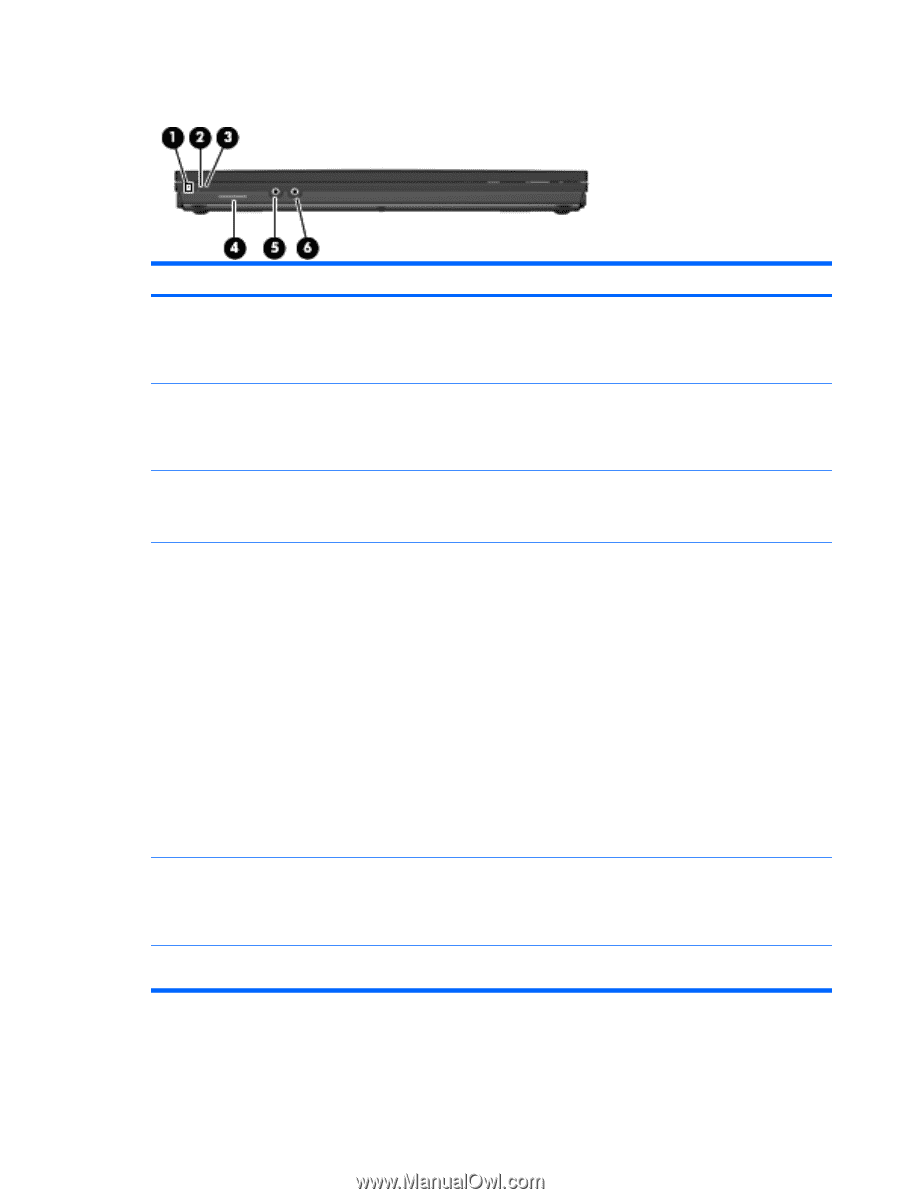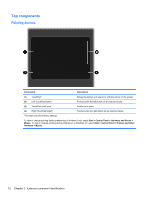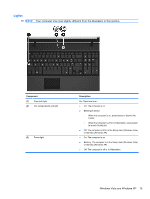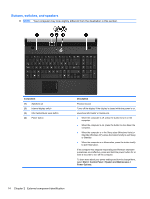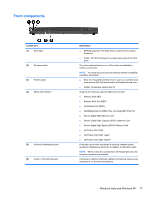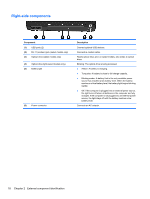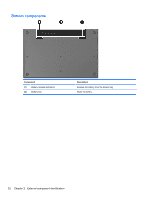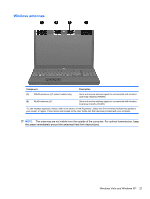HP 4510s Service Guide - Page 29
Front components, Windows Vista and Windows XP - hard drive and wireless lights blink
 |
UPC - 884962592144
View all HP 4510s manuals
Add to My Manuals
Save this manual to your list of manuals |
Page 29 highlights
Front components Component (1) Drive light (2) Wireless switch (3) Wireless light (4) Media Card Reader (5) Audio-out (headphone) jack (6) Audio-in (microphone) jack Description ● Blinking turquoise: The hard drive or optical drive is being accessed. ● Amber: HP 3D DriveGuard has temporarily parked the hard drive. Turns the wireless feature on or off but does not establish a wireless connection. NOTE: You must set up or access a wireless network to establish a wireless connection. ● Blue: An integrated wireless device, such as a wireless local area network (WLAN) device and/or a Bluetooth device, is on. ● Amber: All wireless devices are off. Supports the following optional digital card formats: ● Memory Stick (MS) ● Memory Stick Pro (MSP) ● MultiMediaCard (MMC) ● MultiMediaCard 4.2 (MMC Plus, including MMC Plus HC) ● Secure Digital (SD) Memory Card ● Secure Digital High Capacity (SDHC) Memory Card ● Secure Digital High Speed (SDHS) Memory Card ● xD-Picture Card (XD) ● xD-Picture Card (XD) Type H ● xD-Picture Card (XD) Type M Produces sound when connected to optional powered stereo speakers, headphones, ear buds, a headset, or television audio. NOTE: When a device is connected to the headphone jack, the computer speakers are disabled. Connects an optional computer headset microphone, stereo array microphone, or monaural microphone. Windows Vista and Windows XP 17