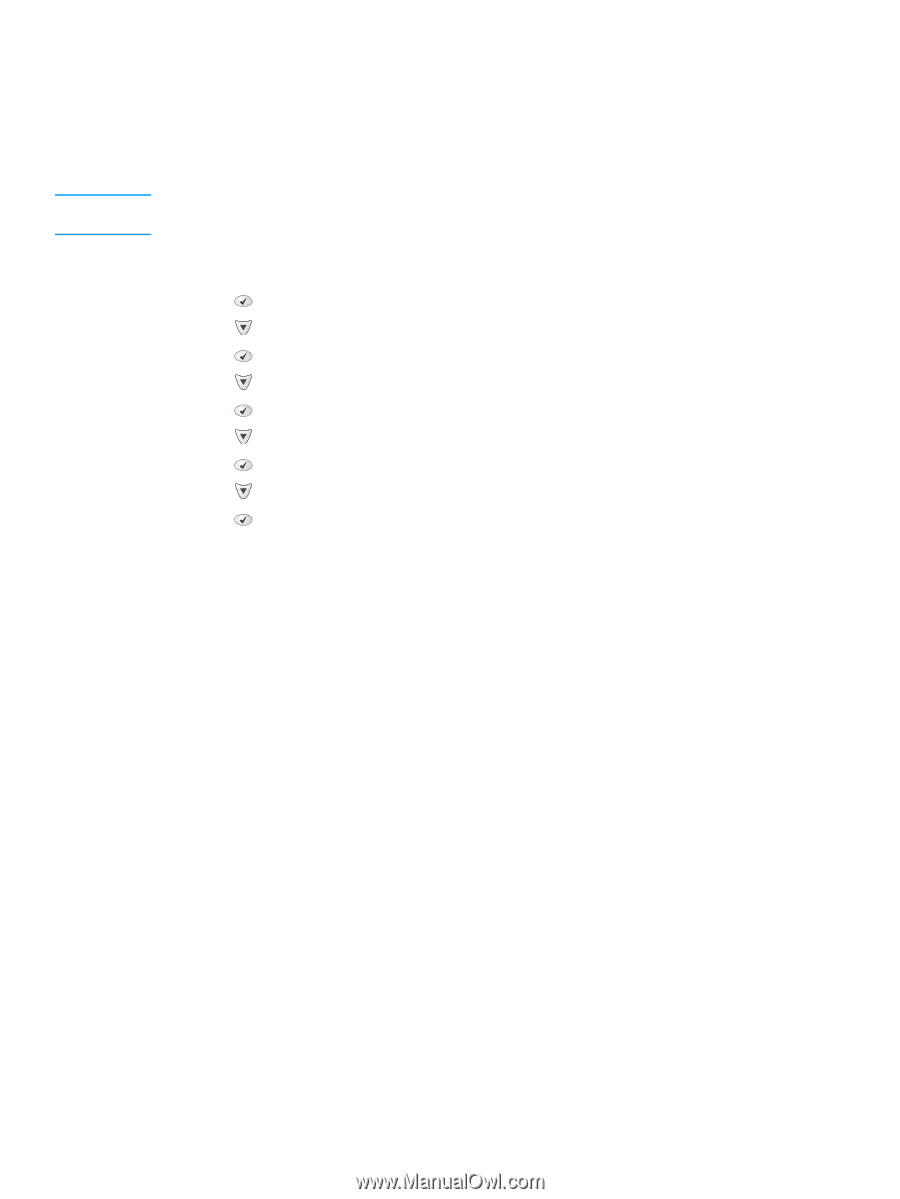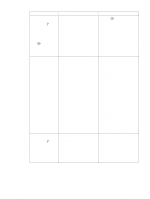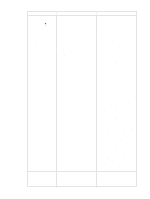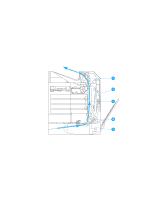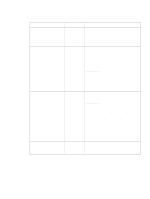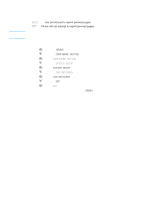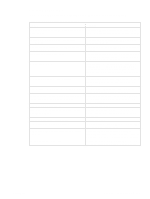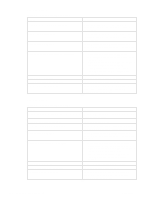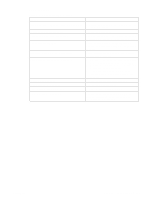HP 4600dn Service Manual - Page 238
Paper jam recovery, To disable paper jam recovery
 |
UPC - 808736061292
View all HP 4600dn manuals
Add to My Manuals
Save this manual to your list of manuals |
Page 238 highlights
Note Paper jam recovery This printer automatically provides paper jam recovery, a feature that allows you to set whether the printer should attempt to automatically reprint jammed pages. The options are: q AUTO Printer will attempt to reprint jammed pages. q OFF Printer will not attempt to reprint jammed pages. During the recovery process, the printer may reprint several pages that were printed properly before the paper jam occurred. Be sure to remove any duplicated pages. To disable paper jam recovery 1 Press to enter the MENUS. 2 Press to highlight CONFIGURE DEVICE. 3 Press to select CONFIGURE DEVICE. 4 Press to highlight SYSTEM SETUP. 5 Press to select SYSTEM SETUP. 6 Press to highlight JAM RECOVERY. 7 Press to select JAM RECOVERY. 8 Press to highlight OFF. 9 Press to select OFF. 10 Press the PAUSE/RESUME button to return to the READY state. To improve print speed and increase memory resources, you may want to disable paper jam recovery. If paper jam recovery is disabled, the pages involved in a jam will not be reprinted. 236 Paper path troubleshooting C9660-90901