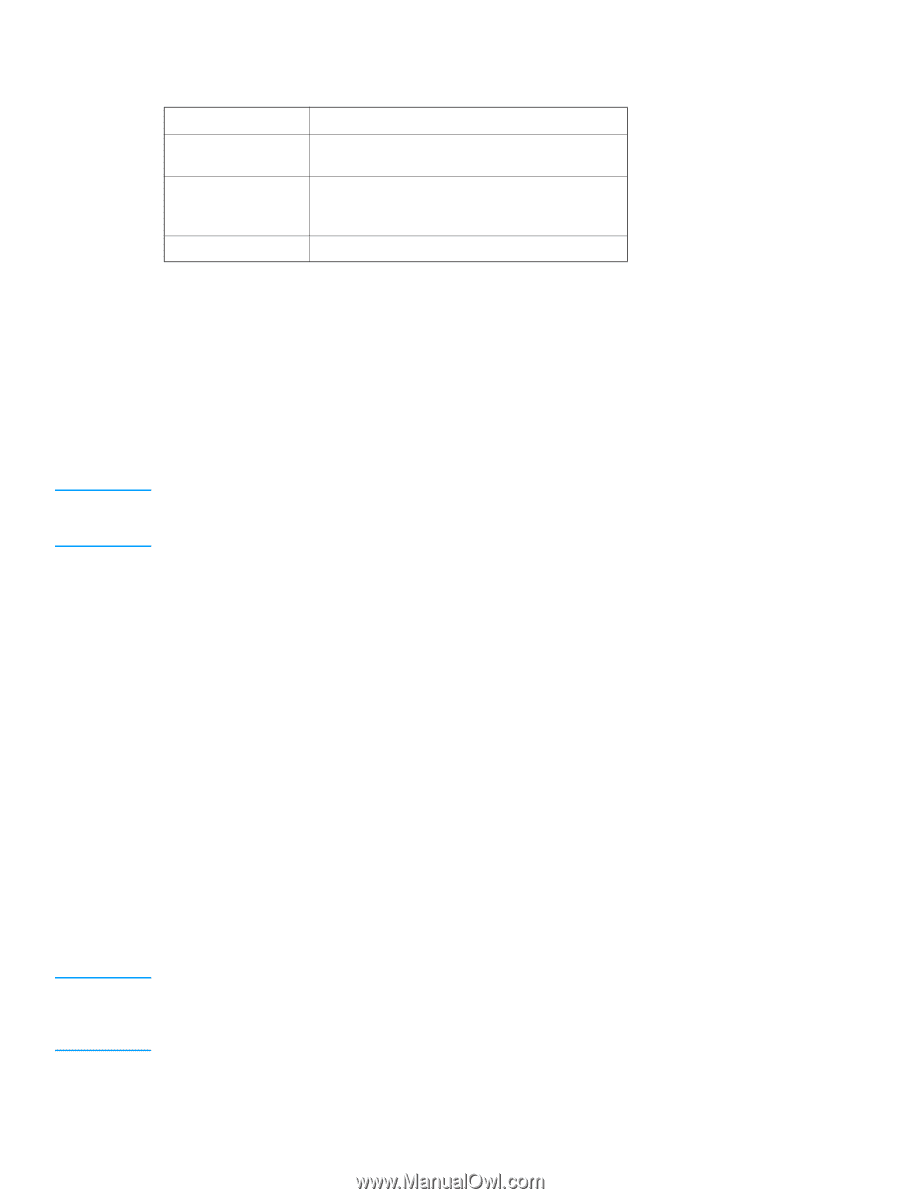HP 4600dn Service Manual - Page 34
Glossy paper, Colored paper, Heavy paper, GLOSS, HEAVY - color laserjet driver
 |
UPC - 808736061292
View all HP 4600dn manuals
Add to My Manuals
Save this manual to your list of manuals |
Page 34 highlights
Note CAUTION Table 1-9 Printing on transparencies Description Specifications Electrical surface resistivity 2.0 to 15 by 10 ohms per square inch Fusing compatibility Materials must not discolor, melt, offset, or release hazardous emissions when heated to 190° C (374° F) for 0.1 second. Caliper (thickness) 0.12 mm (0.0048 in) to 0.13 mm (0.0052 in) Glossy paper q In either the software application or the driver, select Glossy as the media type for media lighter than 105 g/m2 (28 lb bond), select Heavy Glossy for media heavier than 105 g/m2 (28 lb bond), or print from a tray that is configured for glossy paper. q You can also use the printer control panel to set the media type to GLOSS for the input tray you are using. q Because this setting affects all print jobs, it is important to return the printer to its original settings once your job has printed. See the section in the online user guide on configuring input trays. Hewlett-Packard recommends using HP Color LaserJet Soft Gloss paper with this printer. HP products are designed to work together for optimum printing results. If HP Color LaserJet Soft Gloss paper is not used with this printer, print quality may be compromised. Colored paper q Colored paper should be of the same high quality as white xerographic paper. q Pigments used must be able to withstand the printer's fusing temperature of 190° C (374° F) for 0.1 second without deterioration. q Do not use paper with a colored coating that was added after the paper was produced. q The printer creates colors by printing patterns of dots, overlaying and varying their spacing to produce various colors. Varying the shade or color of your paper will affect the shades of your printed colors. Heavy paper q Use Tray 1 for paper that is heavier than 105 g/m2 (28 lb bond up to 43 lb bond). q For optimum results when printing on heavy paper, use the printer control panel to set the media type for the tray to HEAVY. q In either the software application or the driver, select Heavy as the media type, or print from a tray that is configured for heavy paper. q Because this setting affects all print jobs, it is important to return the printer to its original settings once your job has printed. See the section in the online user guide on configuring input trays. In general, do not use paper that is heavier than the recommended specification for this printer. Doing so can cause misfeeds, jams, inferior print quality, and excessive mechanical wear. However, some heavier media types, such as HP Cover Stock, can be safely used. See Table 1-8 for supported paper types and sizes. 32 Media requirements C9660-90901