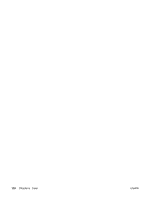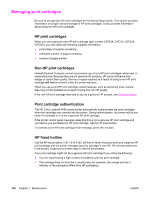HP 4650 HP Color LaserJet 4650 series printer - User Guide - Page 141
Printing color samples, Color emulation of the hp color LaserJet 4550 printer, MENUS, INFORMATION - color laserjet not printing in color
 |
UPC - 829160046426
View all HP 4650 manuals
Add to My Manuals
Save this manual to your list of manuals |
Page 141 highlights
Printing color samples To use the Color samples, select the Color sample that is the closest match to the desired color. Use the sample's color value in your application to describe the object you wish to match. Colors may vary depending on paper type and the software application used. For more details on how to use the Color Samples, go to http://www.hp.com/support/lj4650. Use the following procedure to print color samples at the printer using the control panel: 1. Press MENU to enter the MENUS. 2. Press to highlight INFORMATION. 3. Press to select INFORMATION. 4. Press to highlight PRINT CMYK SAMPLES or PRINT RGB SAMPLES. 5. Press to select PRINT CMYK SAMPLES or PRINT RGB SAMPLES. Color emulation of the hp color LaserJet 4550 printer The PCL, PS, and HP Color LaserJet 4650 series printer drivers include a Print Task Quick Set called "HP Color LaserJet 4550 Color Emulation." This Print Task Quick Set allows you to easily set the printer to emulate the colors of the HP Color LaserJet 4550 printer. In general, the emulation color rendering has more contrast and is darker in appearance. This emulation works well with documents that contain graphics. ENWW Matching colors 127