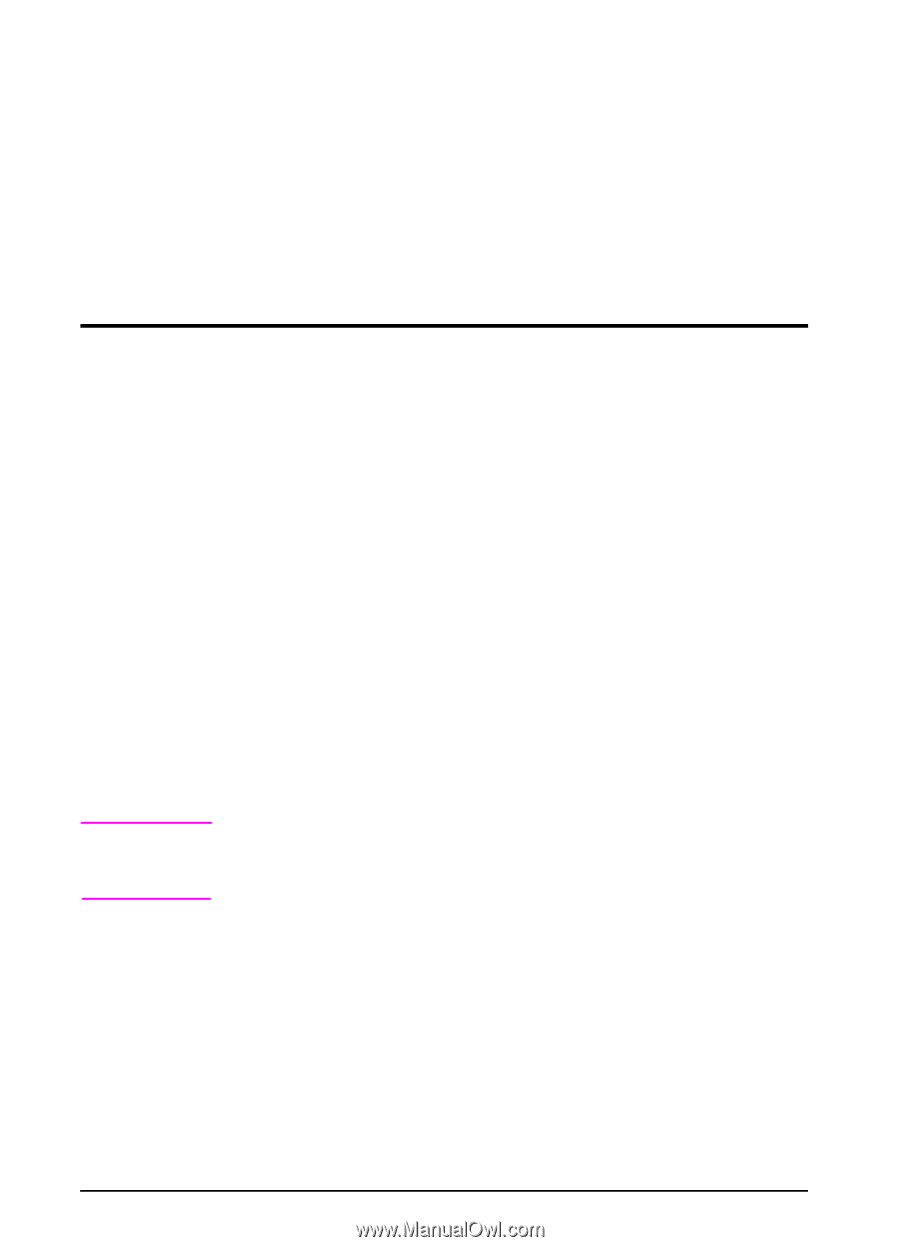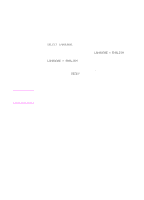HP 5100 HP LaserJet 5100Le printer - User Guide - Page 24
Software for Windows, Access the Windows Printer Driver
 |
UPC - 808736092500
View all HP 5100 manuals
Add to My Manuals
Save this manual to your list of manuals |
Page 24 highlights
Software for Windows Use the Typical Install or Custom Install option to install the HP software. (This includes several printer drivers. For more information, see page 17.) Access the Windows Printer Driver To configure the driver, access it in one of the following ways: Temporarily Change Settings Operating System (from a software application) Change Default Settings (across all applications) Windows 95, Windows 98, and Windows Me From the File menu, click Print, and then click Setup or Properties. (The actual steps can vary; this is the most common method.) Click the Start button, point to Settings, and then click Printers. Right-click the printer icon, and select Properties. Windows NT 4.0 From the File menu, click Print, and then click Setup or Properties. (The actual steps can vary; this is the most common method.) Click the Start button, point to Settings, and then click Printers. Right-click the printer icon, and select Document Defaults or Properties. Windows 2000 From the File menu, click Print, and then click Setup or Properties. (The actual steps can vary; this is the most common method.) Click the Start button, point to Settings, and then click Printers. Right-click the printer icon, and select Printing Preferences or Properties. Windows XP From the File menu, click Print, and then click Setup or Properties. (The actual steps can vary; this is the most common method.) Click the Start button, point to Printers and Faxes. Right-click the printer icon, and select Properties Note Settings in the printer driver and software application override control panel settings. (Software application settings override printer driver settings.) 16 Chapter 1: Printer Basics ENWW