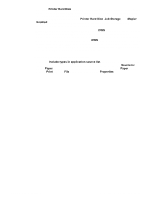HP 5500dtn HP Color LaserJet 5500 series printers - Software Technical Referen - Page 91
Head - Printer Model group box
 |
UPC - 808736122641
View all HP 5500dtn manuals
Add to My Manuals
Save this manual to your list of manuals |
Page 91 highlights
The Configure tab is available when the driver is opened from the Printers folder by clicking Properties. When you open the driver from within an application, the Configure tab will not be visible, with a few exceptions, such as when using Excel 5.0 or Corel (R) Chart 4.0. When opened from the Printers folder, the Configure tab looks like the following illustration. Figure 30. Configure tab The printer image in the lower-right portion of the Configure tab represents the current physical configuration of the printer and corresponds to its configuration data, either obtained automatically through bidirectional communication or configured manually. It should look the same as the image that appears in the same location on the Paper tab and the Destination tab. For more information, see "Paper tab features." Note The printer image shown in the illustration might differ from your HP LaserJet product, depending on the model number and accessory devices. Printer Model group box In the Printer Model group box, the driver title remains HP Color LaserJet 5500 for all models. Selection of another printer bundle makes the appropriate changes to other configuration options on the tab. The list of models and the changes they produce are described below. Software Technical Reference PCL 5c and PCL 6 driver features 89