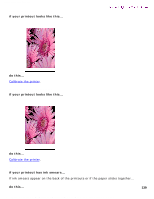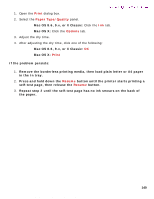HP 5550 HP Deskjet 5550 Series printers - (English) Macintosh User's Guide - Page 136
paper jam occurs inside the automatic two-sided printing module, If the paper jam is not clear
 |
UPC - 808736333603
View all HP 5550 manuals
Add to My Manuals
Save this manual to your list of manuals |
Page 136 highlights
automatic two-sided printing problems q Use a media type supported by the duplexer. Newport Hykuna Mac UG Final paper jam occurs inside the automatic two-sided printing module 1. Remove the paper from the paper trays. 2. Press the Resume button on the front of the printer. Proceed to step 3 if the paper jam is not cleared. 3. Turn off the printer. 4. Press the button on top of the duplexer, then lower the access door. 5. Remove any paper from the duplexer, then close the access door. If the paper jam is not clear, proceed to next step. 6. Press the buttons on the left and right sides of the duplexer, then remove the unit from the printer. 7. Remove any paper jam in the printer. 8. Push the duplexer into the printer until it snaps into place. file:///C|/Projects/Newport/Mac_UG_huykuna/ug_auto_two_side_problem_fs.html (2 of 3) [5/9/2002 9:41:22 AM] 136