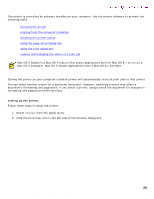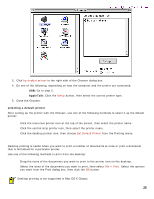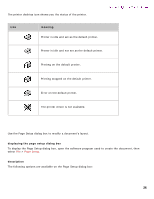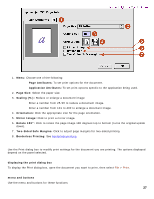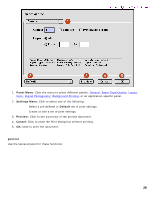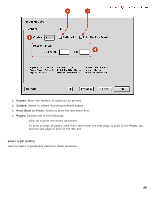HP 5550 HP Deskjet 5550 Series printers - (English) Macintosh User's Guide - Page 25
printing from the computer's desktop, AppleTalk, selecting a default printer - deskjet software
 |
UPC - 808736333603
View all HP 5550 manuals
Add to My Manuals
Save this manual to your list of manuals |
Page 25 highlights
using printer software with Mac OS 8.6, 9.x, and X Classic Newport Hykuna Mac UG Final 3. Click hp deskjet printer in the right side of the Chooser dialog box. 4. Do one of the following, depending on how the computer and the printer are connected: r USB: Go to step 5. r AppleTalk: Click the Setup button, then select the correct printer type. 5. Close the Chooser. selecting a default printer After setting up the printer with the Chooser, use one of the following methods to select it as the default printer: q Click the menu bar printer icon at the top of the screen, then select the printer name. q Click the control strip printer icon, then select the printer name. q Click the desktop printer icon, then choose Set Default Printer from the Printing menu. printing from the computer's desktop Desktop printing is useful when you want to print a number of documents at once or print a document that is formatted for a particular printer. Use one of the following methods to print from the desktop: q Drag the icons of the documents you want to print to the printer icon on the desktop. q Select the icons of the documents you want to print, then select File > Print. Select the options you want from the Print dialog box, then click the OK button. Desktop printing is not supported in Mac OS X Classic. 25 file:///C|/Projects/Newport/Mac_UG_huykuna/ug_printer_driver_legacy.html (2 of 11) [5/9/2002 9:41:00 AM]