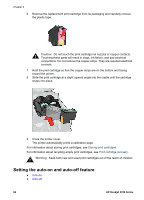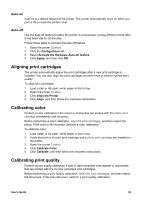HP 5740 HP Deskjet 5700 Printer series - (Windows) User's Guide - Page 60
Printer software, Printer Properties dialog box, Displaying the Printer Properties dialog box, What’ - driver
 |
View all HP 5740 manuals
Add to My Manuals
Save this manual to your list of manuals |
Page 60 highlights
8 Printer software ● Use the Printer Properties dialog box to select printing options. ● Use the What's This? help to learn more about specific print settings. ● View the Device Status window for useful information about a print job. Printer Properties dialog box The printer is controlled by software that is installed on your computer. Use the printer software, also known as the printer driver, to change the print settings for a document. To change the print settings, open the Printer Properties dialog box. Note The Printer Properties dialog box is also referred to as the Printer Preferences dialog box. Displaying the Printer Properties dialog box Follow these steps to open the Printer Properties dialog box: 1 Open the file that you want to print. 2 Select File, point to Print, and then click Properties or Preferences. The Printer Properties dialog box appears. Note The path to the Printer Properties dialog box can vary depending on the software program you are using. What's This? help Use the What's This? help to learn about the features that you see on the Printer Properties dialog box. Using What's This? help Use What's This? help to learn more about the available printing options. 1 Move the cursor over the feature that you want to learn more about. 2 Click the right mouse button. The What's This box appears. 3 Move the cursor over the What's This? box, and then click the left mouse button. An explanation of the feature appears. Device Status window The Device Status window appears each time the printer prints a file. 58 HP Deskjet 5700 Series