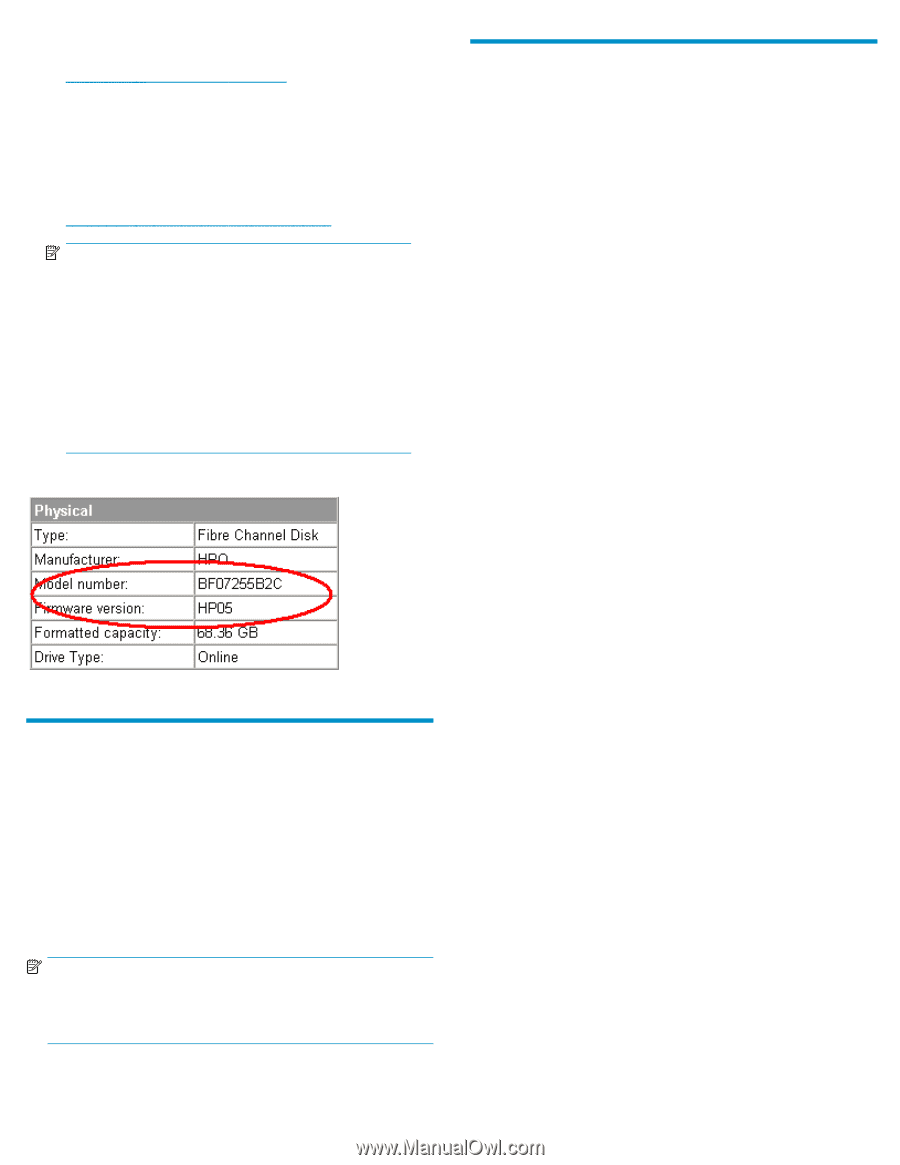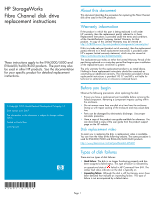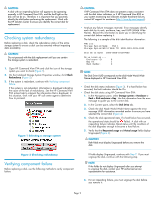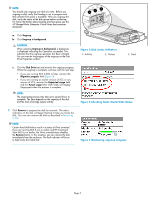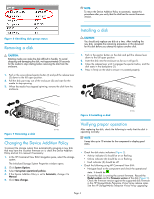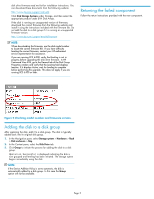HP 6100 HP StorageWorks Fibre Channel Disk Drive Replacement Instructions (569 - Page 5
Adding the disk to a disk group, Returning the failed component - download
 |
View all HP 6100 manuals
Add to My Manuals
Save this manual to your list of manuals |
Page 5 highlights
disk drive firmware read me first for installation instructions. You can download these documents from the following website: http://www.hp.com/support/manuals Click Disk Storage Systems under Storage, and then select the appropriate product under EVA Disk Arrays. If the disk is running an unsupported version of firmware, download the correct firmware from the following website and install it using the instructions included with the firmware file. Do not add the disk to a disk group if it is running an unsupported firmware version. http://www.hp.com/support/evadiskfirmware NOTE: When downloading the firmware, use the disk model number to locate the correct firmware file. If you have difficulty locating the correct firmware, contact your HP-authorized service representative for assistance. If you are running XCS 6.000, verify that leveling is not in progress before upgrading the disk drive firmware. In HP Command View EVA, go to the General tab of the Disk Group Properties window and verify that the Leveling field displays Inactive. If it displays Active, wait for leveling to complete before performing the upgrade. This does not apply if you are running XCS 6.100 or later. Returning the failed component Follow the return instructions provided with the new component. Figure 9 Checking model number and firmware version Adding the disk to a disk group After replacing the disk, add it to a disk group. The disk is typically added back into its original disk group. 1. In the Navigation pane, select Storage system > Hardware > Rack > Disk enclosure > Bay. 2. In the Content pane, select the Disk Drive tab. 3. Click Group to initiate the process for adding the disk to a disk group. Operation Successful is displayed indicating the disk is now grouped and leveling has been initiated. The storage system begins immediately using the disk. NOTE: If the Device Addition Policy is set to automatic, the disk is automatically added to a disk group. In this case the Group option will not be available. Page 5