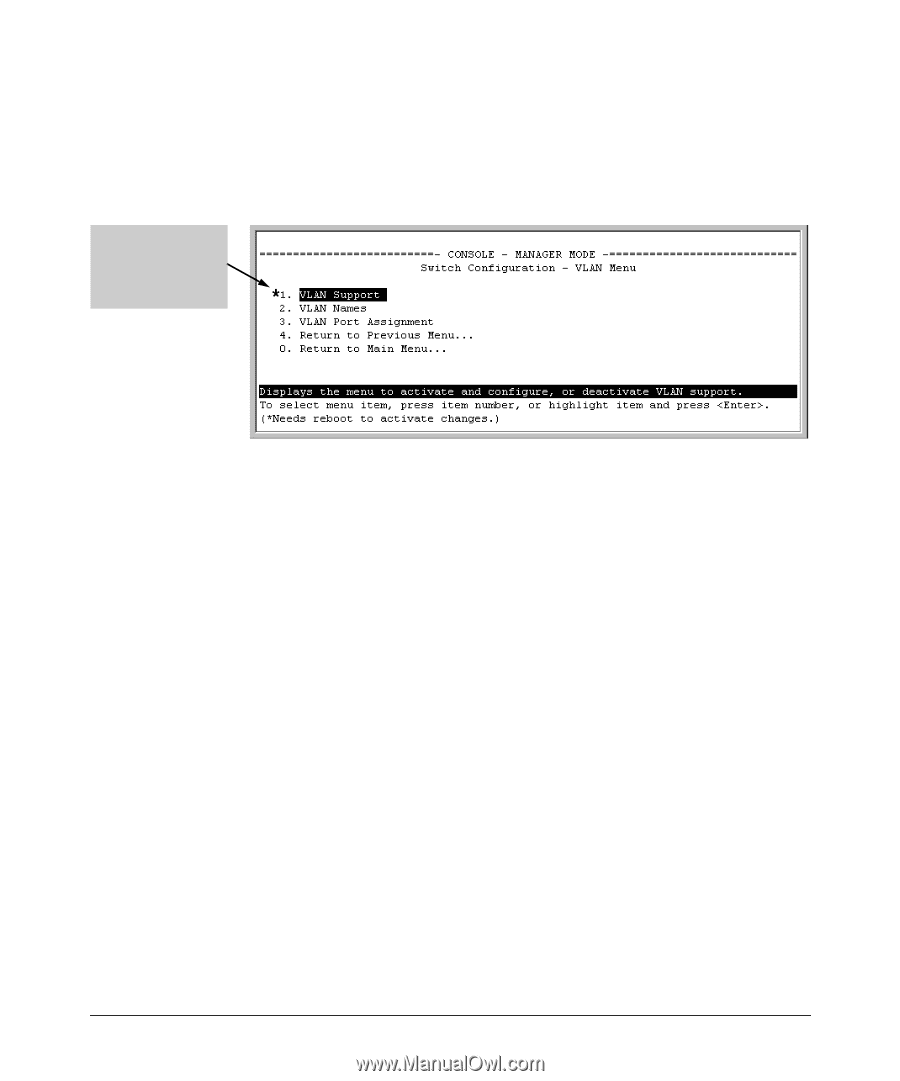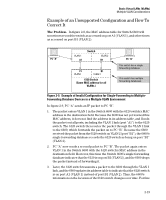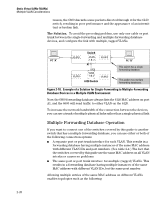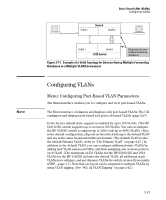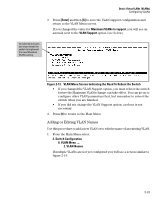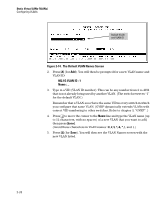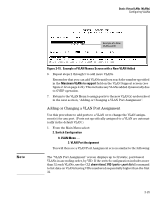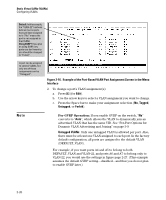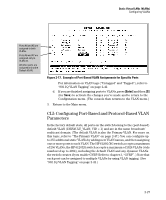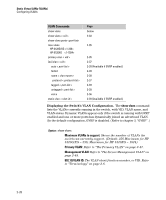HP 6120G/XG HP ProCurve Series 6120 Blade Switches Advanced Traffic Management - Page 49
Adding or Editing VLAN Names, Enter], Maximum VLANs to support, VLAN Support,
 |
View all HP 6120G/XG manuals
Add to My Manuals
Save this manual to your list of manuals |
Page 49 highlights
Static Virtual LANs (VLANs) Configuring VLANs 3. Press [Enter] and then [S] to save the VLAN support configuration and return to the VLAN Menu screen. If you changed the value for Maximum VLANs to support, you will see an asterisk next to the VLAN Support option (see below). An asterisk indicates you must reboot the switch to implement the new Maximum VLANs setting. Figure 2-13. VLAN Menu Screen Indicating the Need To Reboot the Switch • If you changed the VLAN Support option, you must reboot the switch before the Maximum VLANs change can take effect. You can go on to configure other VLAN parameters first, but remember to reboot the switch when you are finished. • If you did not change the VLAN Support option, a reboot is not necessary. 4. Press [0] to return to the Main Menu. Adding or Editing VLAN Names Use this procedure to add a new VLAN or to edit the name of an existing VLAN. 1. From the Main Menu select: 2. Switch Configuration 8. VLAN Menu .... 2. VLAN Names If multiple VLANs are not yet configured you will see a screen similar to figure 2-14: 2-23