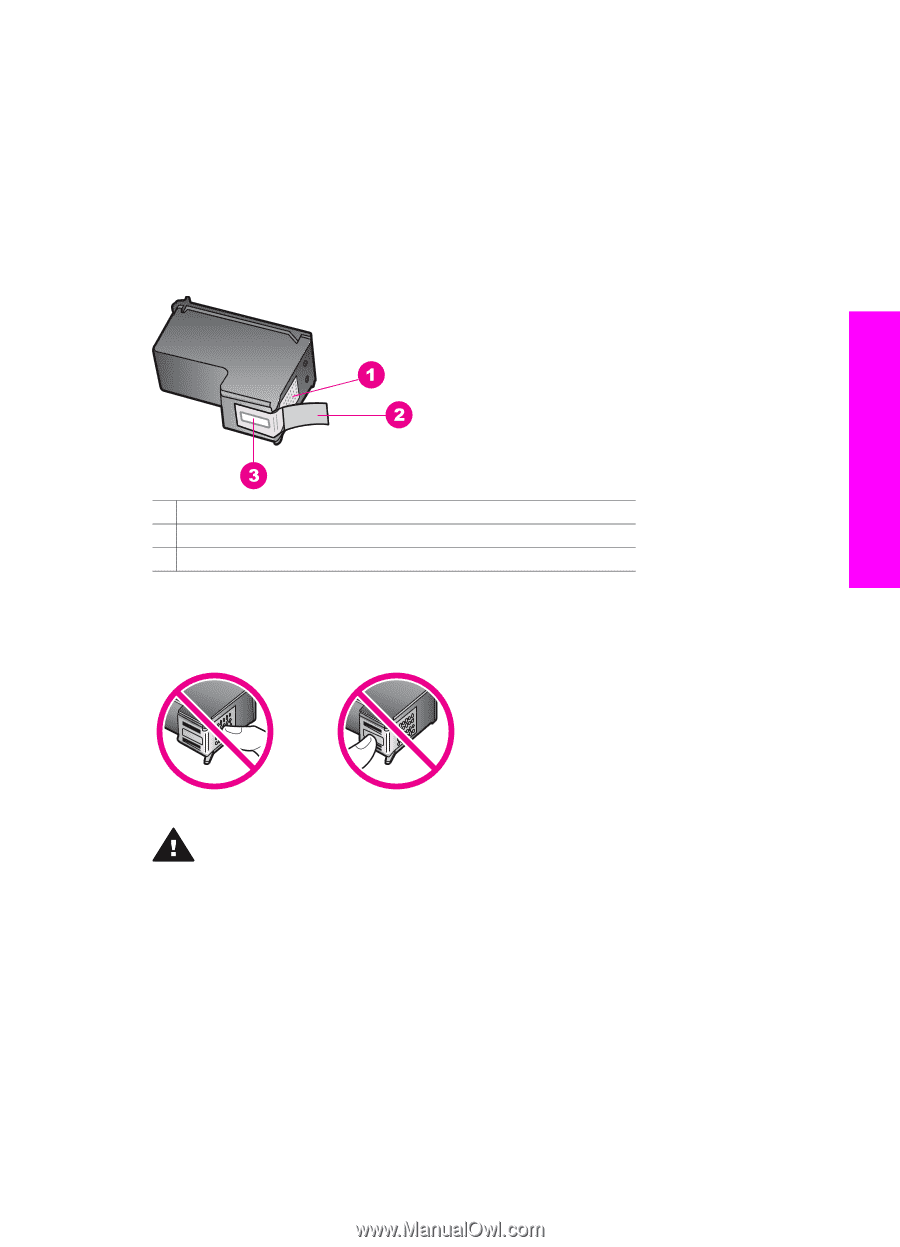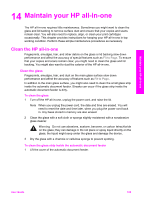HP 6210 Users Guide - Page 112
Work with print cartridges - remove and check color cartridge
 |
View all HP 6210 manuals
Add to My Manuals
Save this manual to your list of manuals |
Page 112 highlights
Work with print cartridges To ensure the best print quality from your HP all-in-one, you will need to perform some simple maintenance procedures. This section provides guidelines for handling the print cartridges and instructions for replacing, aligning, and cleaning the print cartridges. Handle the print cartridges Before you replace or clean a print cartridge, you should know the part names and how to handle the print cartridges. Maintain your HP all-in-one 1 Copper-colored contacts 2 Plastic tape with pink pull tab (must be removed before installing) 3 Ink nozzles under tape Hold the print cartridges by their black plastic sides, with the label on top. Do not touch the copper-colored contacts or the ink nozzles. Warning Be careful not to drop the print cartridges. This can damage them, making them unusable. Replace the print cartridges When the ink level for the print cartridge is low, a message appears on the control panel display. Note You can also check the estimated amount of ink remaining in your cartridges by using the HP Image Zone software that came with your HP all-in-one. For information on checking the ink levels from the HP Director, see the onscreen HP Image Zone Help that came with your software. When you receive a low-ink warning message on the control panel display, make sure you have a replacement print cartridge available. You should also replace the print User Guide 109