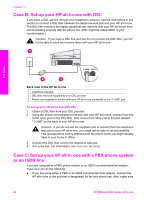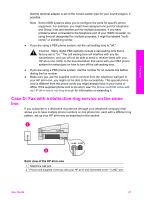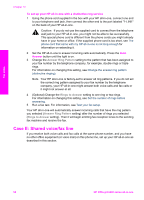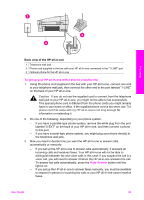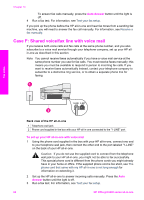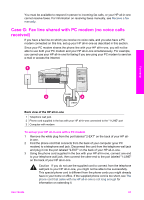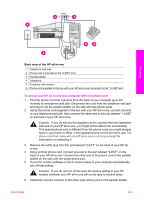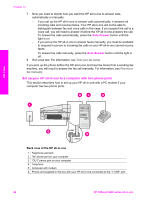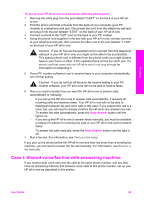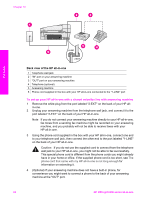HP 6210 Users Guide - Page 64
Case G: Fax line shared with PC modem (no voice calls received)
 |
View all HP 6210 manuals
Add to My Manuals
Save this manual to your list of manuals |
Page 64 highlights
You must be available to respond in person to incoming fax calls, or your HP all-in-one cannot receive faxes. For information on receiving faxes manually, see Receive a fax manually. Case G: Fax line shared with PC modem (no voice calls received) If you have a fax line on which you receive no voice calls, and you also have a PC modem connected on this line, set up your HP all-in-one as described in this section. Since your PC modem shares the phone line with your HP all-in-one, you will not be able to use both your PC modem and your HP all-in-one simultaneously. For example, you cannot use your HP all-in-one for faxing if you are using your PC modem to send an e-mail or access the Internet. Fax setup Back view of the HP all-in-one 1 Telephone wall jack 2 Phone cord supplied in the box with your HP all-in-one connected to the "1-LINE" port 3 Computer with modem To set up your HP all-in-one with a PC modem 1 Remove the white plug from the port labeled "2-EXT" on the back of your HP allin-one. 2 Find the phone cord that connects from the back of your computer (your PC modem) to a telephone wall jack. Disconnect the cord from the telephone wall jack and plug it into the port labeled "2-EXT" on the back of your HP all-in-one. 3 Using the phone cord supplied in the box with your HP all-in-one, connect one end to your telephone wall jack, then connect the other end to the port labeled "1-LINE" on the back of your HP all-in-one. Caution If you do not use the supplied cord to connect from the telephone wall jack to your HP all-in-one, you might not be able to fax successfully. This special phone cord is different from the phone cords you might already have in your home or office. If the supplied phone cord is too short, see The phone cord that came with my HP all-in-one is not long enough for information on extending it. User Guide 61