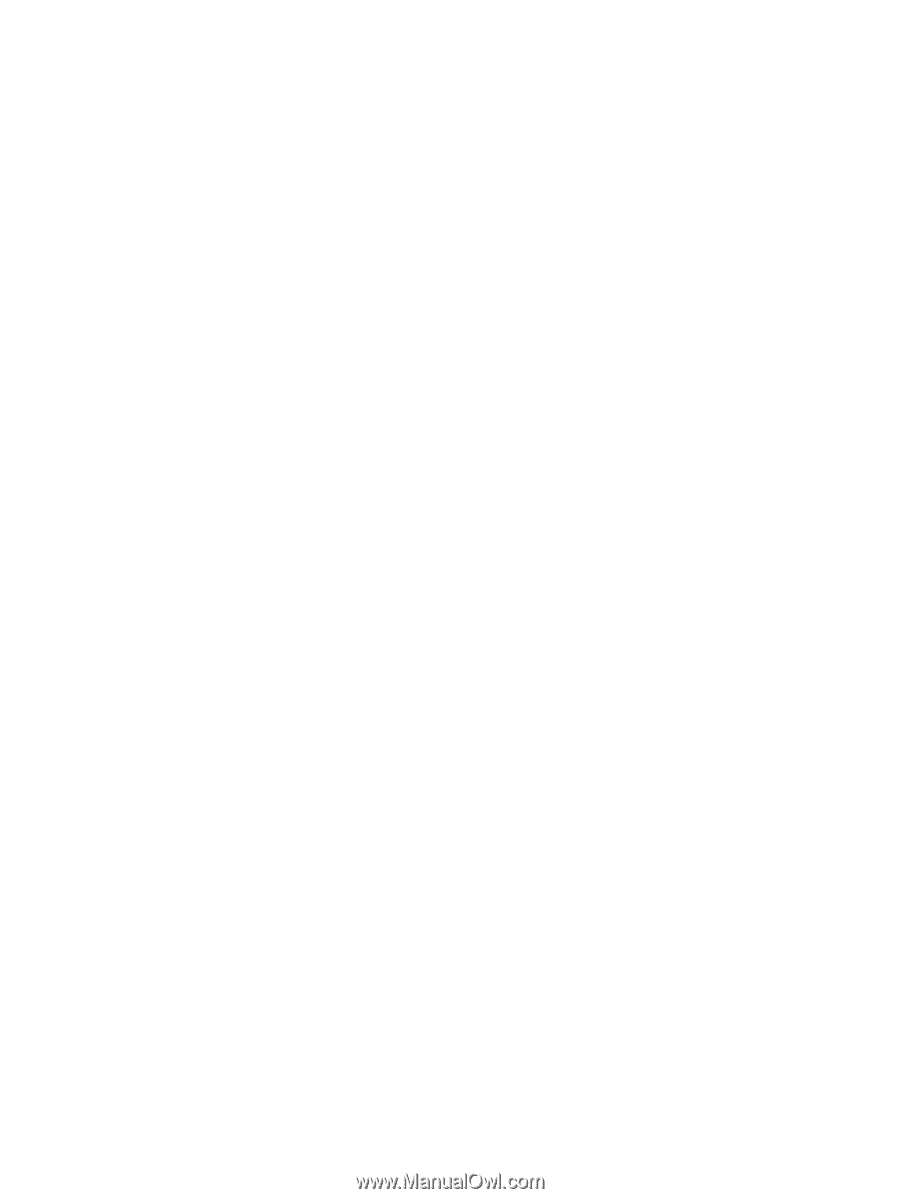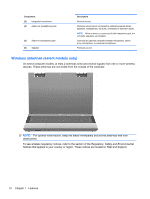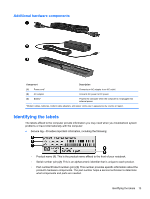HP 625 Notebook PC User Guide - Windows Vista - Page 29
Using operating system controls, Network and Sharing Center
 |
View all HP 625 manuals
Add to My Manuals
Save this manual to your list of manuals |
Page 29 highlights
If the wireless icon is not displayed in the notification area, complete the following steps to change the Wireless Assistant properties: 1. Select Start > Control Panel > Mobile PC > Windows Mobility Center. 2. Click the wireless icon in the Wireless Assistant tile, which is located in the bottom row of Windows Mobility Center. 3. Click Properties. 4. Select the check box next to HP Wireless Assistant icon in notification area. 5. Click Apply. For more information, refer to the Wireless Assistant software Help: 1. Open Wireless Assistant by clicking the wireless icon in Windows Mobility Center. 2. Click the Help button. Using operating system controls Some operating systems also offer a way to manage integrated wireless devices and the wireless connection. For example, Windows provides the Network and Sharing Center that allows you to set up a connection or network, connect to a network, manage wireless networks, and diagnose and repair connections. To access the Network and Sharing Center, click Start > Control Panel > Network and Internet > Network and Sharing Center. For more information, refer to Windows Help and Support. Click Start > Help and Support. Using wireless devices (select models only) 17