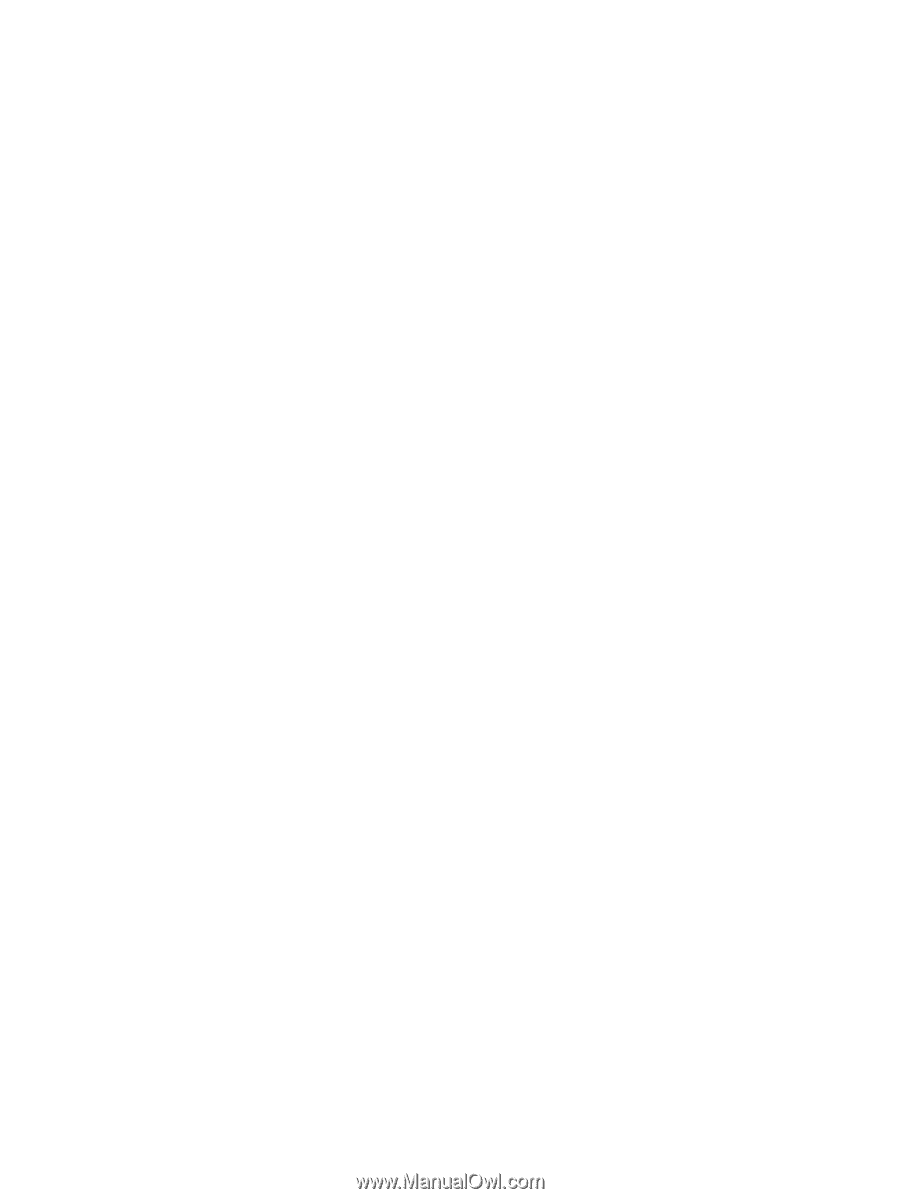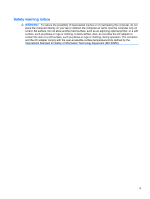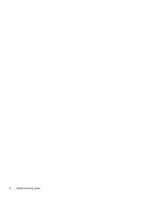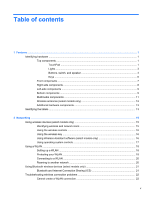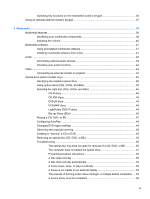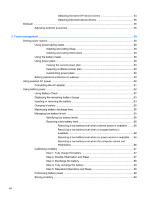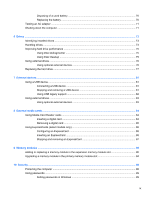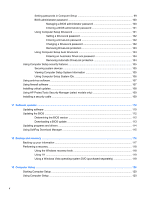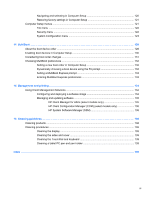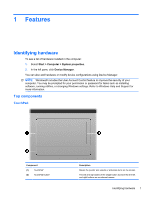Obtaining the latest HP device drivers
.............................................
54
Obtaining Microsoft device drivers
...................................................
55
Webcam
.............................................................................................................................................
56
Adjusting webcam properties
.............................................................................................
56
5
Power management
......................................................................................................................................
58
Setting power options
.........................................................................................................................
58
Using power-saving states
.................................................................................................
58
Initiating and exiting Sleep
................................................................................
58
Initiating and exiting Hibernation
.......................................................................
59
Using the battery meter
.....................................................................................................
59
Using power plans
.............................................................................................................
59
Viewing the current power plan
.........................................................................
60
Selecting a different power plan
........................................................................
60
Customizing power plans
..................................................................................
60
Setting password protection on wakeup
............................................................................
60
Using external AC power
....................................................................................................................
60
Connecting the AC adapter
...............................................................................................
61
Using battery power
...........................................................................................................................
62
Using Battery Check
..........................................................................................................
62
Displaying the remaining battery charge
...........................................................................
63
Inserting or removing the battery
.......................................................................................
63
Charging a battery
.............................................................................................................
65
Maximizing battery discharge time
....................................................................................
65
Managing low battery levels
..............................................................................................
65
Identifying low battery levels
.............................................................................
66
Resolving a low battery level
.............................................................................
66
Resolving a low battery level when external power is available
.......
66
Resolving a low battery level when a charged battery is
available
...........................................................................................
66
Resolving a low battery level when no power source is available
....
66
Resolving a low battery level when the computer cannot exit
Hibernation
.......................................................................................
66
Calibrating a battery
...........................................................................................................
67
Step 1: Fully charge the battery
........................................................................
67
Step 2: Disable Hibernation and Sleep
.............................................................
67
Step 3: Discharge the battery
............................................................................
68
Step 4: Fully recharge the battery
.....................................................................
69
Step 5: Reenable Hibernation and Sleep
..........................................................
69
Conserving battery power
..................................................................................................
69
Storing a battery
................................................................................................................
69
viii