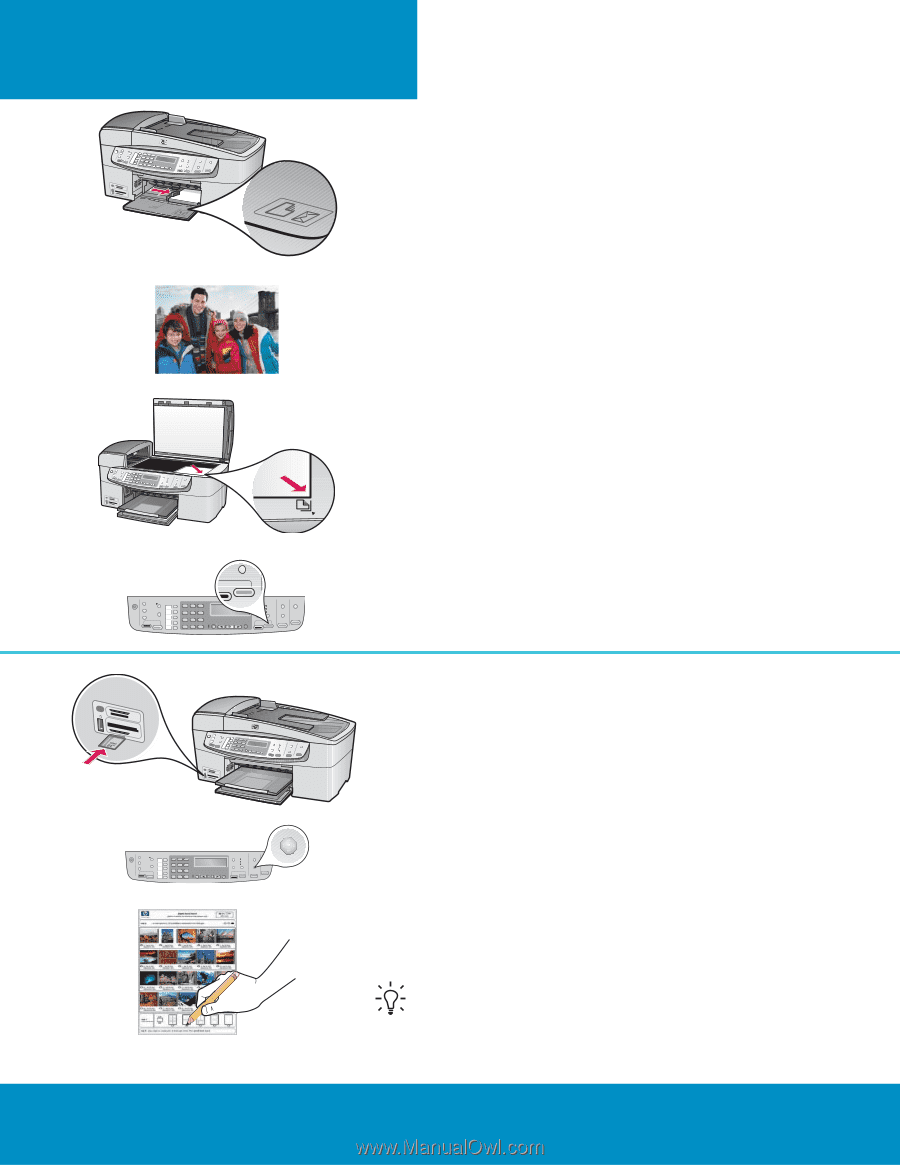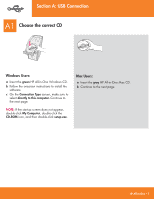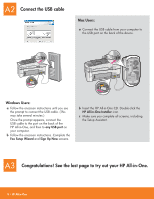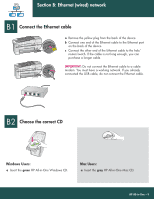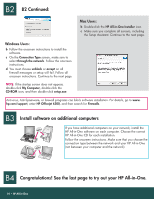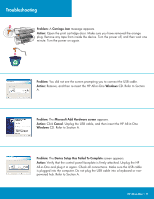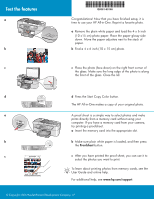HP 6310 Setup Guide - Page 12
Test the features
 |
UPC - 882780472747
View all HP 6310 manuals
Add to My Manuals
Save this manual to your list of manuals |
Page 12 highlights
Test the features a b c **QQ88006611--9900114466** Q8061-90146 Congratulations! Now that you have finished setup, it is time to use your HP All-in-One. Reprint a favorite photo. a Remove the plain white paper and load the 4 x 6 inch (10 x15 cm) photo paper. Place the paper glossy side down. Move the paper adjusters next to the stack of paper. b Find a 4 x 6 inch (10 x 15 cm) photo. c Place the photo (face down) on the right front corner of the glass. Make sure the long edge of the photo is along the front of the glass. Close the lid. d d Press the Start Copy Color button. The HP All-in-One makes a copy of your original photo. a A proof sheet is a simple way to select photos and make prints directly from a memory card without using your computer. If you have a memory card from your camera, try printing a proofsheet. a Insert the memory card into the appropriate slot. b b Make sure plain white paper is loaded, and then press the Proofsheet button. c c After you have printed the proof sheet, you can use it to select the photos you want to print. To learn about printing photos from memory cards, see the User Guide and online help. For additional help, see www.hp.com/support. © Copyright 2006 Hewlett-Packard Development Company, L.P.