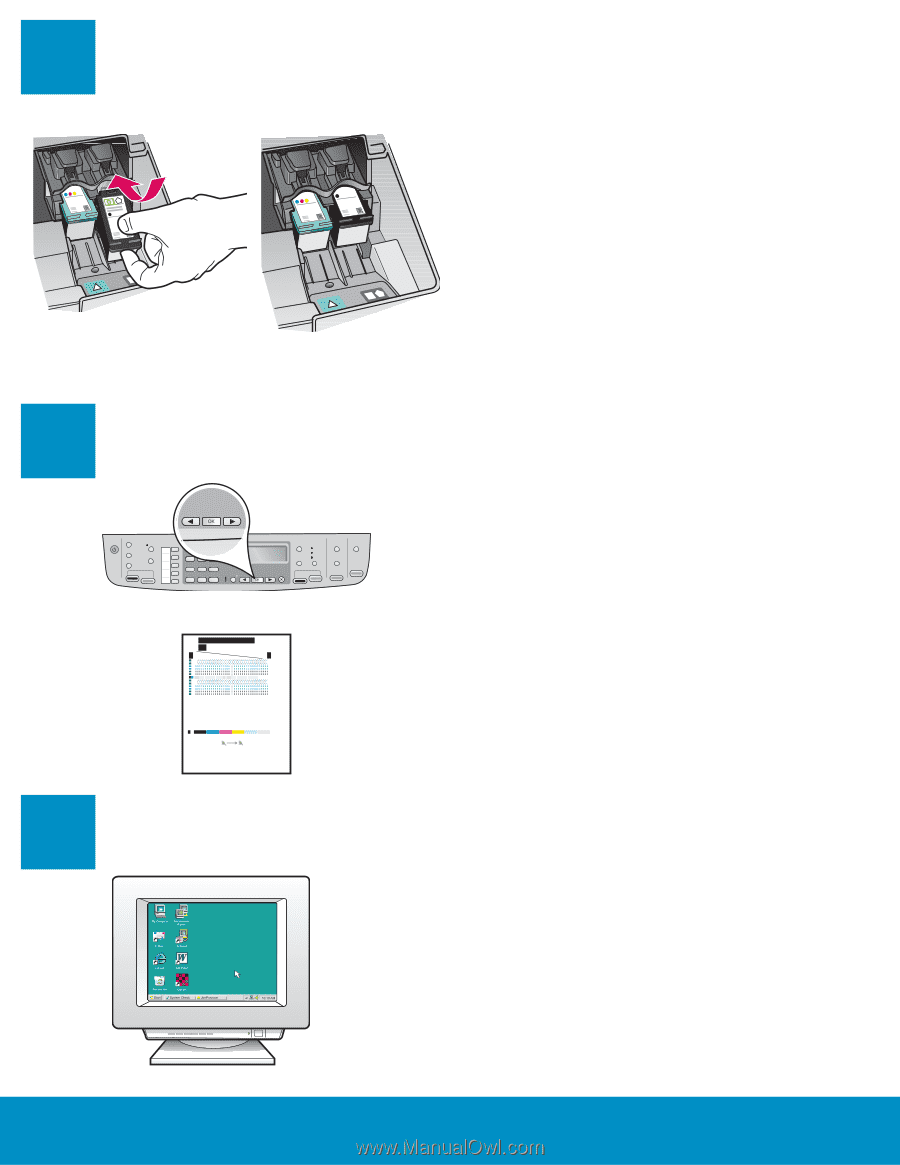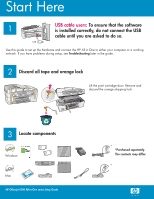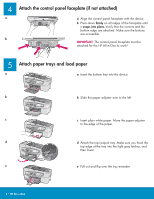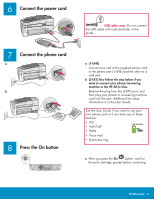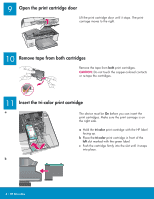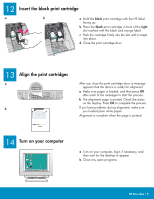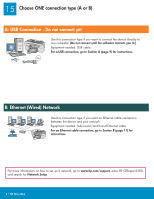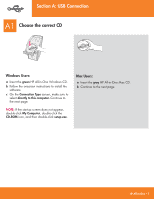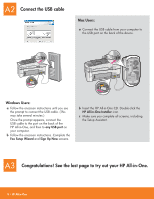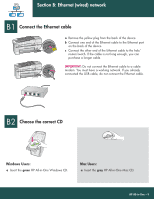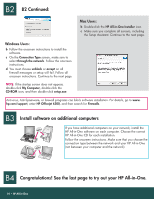HP 6310 Setup Guide - Page 5
Insert the black print cartridge, Align the print cartridges, Turn on your computer
 |
UPC - 882780472747
View all HP 6310 manuals
Add to My Manuals
Save this manual to your list of manuals |
Page 5 highlights
12 Insert the black print cartridge a b a Hold the black print cartridge with the HP label facing up. b Place the black print cartridge in front of the right slot marked with the black and orange label. c Push the cartridge firmly into the slot until it snaps into place. d Close the print cartridge door. 13 Align the print cartridges a b After you close the print cartridge door, a message appears that the device is ready for alignment. a Make sure paper is loaded, and then press OK after each of the messages to start the process. b The alignment page is printed. Check the status on the display. Press OK to complete the process. If you have problems during alignment, make sure you loaded plain white paper. Alignment is complete when the page is printed. 14 Turn on your computer a Turn on your computer, login if necessary, and then wait for the desktop to appear. b Close any open programs. HP All-in-One • 5