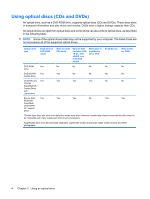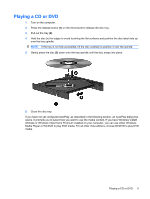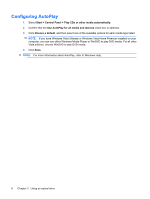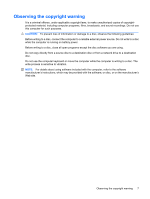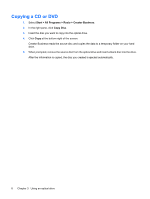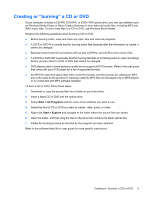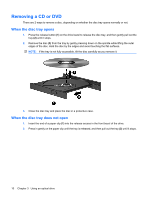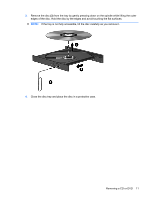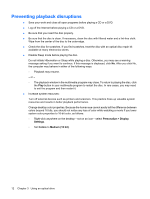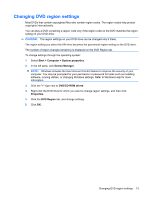HP 6531s Drives - Windows Vista - Page 14
Copying a CD or DVD
 |
View all HP 6531s manuals
Add to My Manuals
Save this manual to your list of manuals |
Page 14 highlights
Copying a CD or DVD 1. Select Start > All Programs > Roxio > Creator Business. 2. In the right pane, click Copy Disc. 3. Insert the disc you want to copy into the optical drive. 4. Click Copy at the bottom right of the screen. Creator Business reads the source disc and copies the data to a temporary folder on your hard drive. 5. When prompted, remove the source disc from the optical drive and insert a blank disc into the drive. After the information is copied, the disc you created is ejected automatically. 8 Chapter 3 Using an optical drive
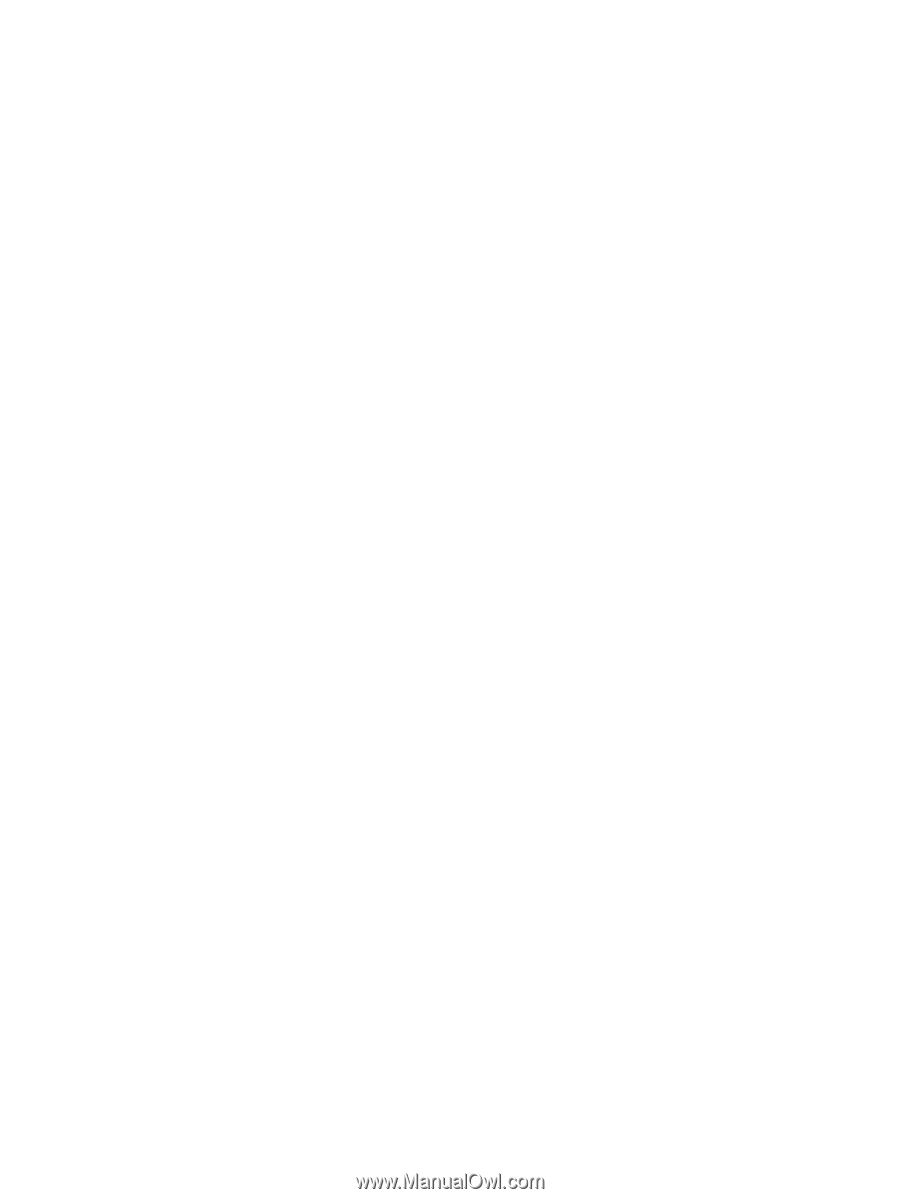
Copying a CD or DVD
1.
Select
Start
>
All Programs
>
Roxio
>
Creator Business
.
2.
In the right pane, click
Copy Disc
.
3.
Insert the disc you want to copy into the optical drive.
4.
Click
Copy
at the bottom right of the screen.
Creator Business reads the source disc and copies the data to a temporary folder on your hard
drive.
5.
When prompted, remove the source disc from the optical drive and insert a blank disc into the drive.
After the information is copied, the disc you created is ejected automatically.
8
Chapter 3
Using an optical drive