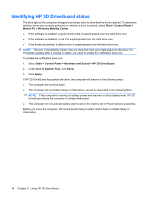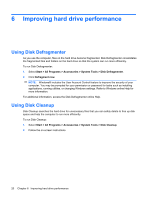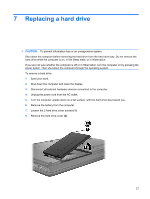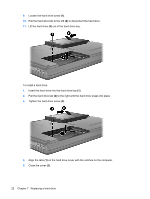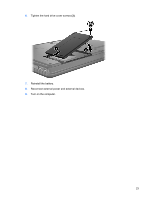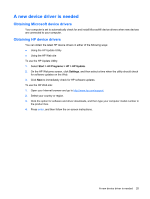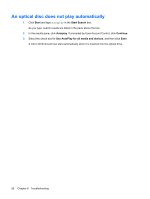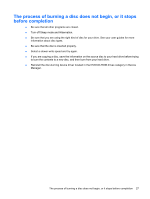HP 6531s Drives - Windows Vista - Page 28
Tighten the hard drive screw, Pull the hard drive tab
 |
View all HP 6531s manuals
Add to My Manuals
Save this manual to your list of manuals |
Page 28 highlights
9. Loosen the hard drive screw (1). 10. Pull the hard drive tab to the left (2) to disconnect the hard drive. 11. Lift the hard drive (3) out of the hard drive bay. To install a hard drive: 1. Insert the hard drive into the hard drive bay (1). 2. Pull the hard drive tab (2) to the right until the hard drive snaps into place. 3. Tighten the hard drive screw (3). 4. Align the tabs (1) on the hard drive cover with the notches on the computer. 5. Close the cover (2). 22 Chapter 7 Replacing a hard drive
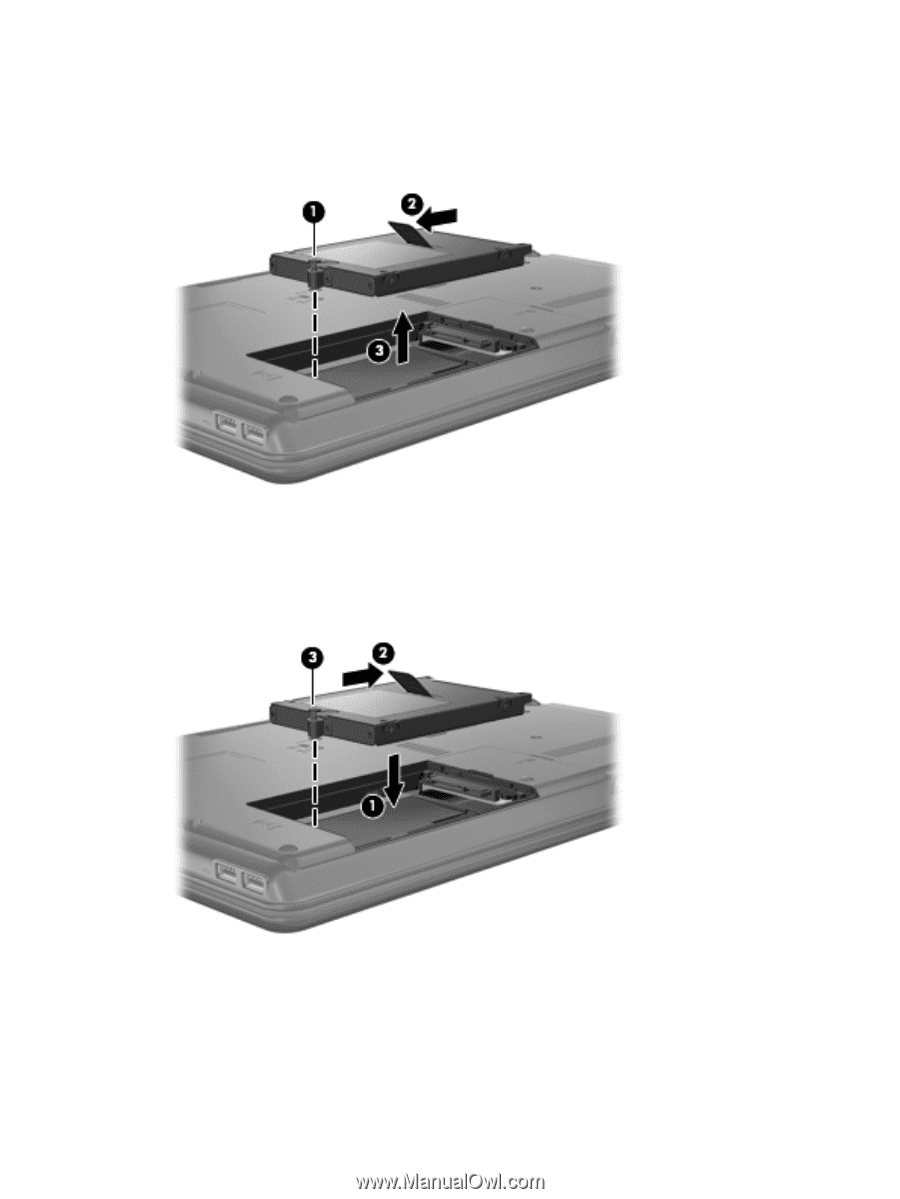
9.
Loosen the hard drive screw
(1)
.
10.
Pull the hard drive tab to the left
(2)
to disconnect the hard drive.
11.
Lift the hard drive
(3)
out of the hard drive bay.
To install a hard drive:
1.
Insert the hard drive into the hard drive bay
(1)
.
2.
Pull the hard drive tab
(2)
to the right until the hard drive snaps into place.
3.
Tighten the hard drive screw
(3)
.
4.
Align the tabs
(1)
on the hard drive cover with the notches on the computer.
5.
Close the cover
(2)
.
22
Chapter 7
Replacing a hard drive