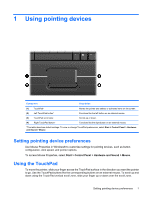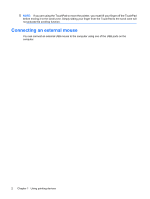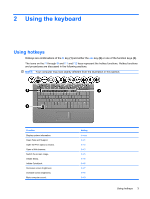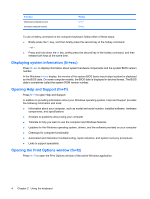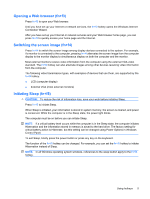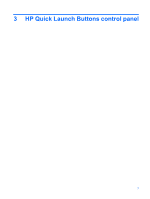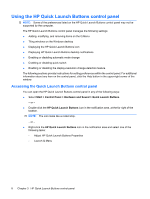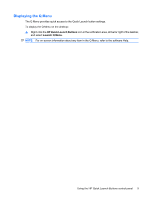HP 6531s Pointing Devices and Keyboard - Windows Vista - Page 11
Opening a Web browser (fn+f3), Switching the screen image (fn+f4), Initiating Sleep (fn+f5)
 |
View all HP 6531s manuals
Add to My Manuals
Save this manual to your list of manuals |
Page 11 highlights
Opening a Web browser (fn+f3) Press fn+f3 to open your Web browser. Until you have set up your Internet or network services, the fn+f3 hotkey opens the Windows Internet Connection Wizard. After you have set up your Internet or network services and your Web browser home page, you can press fn+f3 to quickly access your home page and the Internet. Switching the screen image (fn+f4) Press fn+f4 to switch the screen image among display devices connected to the system. For example, if a monitor is connected to the computer, pressing fn+f4 alternates the screen image from the computer display to the monitor display to simultaneous display on both the computer and the monitor. Most external monitors receive video information from the computer using the external VGA video standard. The fn+f4 hotkey can also alternate images among other devices receiving video information from the computer. The following video transmission types, with examples of devices that use them, are supported by the fn+f4 hotkey: ● LCD (computer display) ● External VGA (most external monitors) Initiating Sleep (fn+f5) CAUTION: To reduce the risk of information loss, save your work before initiating Sleep. Press fn+f5 to initiate Sleep. When Sleep is initiated, your information is stored in system memory, the screen is cleared, and power is conserved. While the computer is in the Sleep state, the power light blinks. The computer must be on before you can initiate Sleep. NOTE: If a critical battery level occurs while the computer is in the Sleep state, the computer initiates Hibernation and the information stored in memory is saved to the hard drive. The factory setting for critical battery action is Hibernate, but this setting can be changed using Power Options in Windows Control Panel. To exit Sleep, briefly press the power button or press any key on the keyboard. The function of the fn+f5 hotkey can be changed. For example, you can set the fn+f5 hotkey to initiate Hibernation instead of Sleep. NOTE: In all Windows operating system windows, references to the sleep button apply to the fn+f5 hotkey. Using hotkeys 5