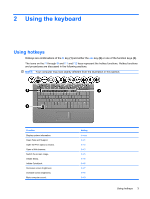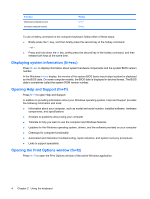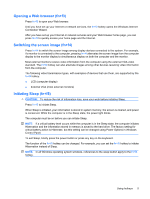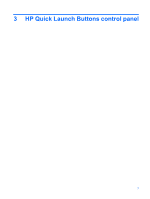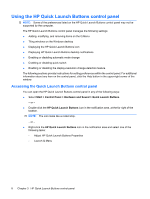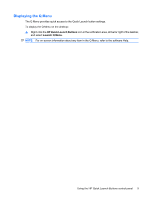HP 6531s Pointing Devices and Keyboard - Windows Vista - Page 14
Using the HP Quick Launch Buttons control panel
 |
View all HP 6531s manuals
Add to My Manuals
Save this manual to your list of manuals |
Page 14 highlights
Using the HP Quick Launch Buttons control panel NOTE: Some of the preferences listed on the HP Quick Launch Buttons control panel may not be supported by the computer. The HP Quick Launch Buttons control panel manages the following settings: ● Adding, modifying, and removing items on the Q Menu ● Tiling windows on the Windows desktop ● Displaying the HP Quick Launch Buttons icon ● Displaying HP Quick Launch Buttons desktop notifications ● Enabling or disabling automatic mode change ● Enabling or disabling quick switch ● Enabling or disabling the display-resolution change-detection feature The following sections provide instructions for setting preferences within the control panel. For additional information about any item on the control panel, click the Help button in the upper-right corner of the window. Accessing the Quick Launch Buttons control panel You can open the HP Quick Launch Buttons control panel in any of the following ways: ● Select Start > Control Panel > Hardware and Sound > Quick Launch Buttons. - or - ● Double-click the HP Quick Launch Buttons icon in the notification area, at the far right of the taskbar. NOTE: The icon looks like a rocket ship. - or - ● Right-click the HP Quick Launch Buttons icon in the notification area and select one of the following tasks: ◦ Adjust HP Quick Launch Buttons Properties ◦ Launch Q Menu 8 Chapter 3 HP Quick Launch Buttons control panel