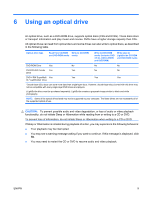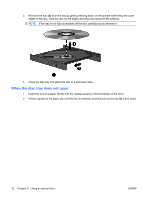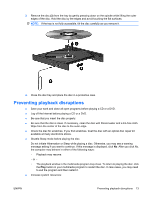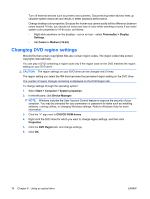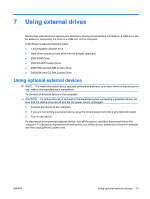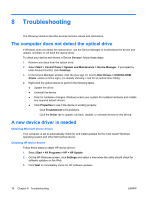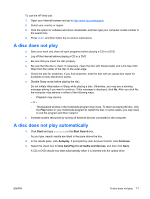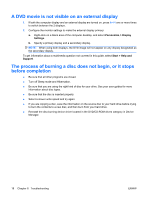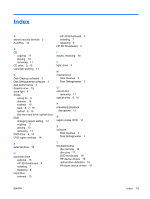HP 6535b Drives - Windows Vista - Page 20
Changing DVD region settings, Personalize, Display, Settings, Colors, Medium 16 bit, Start, Computer - printer
 |
UPC - 884420171874
View all HP 6535b manuals
Add to My Manuals
Save this manual to your list of manuals |
Page 20 highlights
Turn off external devices such as printers and scanners. Disconnecting these devices frees up valuable system resources and results in better playback performance. Change desktop color properties. Because the human eye cannot easily tell the difference between colors beyond 16 bits, you should not notice any loss of color while watching a movie if you lower system color properties to 16-bit color, as follows: ◦ Right-click anywhere on the desktop-not on an icon-select Personalize > Display Settings. ◦ Set Colors to Medium (16 bit). Changing DVD region settings Most DVDs that contain copyrighted files also contain region codes. The region codes help protect copyrights internationally. You can play a DVD containing a region code only if the region code on the DVD matches the region setting on your DVD drive. CAUTION: The region settings on your DVD drive can be changed only 5 times. The region setting you select the fifth time becomes the permanent region setting on the DVD drive. The number of region changes remaining is displayed on the DVD Region tab. To change settings through the operating system: 1. Select Start > Computer > System properties. 2. In the left pane, click Device Manager. NOTE: Windows includes the User Account Control feature to improve the security of your computer. You may be prompted for your permission or password for tasks such as installing software, running utilities, or changing Windows settings. Refer to Windows Help for more information. 3. Click the "+" sign next to DVD/CD-ROM drives. 4. Right-click the DVD drive for which you want to change region settings, and then click Properties. 5. Click the DVD Region tab, and change settings. 6. Click OK. 14 Chapter 6 Using an optical drive ENWW