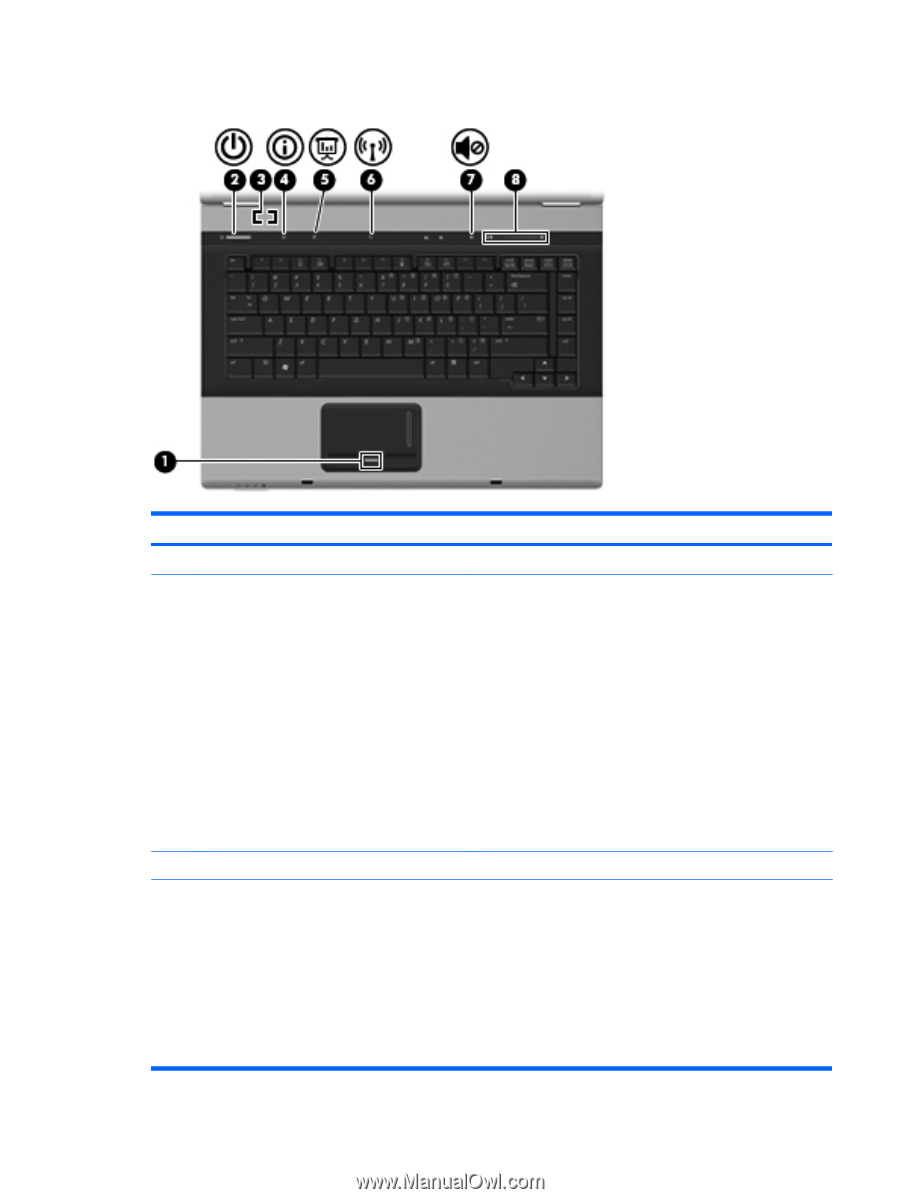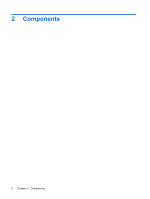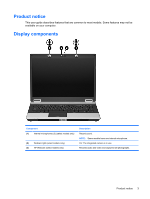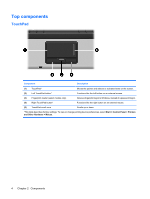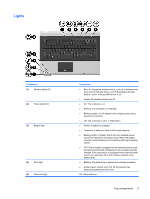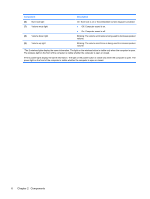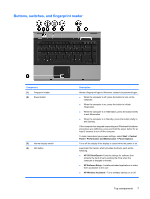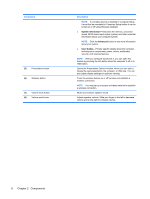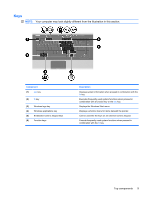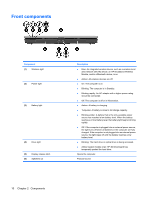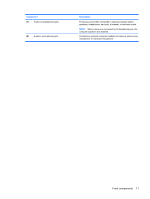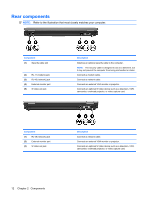HP 6535b Notebook Tour - Windows XP - Page 13
Buttons, switches, and fingerprint reader, Start > Control
 |
UPC - 884420171874
View all HP 6535b manuals
Add to My Manuals
Save this manual to your list of manuals |
Page 13 highlights
Buttons, switches, and fingerprint reader Component (1) Fingerprint reader (2) Power button (3) Internal display switch (4) Info button Description Allows a fingerprint logon to Windows, instead of a password logon. ● When the computer is off, press the button to turn on the computer. ● When the computer is on, press the button to initiate Hibernation. ● When the computer is in Hibernation, press the button briefly to exit Hibernation. ● When the computer is in Standby, press the button briefly to exit Standby. If the computer has stopped responding and Windows® shutdown procedures are ineffective, press and hold the power button for at least 5 seconds to turn off the computer. To learn more about your power settings, select Start > Control Panel > Performance and Maintenance > Power Options. Turns off the display if the display is closed while the power is on. Launches Info Center, which provides shortcuts, such as the following: ● HP 3D DriveGuard-Controls settings for software that protects the hard drive by parking the drive when the computer is dropped or moved. ● HP Software Setup-Installs preloaded applications to make them accessible to the user. ● HP Wireless Assistant-Turns wireless devices on or off. Top components 7