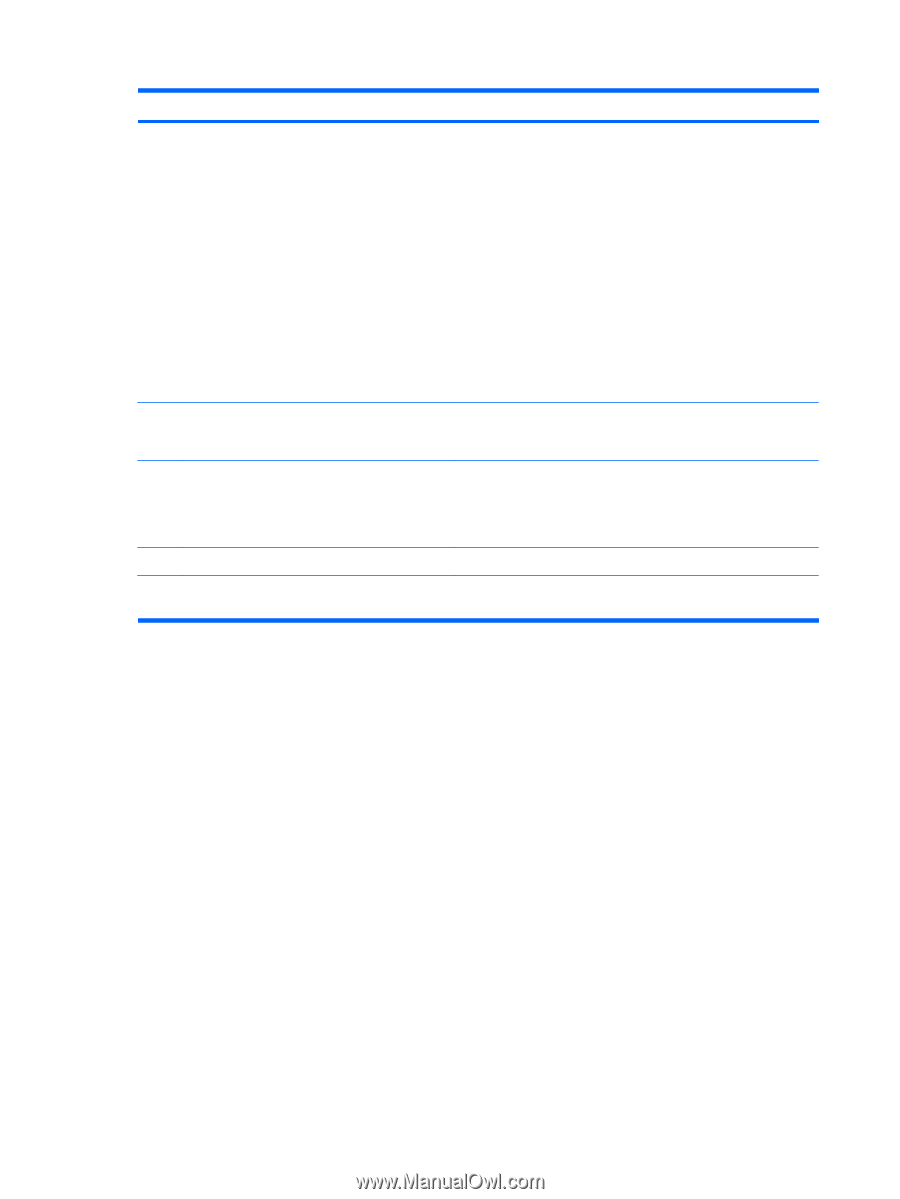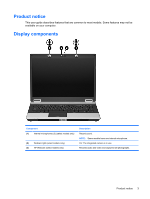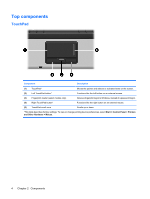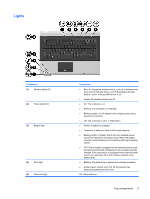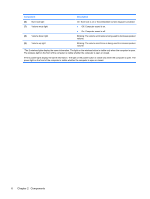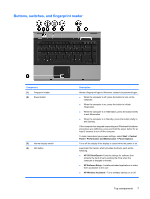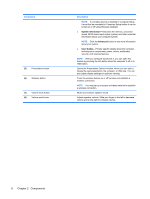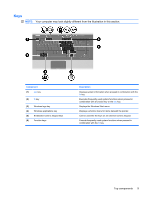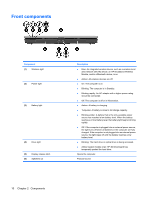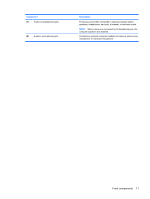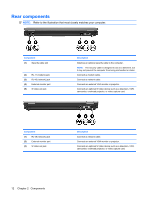HP 6535b Notebook Tour - Windows XP - Page 14
Component, Description, System Information, Advanced, User Guides - disable wireless
 |
UPC - 884420171874
View all HP 6535b manuals
Add to My Manuals
Save this manual to your list of manuals |
Page 14 highlights
Component (5) Presentation button (6) Wireless button (7) Volume mute button (8) Volume scroll zone Description NOTE: If a wireless device is disabled in Computer Setup, it must first be reenabled in Computer Setup before it can be turned on or off using Wireless Assistant. ● System Information-Describes the memory, processor speed, BIOS (basic input-output system) and other essential information about your computer system. NOTE: Click the Advanced button to see more information about your system. ● User Guides-Provide specific details about the computer, including your components, power, drives, multimedia, security, and wireless features. NOTE: After you configure QuickLook 2, you can open this feature by pressing the info button when the computer is off or in Hibernation. Opens the Presentation Options window, where you can start a frequently used presentation, file, program, or Web site. You can also adjust display settings for optimum viewing. Turns the wireless feature on or off but does not establish a wireless connection. NOTE: You must set up or access a wireless network to establish a wireless connection. Mutes and restores speaker sound. Adjusts speaker volume. Slide your finger to the left to decrease volume and to the right to increase volume. 8 Chapter 2 Components