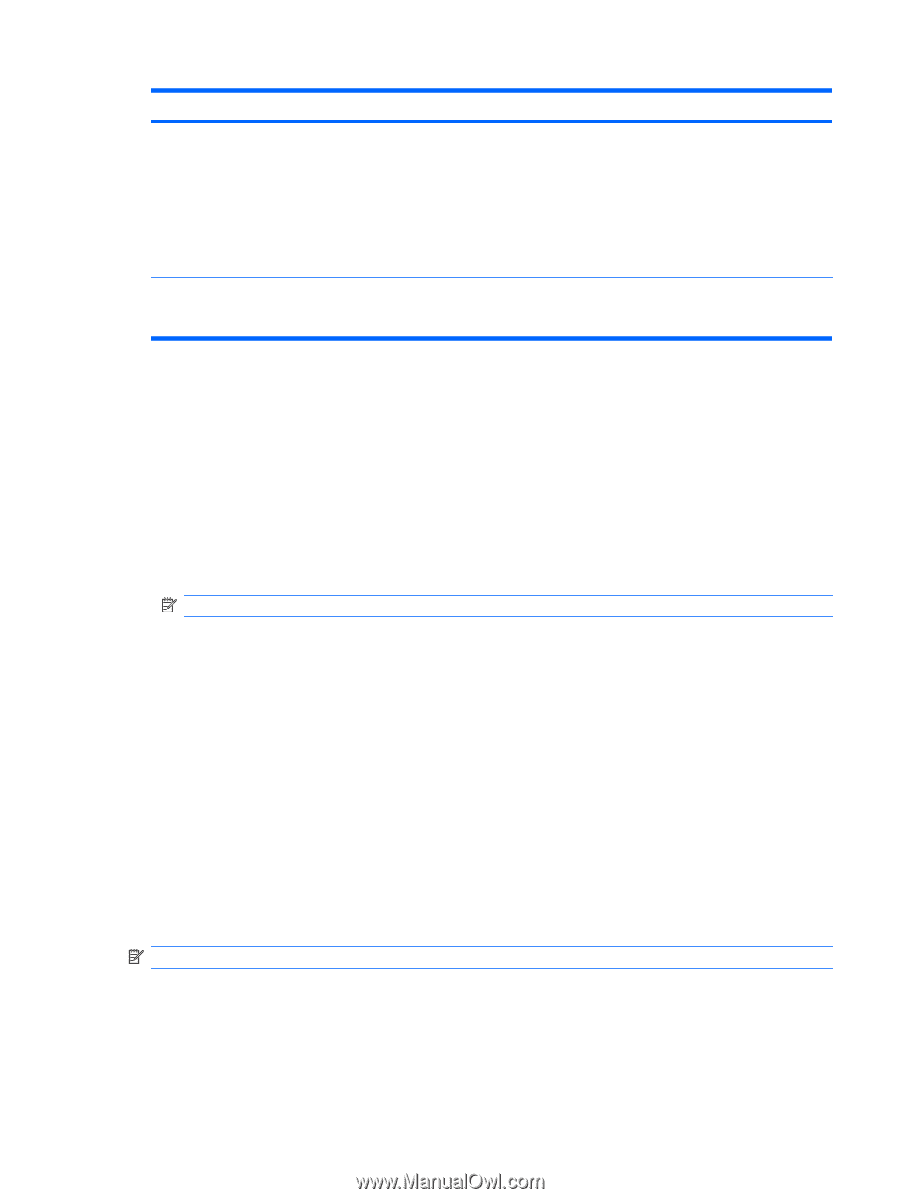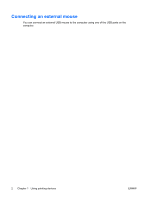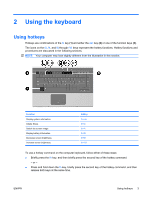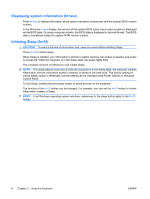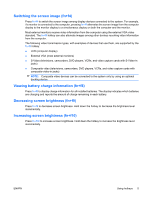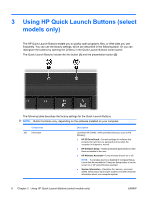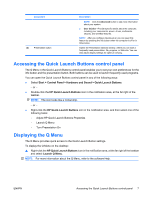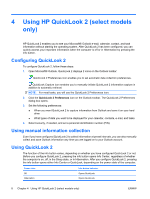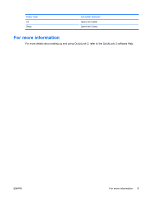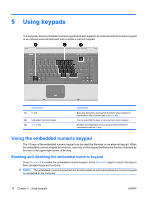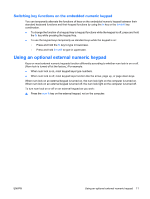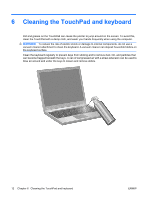HP 6535b Pointing Devices and Keyboard - Windows Vista - Page 13
Accessing the Quick Launch Buttons control panel, Displaying the Q Menu
 |
UPC - 884420171874
View all HP 6535b manuals
Add to My Manuals
Save this manual to your list of manuals |
Page 13 highlights
Component (2) Presentation button Description NOTE: Click the Advanced button to see more information about your system. ● User Guides-Provide specific details about the computer, including your components, power, drives, multimedia, security, and wireless features. NOTE: After you configure QuickLook 2, you can open this feature by pressing the info button when the computer is off or in Hibernation. Opens the Presentation Options window, where you can start a frequently used presentation, file, program, or Web site. You can also adjust display settings for optimum viewing. Accessing the Quick Launch Buttons control panel The Q Menu in the Quick Launch Buttons control panel enables you to set your own preferences for the info button and the presentation button. Both buttons can be used to launch frequently used programs. You can open the Quick Launch Buttons control panel in any of the following ways: ● Select Start > Control Panel > Hardware and Sound > Quick Launch Buttons. - or - ● Double-click the HP Quick Launch Buttons icon in the notification area, at the far right of the taskbar. NOTE: The icon looks like a rocket ship. - or - ● Right-click the HP Quick Launch Buttons icon in the notification area, and then select one of the following tasks: ◦ Adjust HP Quick Launch Buttons Properties ◦ Launch Q Menu ◦ Turn Presentation On Displaying the Q Menu The Q Menu provides quick access to the Quick Launch Button settings. To display the Q Menu on the desktop: ▲ Right-click the HP Quick Launch Buttons icon in the notification area, at the far right of the taskbar and select Launch Q Menu. NOTE: For more information about the Q Menu, refer to the software Help. ENWW Accessing the Quick Launch Buttons control panel 7