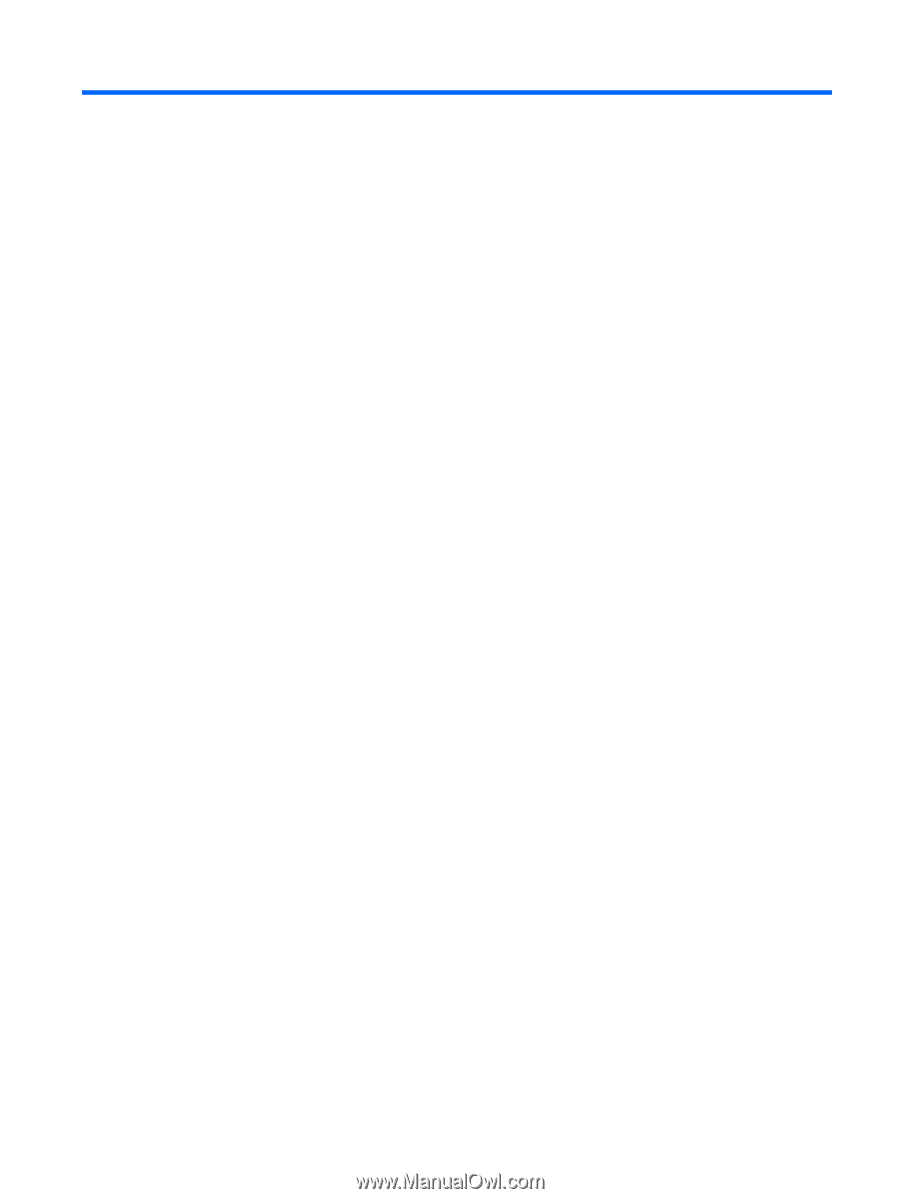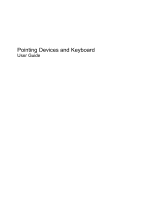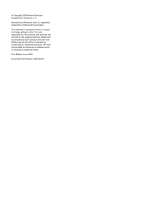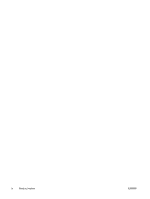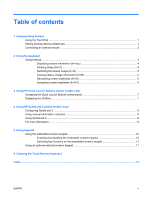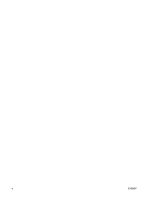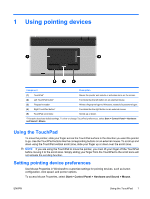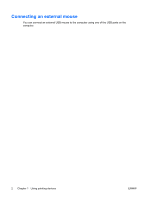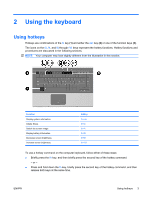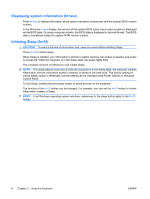Table of contents
1
Using pointing devices
Using the TouchPad
.............................................................................................................................
1
Setting pointing device preferences
.....................................................................................................
1
Connecting an external mouse
.............................................................................................................
2
2
Using the keyboard
Using hotkeys
.......................................................................................................................................
3
Displaying system information (fn+esc)
...............................................................................
4
Initiating Sleep (fn+f3)
..........................................................................................................
4
Switching the screen image (fn+f4)
.....................................................................................
5
Viewing battery charge information (fn+f8)
..........................................................................
5
Decreasing screen brightness (fn+f9)
..................................................................................
5
Increasing screen brightness (fn+f10)
.................................................................................
5
3
Using HP Quick Launch Buttons (select models only)
Accessing the Quick Launch Buttons control panel
.............................................................................
7
Displaying the Q Menu
.........................................................................................................................
7
4
Using HP QuickLook 2 (select models only)
Configuring QuickLook 2
......................................................................................................................
8
Using manual information collection
.....................................................................................................
8
Using QuickLook 2
...............................................................................................................................
8
For more information
............................................................................................................................
9
5
Using keypads
Using the embedded numeric keypad
................................................................................................
10
Enabling and disabling the embedded numeric keypad
....................................................
10
Switching key functions on the embedded numeric keypad
..............................................
11
Using an optional external numeric keypad
.......................................................................................
11
6
Cleaning the TouchPad and keyboard
Index
...................................................................................................................................................................
13
ENWW
v