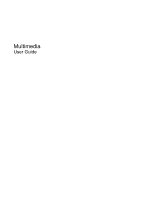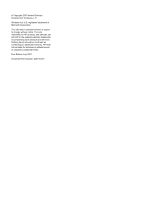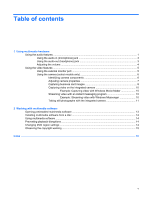HP 6715b Multimedia - Windows XP
HP 6715b - Compaq Business Notebook Manual
 |
UPC - 883585514274
View all HP 6715b manuals
Add to My Manuals
Save this manual to your list of manuals |
HP 6715b manual content summary:
- HP 6715b | Multimedia - Windows XP - Page 1
Multimedia User Guide - HP 6715b | Multimedia - Windows XP - Page 2
© Copyright 2007 Hewlett-Packard Development Company, L.P. Windows is a U.S. registered trademark of Microsoft Corporation. The information contained herein is subject to change without notice. The only warranties for HP products and services are set forth in the express warranty statements - HP 6715b | Multimedia - Windows XP - Page 3
Product notice This user guide describes features that are common to most models. Some features may not be available on your computer. iii - HP 6715b | Multimedia - Windows XP - Page 4
iv Product notice - HP 6715b | Multimedia - Windows XP - Page 5
...5 Using the external monitor port 5 Using the camera (select Windows Messenger 10 Taking still photographs with the integrated camera 11 2 Working with multimedia software Opening preinstalled multimedia software 13 Installing multimedia software from a disc 14 Using multimedia software - HP 6715b | Multimedia - Windows XP - Page 6
vi - HP 6715b | Multimedia - Windows XP - Page 7
: Select models have only one internal microphone. (2) Volume mute button (3) Volume scroll zone (4) Speaker (on the bottom side of and transmit sound for video conferencing and Voice Over IP (VoIP). Mutes and restores computer sound. Adjusts speaker volume: ● To decrease volume, slide your finger - HP 6715b | Multimedia - Windows XP - Page 8
Component (5) Audio-out (headphone) jack (6) Audio-in (microphone) jack Description Connects optional powered stereo speakers, headphones, ear buds, a headset, or television audio. Connects an optional computer headset microphone or monaural microphone. 2 Chapter 1 Using multimedia hardware - HP 6715b | Multimedia - Windows XP - Page 9
) microphone jack that supports an optional stereo array or monaural microphone. Using sound recording software with external microphones allows device such as external powered speakers or a stereo system. When connecting a device to the headphone jack, use only a 3.5-mm stereo plug. When a device - HP 6715b | Multimedia - Windows XP - Page 10
volume buttons: ◦ To mute or restore volume, press the mute button of the volume scroll zone. ● Windows® volume control: a. Click the Volume displayed in the notification area, follow these steps to add it: a. Select Start > Control Panel > Sounds, Speech, and Audio Devices > Sounds and Audio Devices - HP 6715b | Multimedia - Windows XP - Page 11
a display device, connect the device cable to the external monitor port. NOTE: If a properly connected external display device does not display an image, press fn+f4 to transfer the image to the device. Repeatedly pressing fn+f4 alternates the screen image between the computer display and the device - HP 6715b | Multimedia - Windows XP - Page 12
camera may not work properly across some network firewalls. If you are having trouble viewing or sending video to someone on another LAN or outside your network firewall, contact your Internet service provider for assistance. ● Whenever possible, place bright light sources behind the camera and - HP 6715b | Multimedia - Windows XP - Page 13
Adjusting camera properties You can adjust the following camera properties: ● Brightness-Controls the amount of light that is incorporated into the image. A higher brightness setting creates a brighter image; a lower brightness setting creates a darker image. ● Contrast-Controls the difference - HP 6715b | Multimedia - Windows XP - Page 14
Presto! BizCard program to capture business card images and export the text to many types of address book software, such as Microsoft Outlook Contacts. To capture a business card image: 1. Slide , select File > Snap Cards and Recognize. The Preview window opens. 8 Chapter 1 Using multimedia hardware - HP 6715b | Multimedia - Windows XP - Page 15
4. Slowly lower the display (1) until the camera light (2) stops blinking and you hear a sound. The camera bottom of the card is not obscured by the slot. If any text is obscured by the slot, rotate the card 180 degrees. The camera captures the business card image and the camera light turns off. 6. - HP 6715b | Multimedia - Windows XP - Page 16
display, and slide the camera mode switch back to normal mode. 8. Review specific video-capturing program may not be installed on your computer. 1. Select Start > All Programs > Windows Movie Maker. 2. Click Capture from Video Device information, refer to the software Help for the particular program - HP 6715b | Multimedia - Windows XP - Page 17
you want to connect with, and then click OK. An instant message window is displayed, and your camera image is displayed next to your message area. 5. If the Audio and Video Tuning Wizard opens, follow the instructions to optimize your camera and microphone settings. Taking still photographs with the - HP 6715b | Multimedia - Windows XP - Page 18
hard drive to the destination disc. Do not use the computer keyboard or move the computer while the computer is writing to a disc. The write process is sensitive to vibration. NOTE: For information about using software included with the computer, refer to the software manufacturer's instructions - HP 6715b | Multimedia - Windows XP - Page 19
Opening preinstalled multimedia software 1. Select Start > All Programs. 2. Click the program that you want to open. Opening preinstalled multimedia software 13 - HP 6715b | Multimedia - Windows XP - Page 20
the optical drive. 2. When the installation wizard opens, follow the on-screen instructions. 3. Restart the computer if prompted to do so. Using multimedia software 1. Select Start > All Programs, and then open the multimedia program you want to use. For example, if you want to use Windows Media - HP 6715b | Multimedia - Windows XP - Page 21
on the DVD drive. The number of allowable region changes remaining on the drive is displayed in the system: 1. Select Start > My Computer. 2. Right-click in the window and select Properties > Hardware tab > Device Manager. 3. Click the "+" sign next to DVD/CD-ROM drives, right-click the DVD drive - HP 6715b | Multimedia - Windows XP - Page 22
macro mode 6 microphone 2 microphones, internal 1 microphones, supported 3 monitor, connecting 5 multimedia software described 12 using 14 mute button 1, 4 N normal mode 6 O optical disc writing to 12 optical drive playing 14 protecting 12 P ports external monitor 5 programs multimedia 12 using 14 - HP 6715b | Multimedia - Windows XP - Page 23
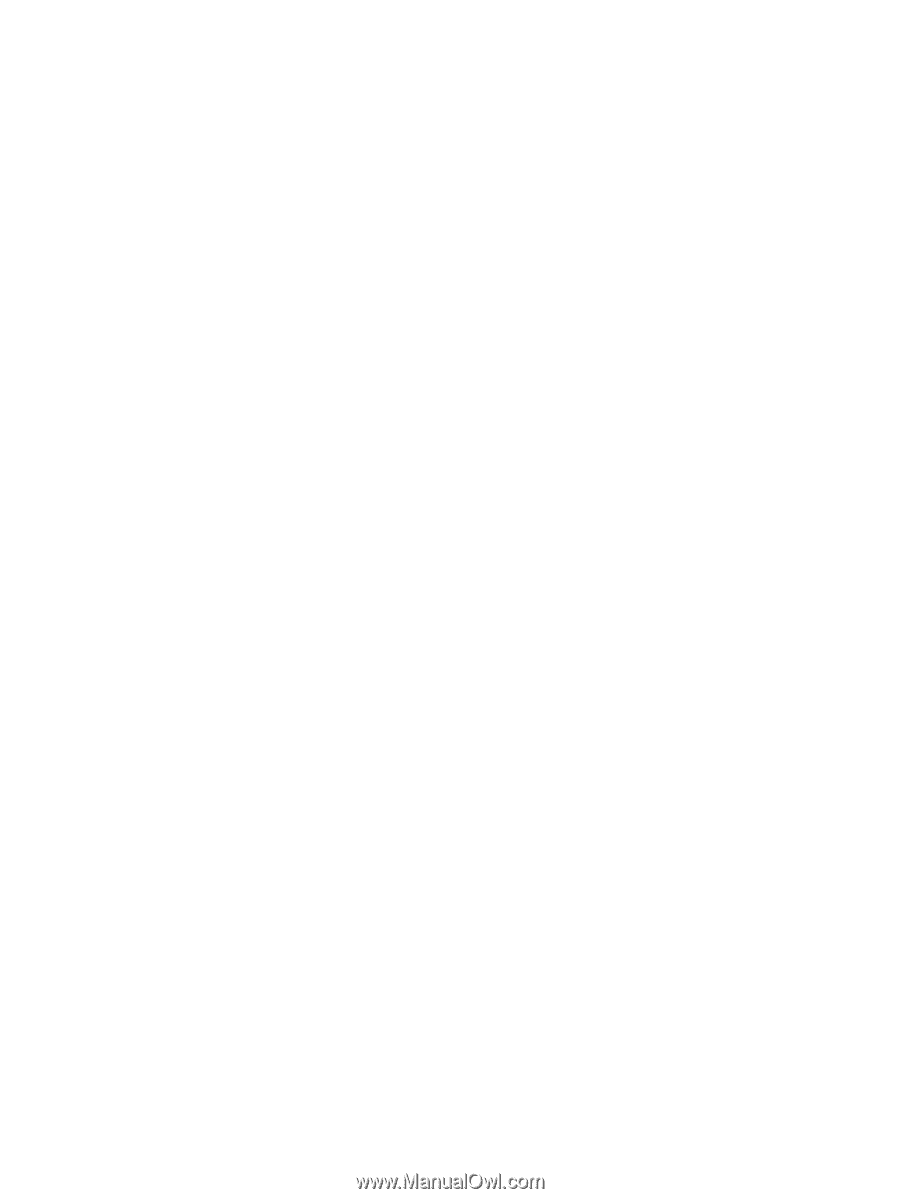
Multimedia
User Guide